Latest news about Bitcoin and all cryptocurrencies. Your daily crypto news habit.
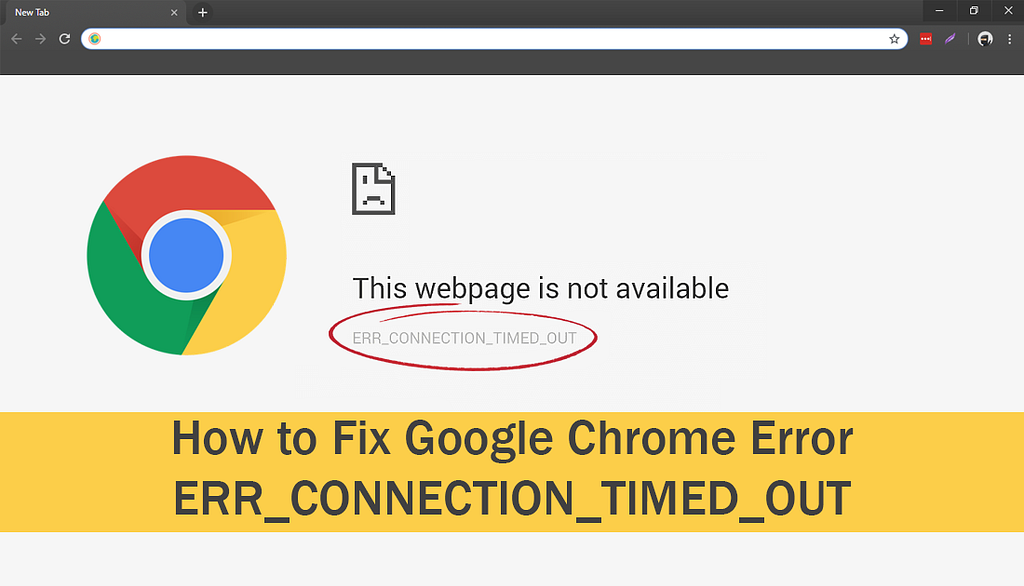 Image source-downloadsource.net
Image source-downloadsource.net
One of the most irritating errors is when your internet connection timed out, and you are not able to access a specific webpage. You will see the message on screen “The webpage not available” ERR_CONNECTION_TIMED_OUT. This error generally happens when there is a problem in internet connection, and the page is not loading. You can see the message on your screen with the name of this error. When a website or webpage takes too long to respond, or the connection timed out, then chrome suggests three ways to remove the error
· Checking the connection
· Checking the proxy and firewall
· Running windows network diagnostics
These are the limited solutions which do not work properly against these issues. You need to take more actions against this issue. If you have no idea about the other solutions, then you will get all these in this article. We are providing the best methods to remove the error from your browser. And you do not need to worry as these solutions do not require any expertise. You can use these methods by yourself.
What is ERR_CONNECTION_TIMED_OUT?
When there is no communication between the web browser and the website, then this error occurs. There is always a possibility that the browser stops receiving data from the website or website took so long to respond and not able to connect. Chrome advises three solutions for this issue, but these are not enough for removing this issue from the browser, we usually try these methods to troubleshoot the problem, but it remains there, and we need more methods. This error is very common among Chrome users, and if you are facing this error, then don’t panic, you are not alone. And here you will get the perfect methods to fix this issue.
What is the cause of ERR_CONNECTION _TIMED_OUT error?
The cause of any error can tell many things about the issue which helps in getting a suitable solution for the problem. As we are talking about the err_connection_timed_out mistake, then you must know about the cause of this error before getting the answer. Here are some of the reasons which could lead to this issue.
· The server can’t process the request sent by your browser
· Server becomes irresponsive or is delaying in giving a response
· The connection is not established between server and browser
· Invalid URL
· Internet connection is limited or no access
These could be the possible causes for the connection timed out issue. So we need to focus on the internet connection. Our methods will be related to this issue. Have a look at the techniques and try the suitable one for you.
How to Fix ERR_CONNECTION_TIMED_OUT error?
We have various methods to solve this issue based on the reasons behind the error. The best way to remove the mistakes is to get a suitable solution. You can start using the first method and if it doesn’t remove the problem, then head over to the other solution. Try until your issue is eradicated. Also, use these methods carefully and follow every step. Here are the ways you can use.
Methods
Method-1: Clear browsing data and cache from the browser
Cookie and cache related issues always created a problem in establishing a connection between server and browser. This only method to remove this issue is to clear the browsing data from the beginning. Sometimes we visit the web page, and its cache is created in our browser. That cache is now resisting us from creating a connection with the website. To remove the cache from your device. If you do not know How to perform this task, then take a look
1 Open Google Chrome and enter the following URL in the address bar
Chrome: //settings/clearBrowserData
2 Move to the advanced tab and change the time range too from the beginning
3 Tick all the option especially Cookies and cache related options
4 Click Clear data button
In this way, you will clean the cache and history from your device. Now check whether the webpage is loading or not. If you still get the issue then try other methods.
Method-2: change LAN settings
Some of the internet settings may be affected by virus or maybe you have made some changes mistakenly. So it is better to change these settings.
1 Open the control panel by using the start menu
2 Adjust the view by category to large icon and click on Internet options
3 Move to the connections tab and click on the LAN settings button
4 Now untick all the options given in automatic configuration and proxy server sections
5 Click OK
6 Restart the browser and start surfing
If you are again getting the error, then proxy and LAN settings are not a reason behind this issue. So move to another method.
Method-3: Modify windows hosts file
Use this method only when you are getting this error in a single website. If there are more than one websites, then skip this method and turn to another one. This is applicable only for one website error as the host’s file may be creating the issue. So fix the host’s file issue by making changes in it. follow the steps if you do not know how to modify the windows hosts file
1 Open the start menu and then select all programs> accessories
2 Now right click on notepad and select “run as administrator.”
3 Notepad window will appear on the screen. Click on the file menu and select open from the list.
4 select all types from the drop-down menu given in the bottom right corner of the window.
5 Click on the hosts from the list
6 if there is an IP address or hostname of the website after the last # sign line then delete that address or all the data given after the end # line.
7 Save changes and restart your browser
If the problem is still there, later try another method.
Method-4: Renew and Flush DNS
It may be possible that the DNS and IP issues are restricting the connection between server and browser so you must remove this issue by flush DNS and renew IP. It is not a difficult task to perform. Anyone can do that, and we have given the detailed steps which will make the job easier.
1 Press Windows logo key + R key simultaneously to open the Run dialogue box
2 Type cmd in the run dialogue box and click OK button
1 In command prompt window type the commands given below
· ipconfig /flushdns
· ipconfig /registered
· ipconfig /release
· ipconfig /renew
· netsh Winsock reset
Do not forget to press enter after typing every command and type the commands in the same order. Restart your computer after closing the command prompt.
If the problem is not solved, then use the next solution. It will surely help you as the firewall or antivirus settings may be responsible for the issue.
Method-5: check firewall and antivirus settings
Firewall and antivirus often seem to block some websites when they have a question mark on the credibility of the website. Firewall resists the connection with the server and doesn’t let you access the webpage. It helps in protecting your device from harmful files. If you know that the website is safe, then you can turn off the firewall and access the website. And it is the same case with the antivirus as you can uninstall the software to access the website. You are recommended to turn on the firewall and antivirus after your work is over. Otherwise, your device will be at risk. The shield is turned off if it is creating a problem in work, but you must not forget that it is protecting yours from harmful objects. So make possible changes in the firewall and antivirus settings but change them after the completion of work.
Conclusion
These methods shared by us are accurate, and you can use them without any hurdle. However we have told you all the possible methods in the article, but there is one more solution which can be useful for you. It is updating the drivers, and for doing this, you will need the tools. Although you can do it without any tool, you will need to update the windows for this task. Your drivers will be automatically updated without doing much. The err_connection_timed_out error is not a big problem as it seems. It can resist you from accessing a single site to all the websites. So keep in mind while using these methods if you have a problem in a single site or with every site. Our host’s file modification method is applicable only when a specific webpage is not loading, while other methods are applicable for all. So use these methods carefully and solve the issues quickly.
How to Fix ERR_CONNECTION_TIMED_OUT error was originally published in Hacker Noon on Medium, where people are continuing the conversation by highlighting and responding to this story.
Disclaimer
The views and opinions expressed in this article are solely those of the authors and do not reflect the views of Bitcoin Insider. Every investment and trading move involves risk - this is especially true for cryptocurrencies given their volatility. We strongly advise our readers to conduct their own research when making a decision.