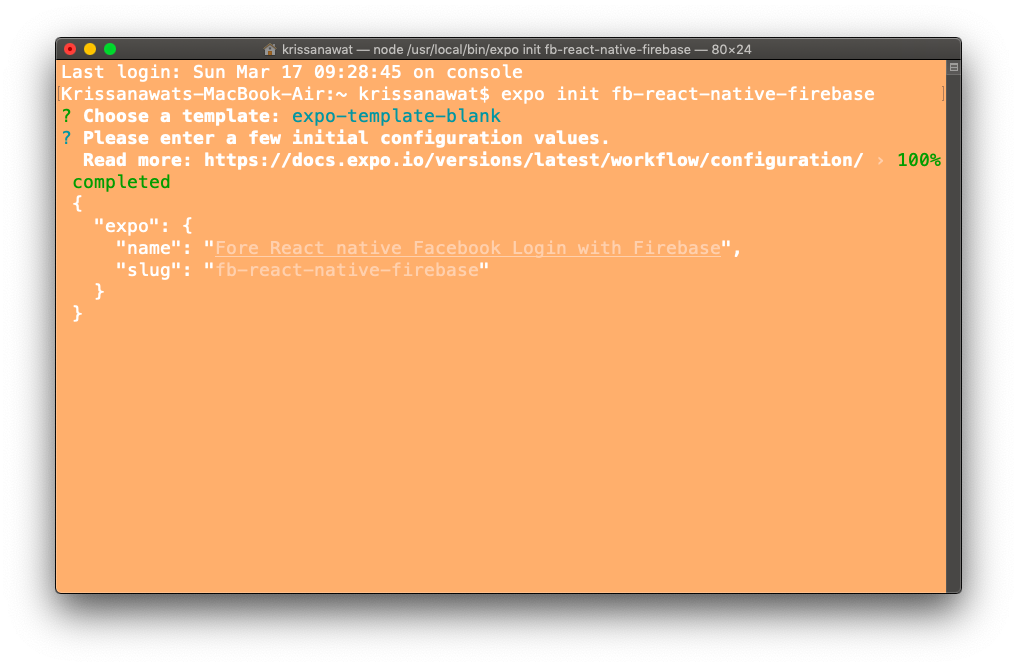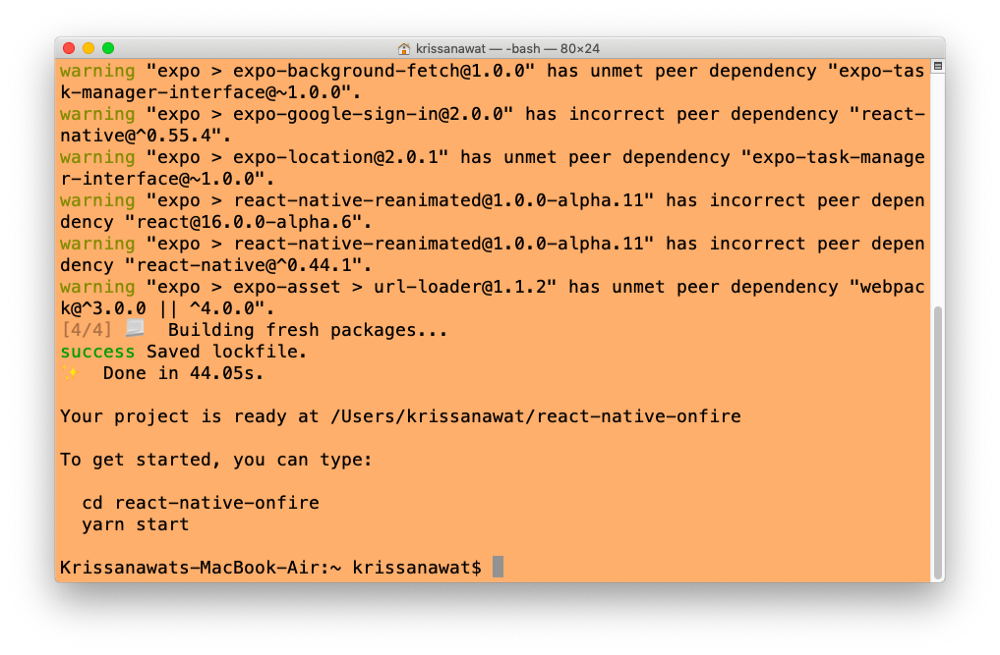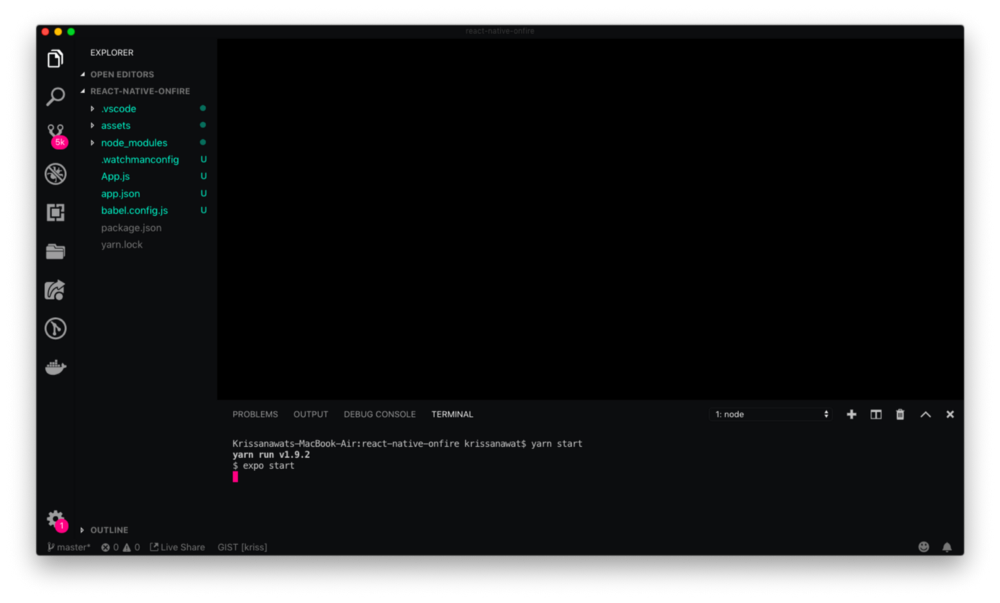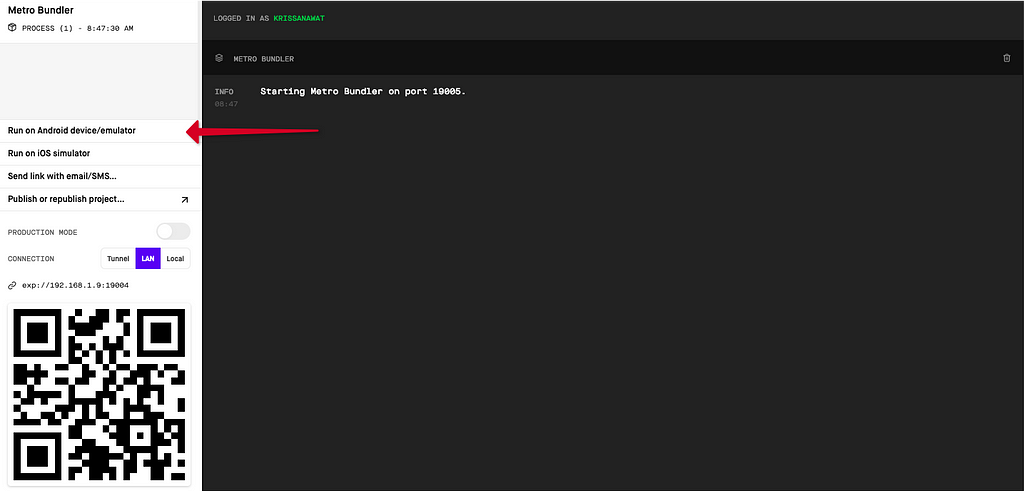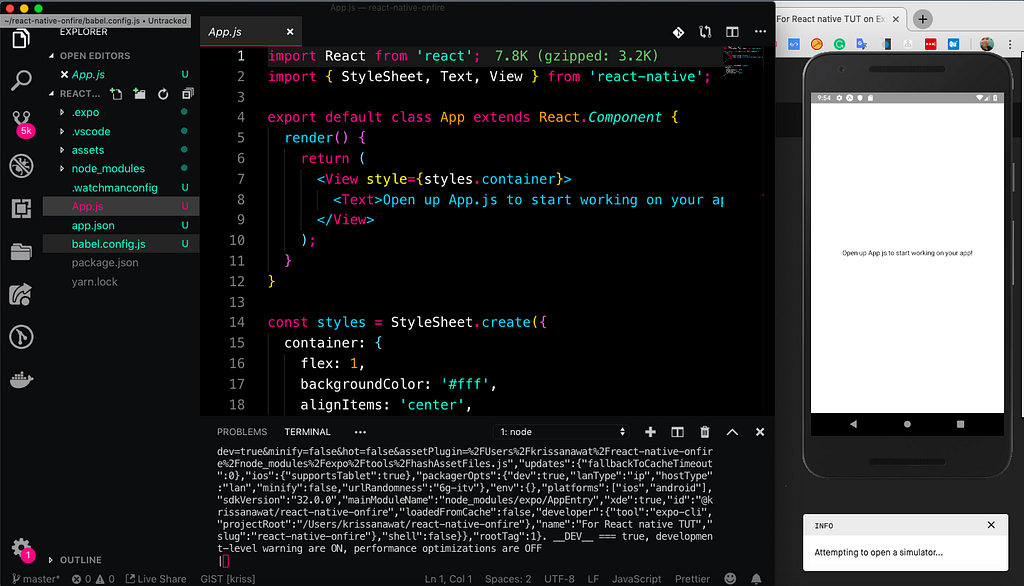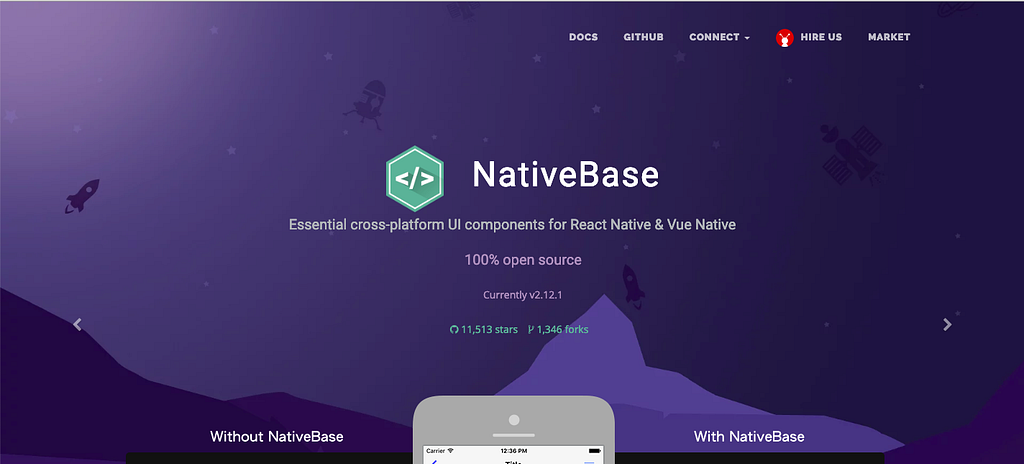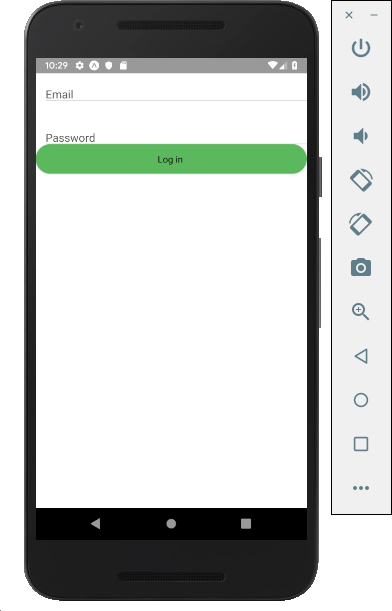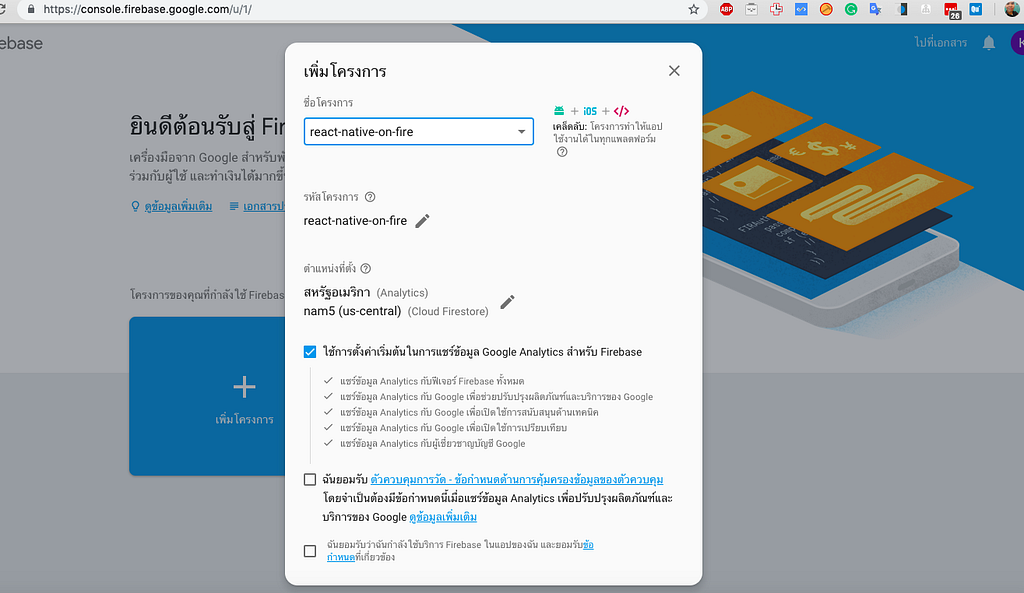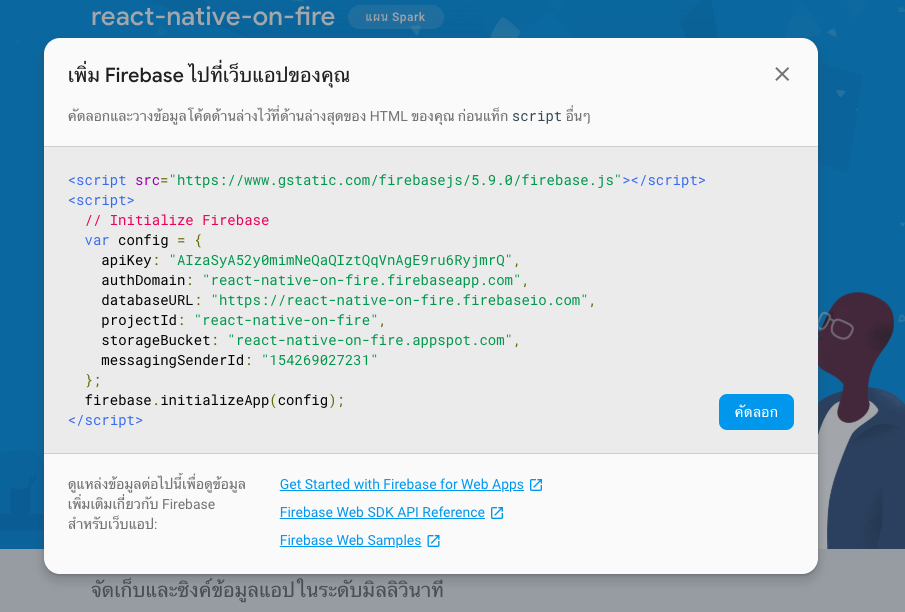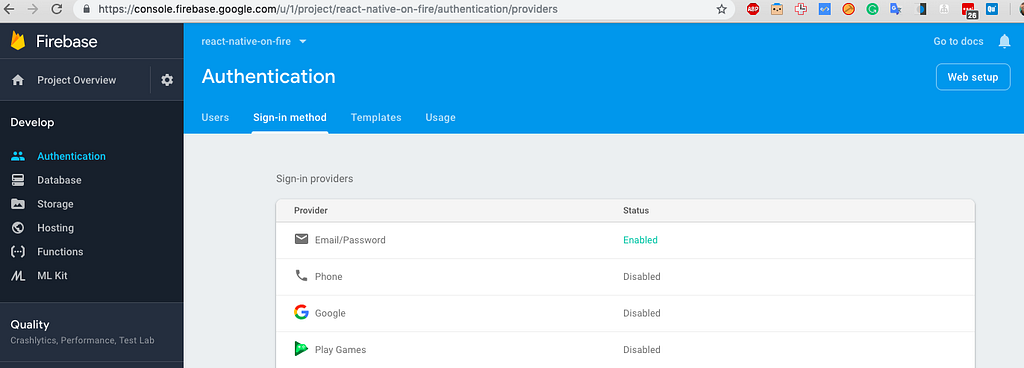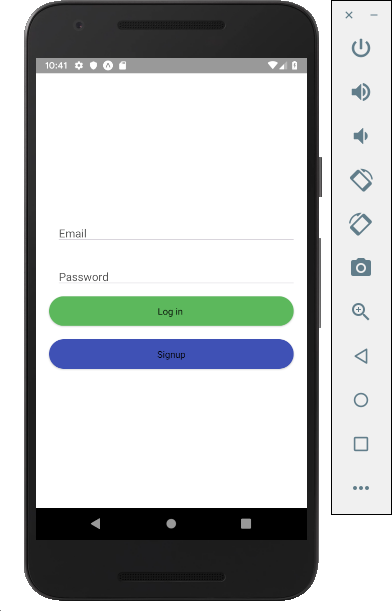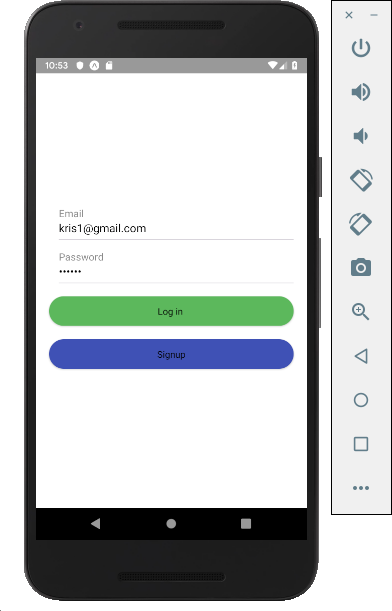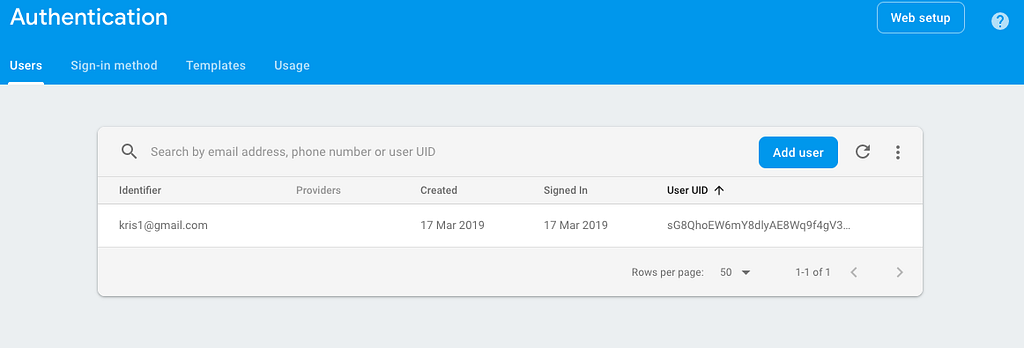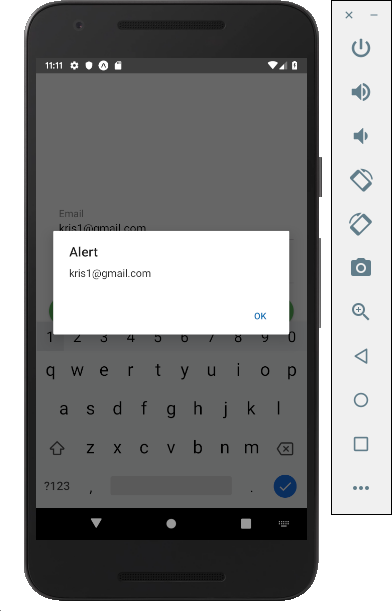Latest news about Bitcoin and all cryptocurrencies. Your daily crypto news habit.
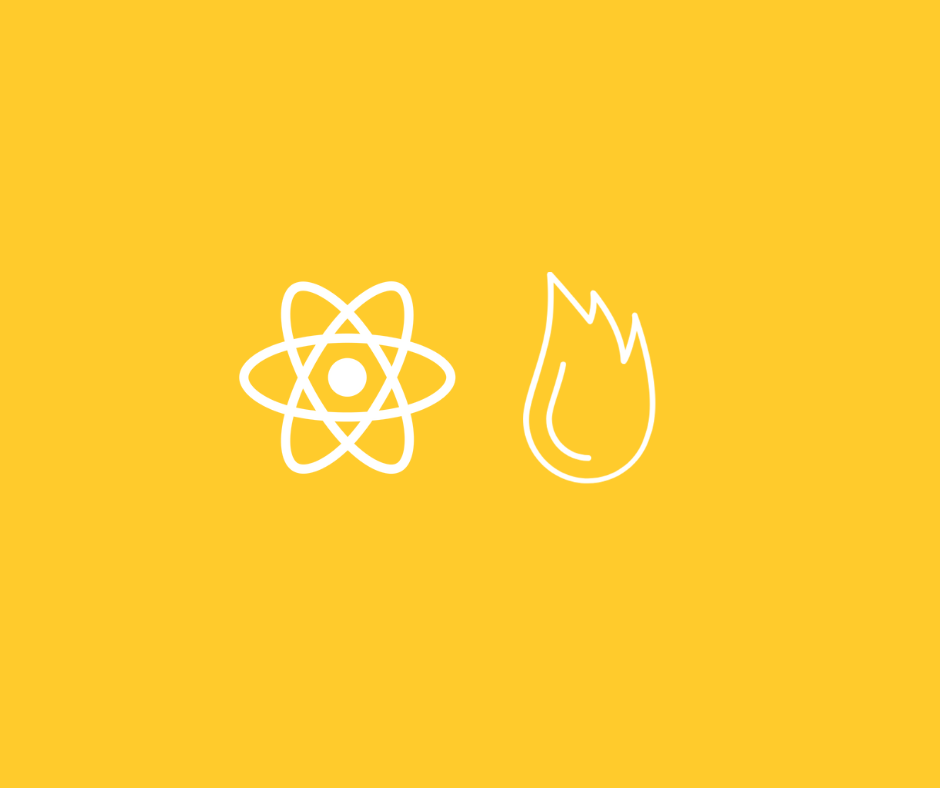
Featured React Native Course
- The Practical Guide to React Native: Build iOS/Android Apps
- Multiplatform Mobile App Development with React Native | Coursera
Using React Native with firebase make it easy to implement. So without wasting more time let’s begin
First of all, create new react native project with the expo.
Email Authentication with React native and Firebase using Expo:
In this post, we are using expo for without touching Xcode or Android studio. Open up your terminal or command line and type in:
expo init fb-react-native-firebase
After hitting enter, you will see the screen as shown below where you can enter the name of app and slug. After that hit enter again
Once the installation process completed, you will see a screen as shown below.
Then after go to the project folder as shown above using cd app-name. You can directly run the app after that by just using a simple command.
yarn start
We are going to develop this project with VS Code. So open this up in visual studio code and their open terminal run yarn start .
The expo will open a new window in the browser as shown below. There you can see options for running the app using android emulator or device, iOS simulator and by using QR Code scanner. We are using Android emulator to showcase this app.
After that open up your emulator and use it to open the expo app.
Emulators use so much space of your system’s memory depending on your device or OS. I try using Android on Mac and it’s eating so much space.
So now we are ready to code.
Bootstrap form quickly with a native base
To design our interface faster and smoother we are using Native base for developing this app. You can check out the native base for more information. So let’s move on to the next step
Open a new terminal run npm i native-base
Next step to import necessary Native base component to to App.js
import { Container, Item, Form, Input, Button, Label } from "native-base";And construct form interface
render() {return ( <Container> <Form> <Item floatingLabel> <Label>Email</Label> <Input autoCapitalize="none" autoCorrect={false} /> </Item> <Item floatingLabel> <Label>Password</Label> <Input secureTextEntry={true} autoCapitalize="none" autoCorrect={false} /> </Item> <Button full rounded success> <Text>Login</Text> </Button> </Form> </Container> ); }When you save the result, you can see them instantly on the screen. This is a feature called as Hot-reloading.
A form appears on the top.
Now, form design is ready. Let’s move on to the main programming part.
Add firebase to React native project
Let’s add firebase with npm i firebaseand import firebase on App.js and then import that into our project.
import * as firebase from "firebase";
In the next step, you need to create a firebase project. Goto firebase console and make one as shown below:
Now grab configuration apikey which very important to access the data from the database.
And paste to App.js as shown below in the code structure.
import * as firebase from "firebase";import { Container, Item, Form, Input, Button, Label } from "native-base";var config = { apiKey: "AIzaSyDFdsjQWG8IFLXmviNqSiVZMw_ADFl5tpo", authDomain: "react-native-firebase-3bde9.firebaseapp.com", databaseURL: "https://react-native-firebase-3bde9.firebaseio.com", projectId: "react-native-firebase-3bde9", storageBucket: "react-native-firebase-3bde9.appspot.com", messagingSenderId: "269398778466"};firebase.initializeApp(config);
Now, we have successfully added firebase to our project.
Sign Up
For email authentication, we need to activate Email authentication on Firebase console.
Let’s jump back to VS Code and add a signup button to it.
<Button full rounded success style={{ marginTop: 20 }}> <Text>Signup</Text></Button>Result view should be
Now we have to add signup code.
export default class App extends React.Component { constructor(props) { super(props); this.state = { email: "", password: "" }; } SignUp = (email, password) => { try { firebase .auth() .createUserWithEmailAndPassword(email, password) .then(user => { console.log(user); });} catch (error) { console.log(error.toString(error)); } };We create a state for handle email and password from. We have created the form and SignUp function for handling firebase code.
Next, add form value to state with onChangeText.
<Item floatingLabel> <Label>Email</Label> <Input autoCapitalize="none" autoCorrect={false} onChangeText={email => this.setState({ email })} /> </Item> <Item floatingLabel> <Label>Password</Label> <Input secureTextEntry={true} autoCapitalize="none" autoCorrect={false} onChangeText={password => this.setState({ password })} />And we trigger SignUp function with onPress event from Signup button.
onPress={() => this.SignUp(this.state.email, this.state.password)}Save and try to submit a form.
After submitting the data goto firebase console and check that the data you have entered is coming there or not.
Now we have added data successfully in Firebase as a new user.
Login
For login, we use code from sign up method and change firebase function.
Login = (email, password) => {try { firebase .auth() .signInWithEmailAndPassword(email, password) .then(res => { console.log(res.user.email); });} catch (error) { console.log(error.toString(error)); } };After you need to use the onAuthStateChanged method to get user data. Then add an onPress method to SignIn Buton.
onPress={() => this.LogIn(this.state.email, this.state.password)}Let’s try signing in.
Hola, finally we have made it. We got the data from the firebase user database.
Conclusion
In this tutorial, you have learned about how to setup react native project with expo and firebase. You have also learned, how to kickstart construct UI with NativeBase? Then after that, we have created a basic email authentication using React Native, Firebase and expo.
We hope you got something from this. If yes then please with your friends and someone who is needed. Any question, don’t hesitate to ask.
Learn More
Disclaimer
This post contains affiliate links to products. We may receive a commission for purchases made through these links.
Email Authentication with React native and Firebase was originally published in Hacker Noon on Medium, where people are continuing the conversation by highlighting and responding to this story.
Disclaimer
The views and opinions expressed in this article are solely those of the authors and do not reflect the views of Bitcoin Insider. Every investment and trading move involves risk - this is especially true for cryptocurrencies given their volatility. We strongly advise our readers to conduct their own research when making a decision.