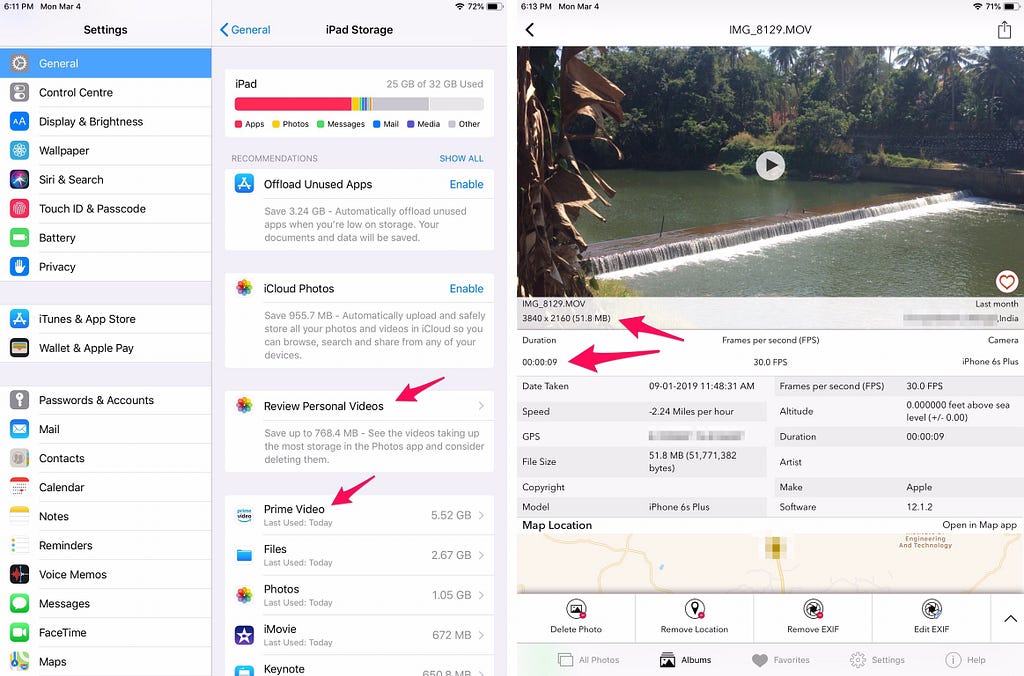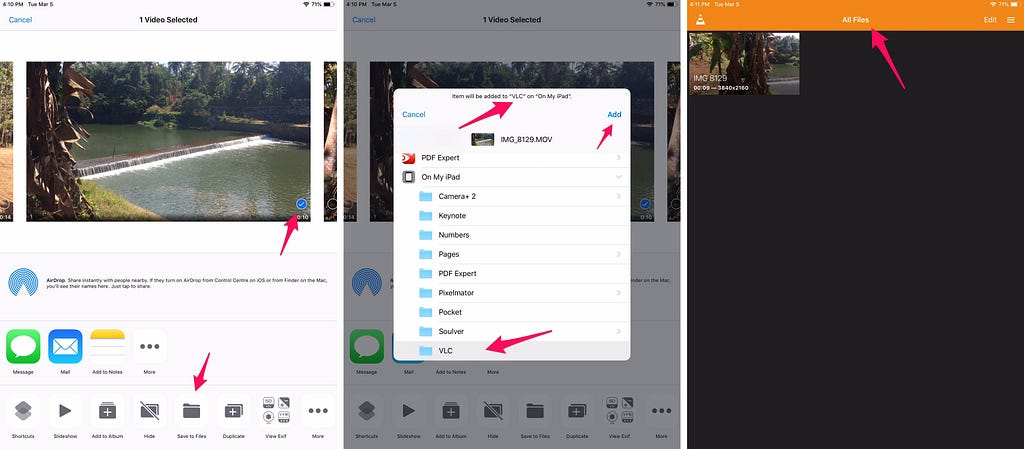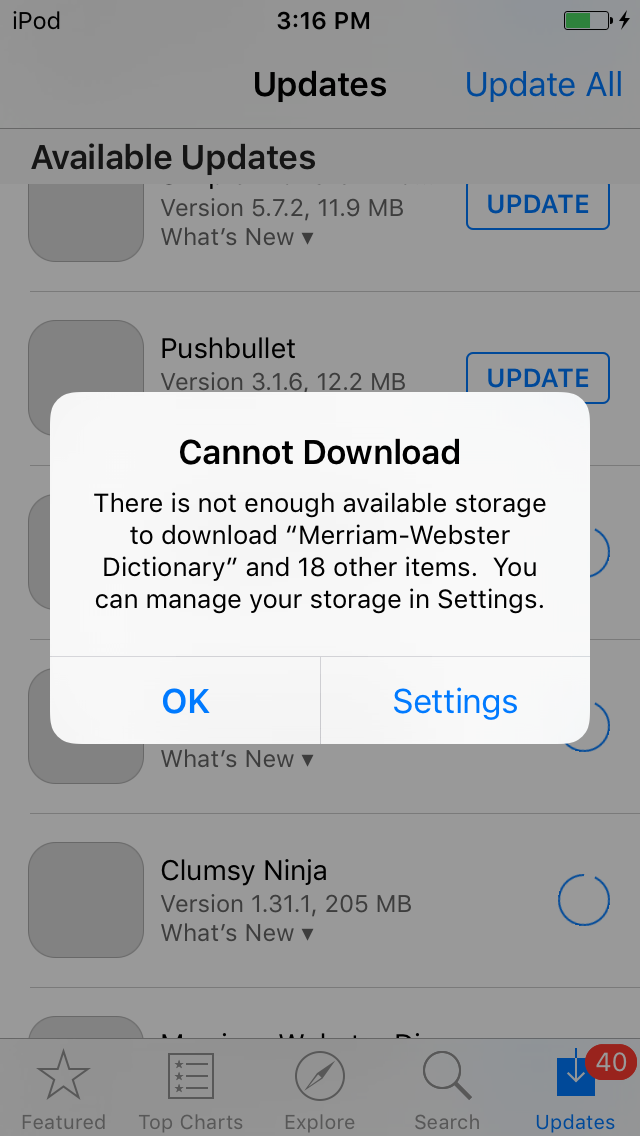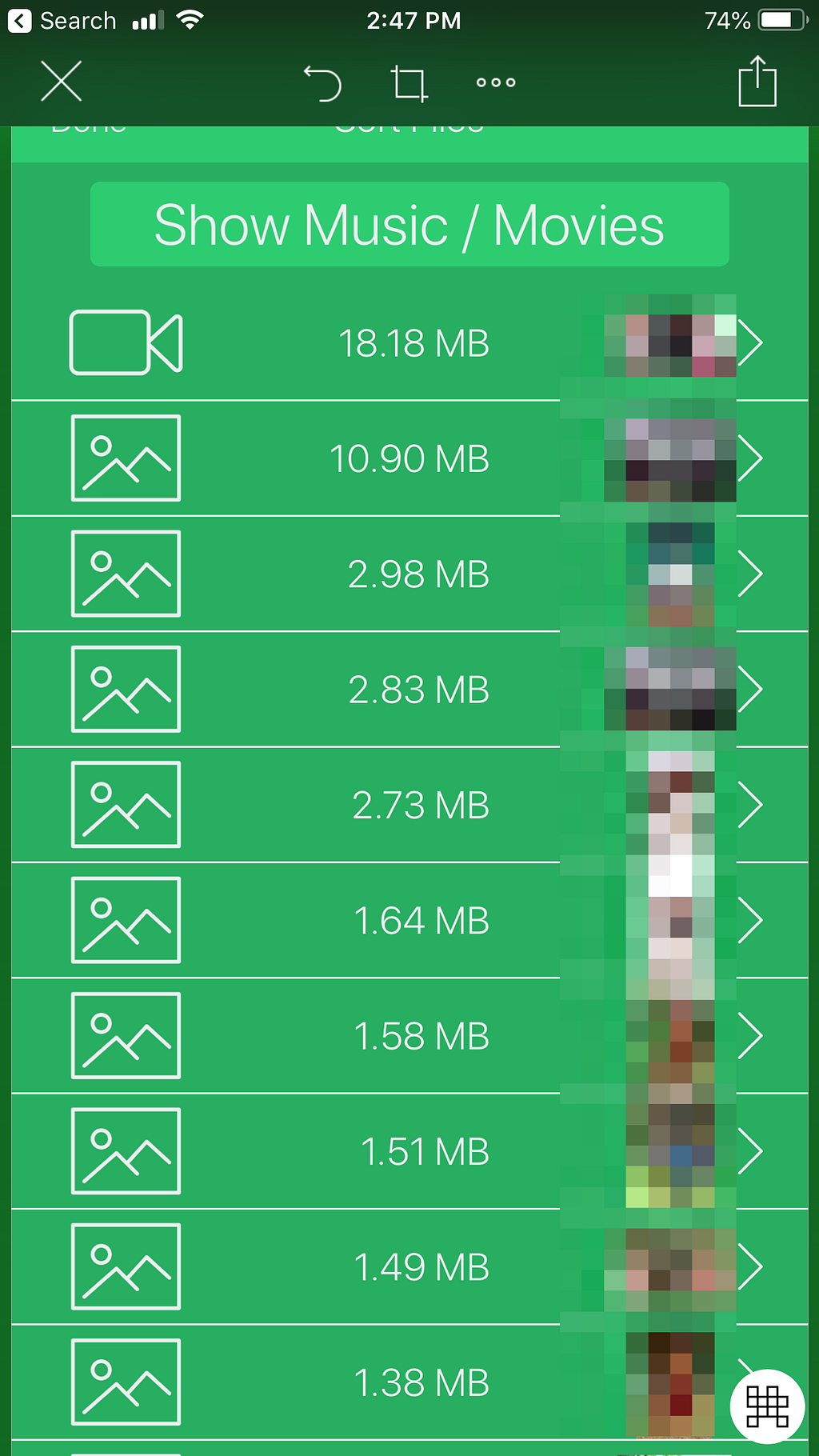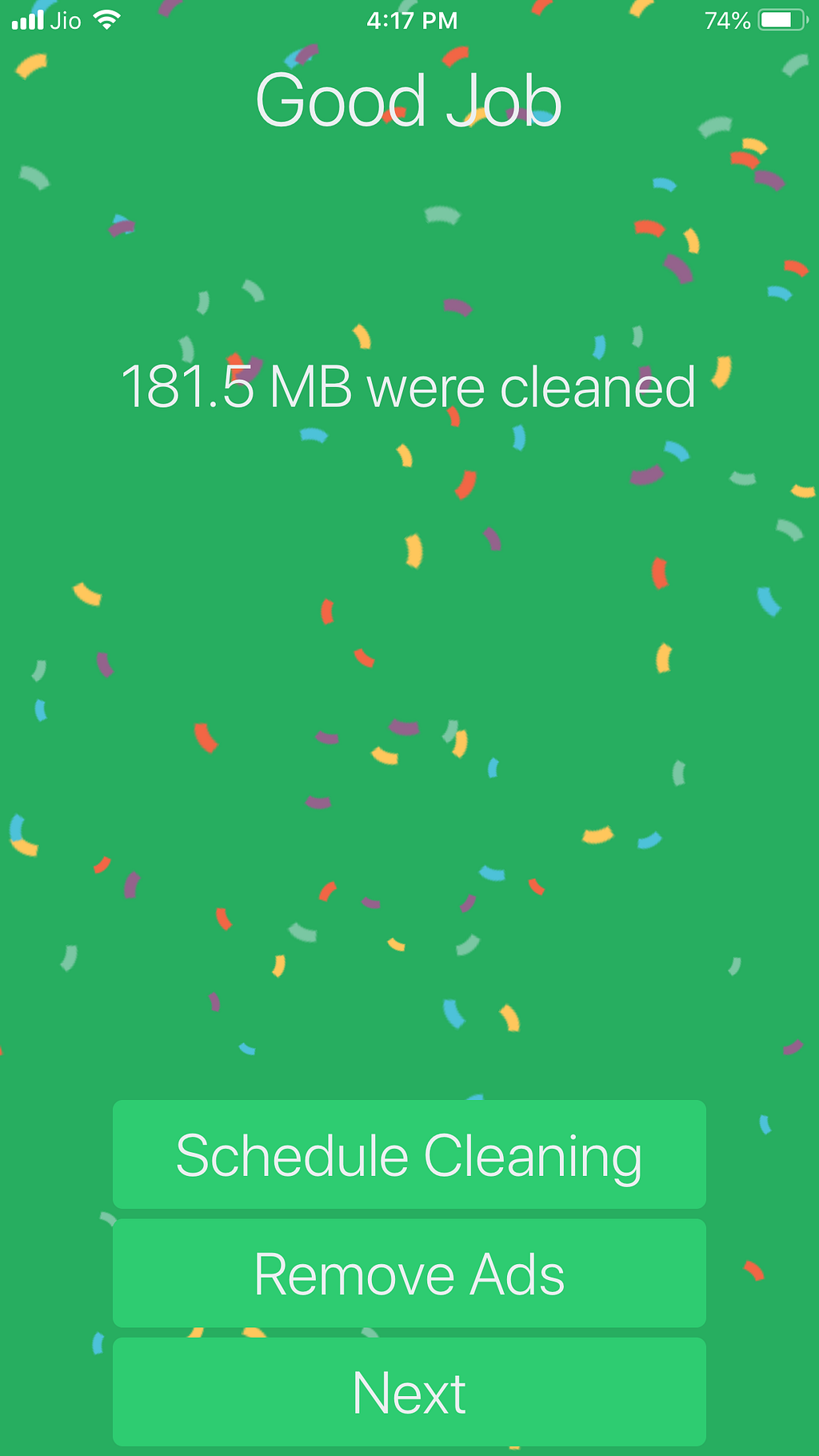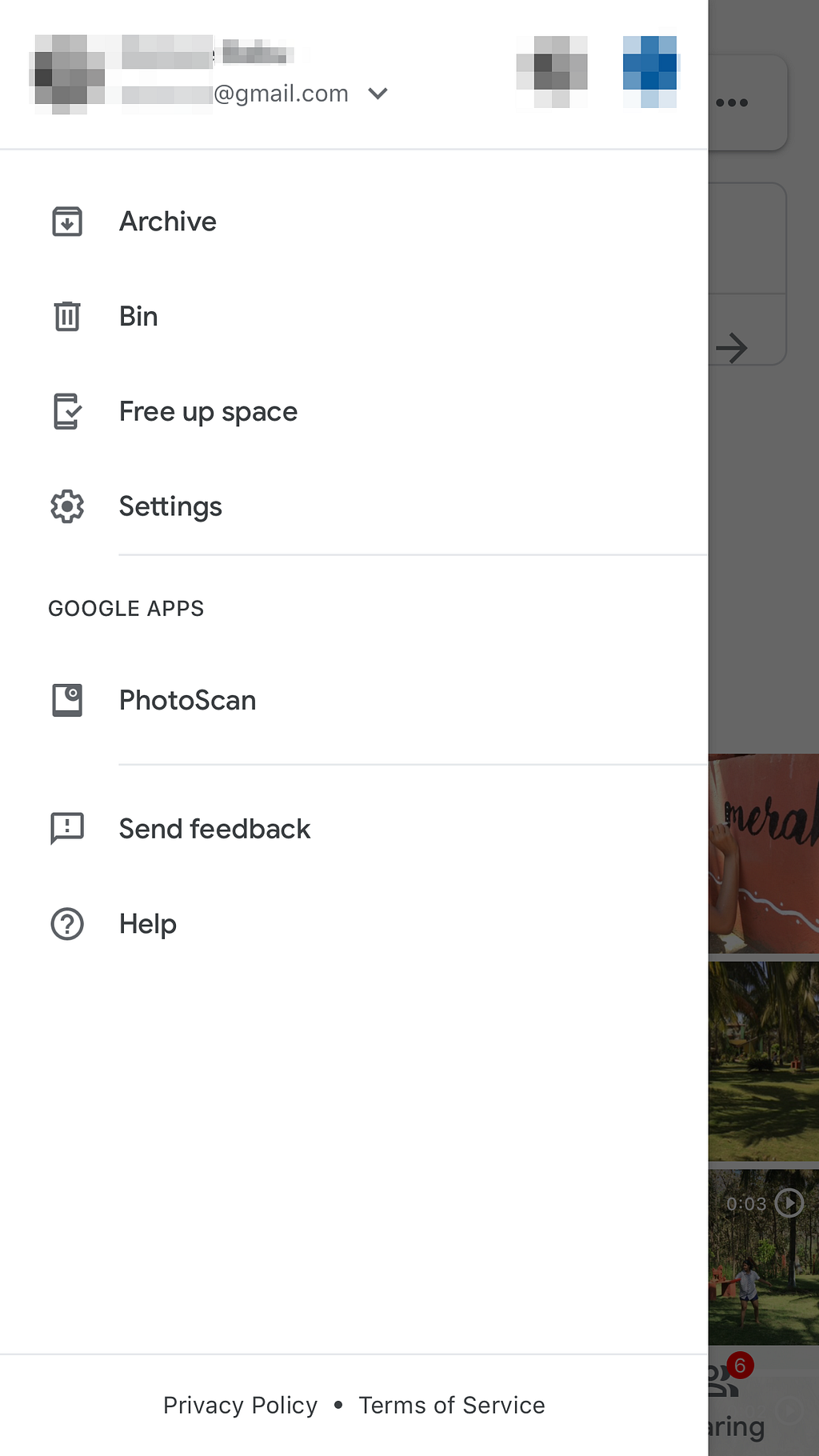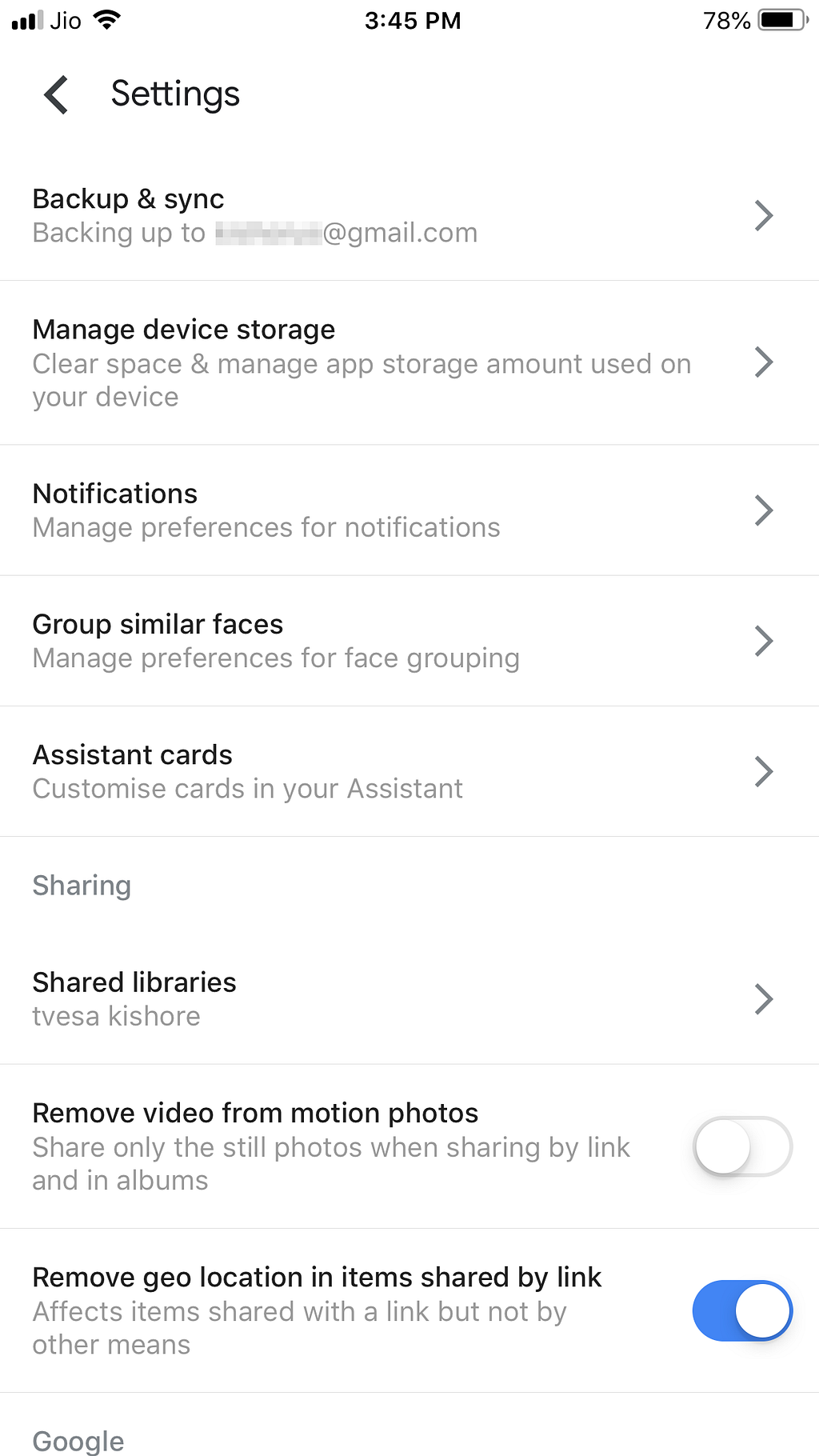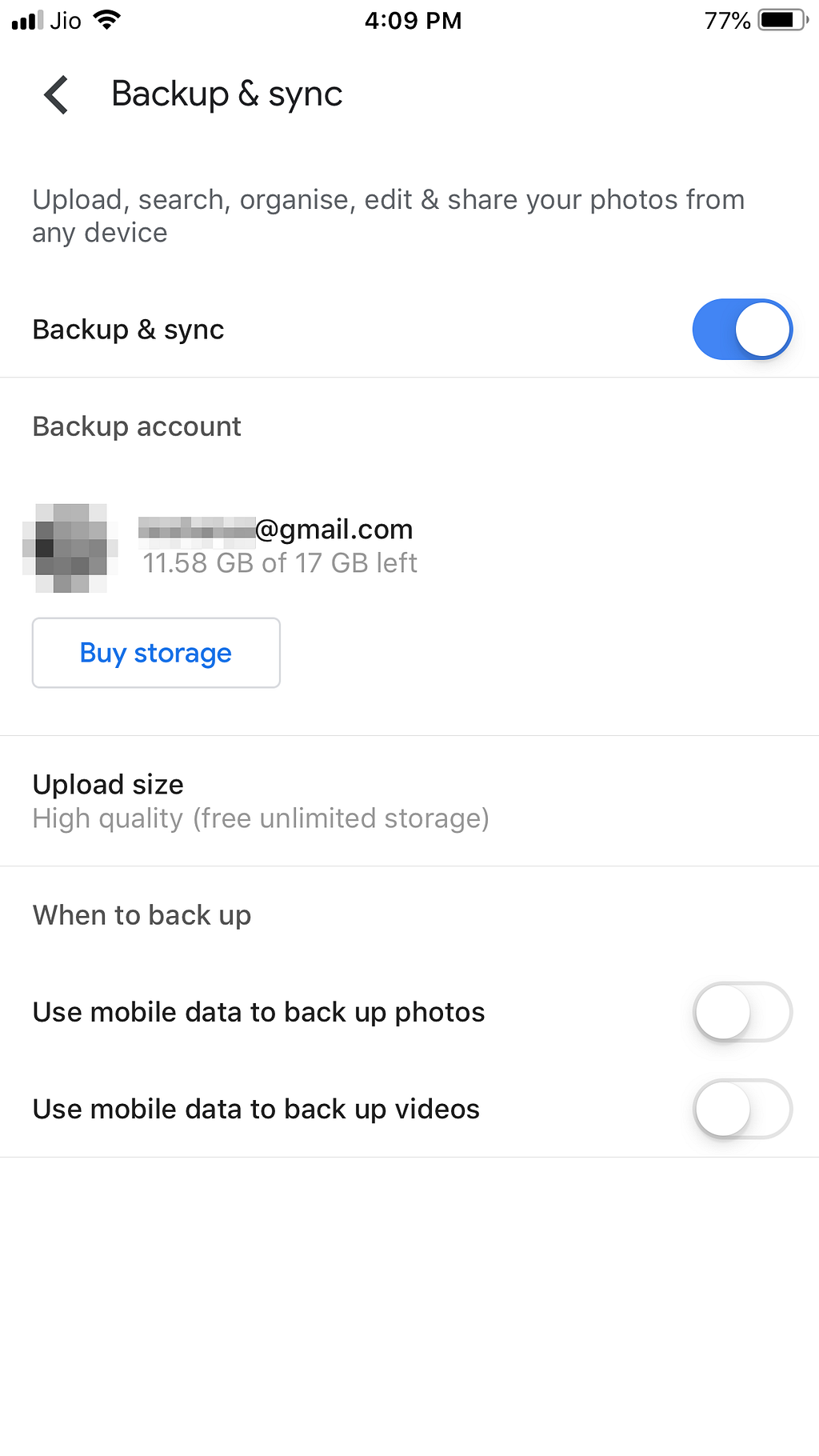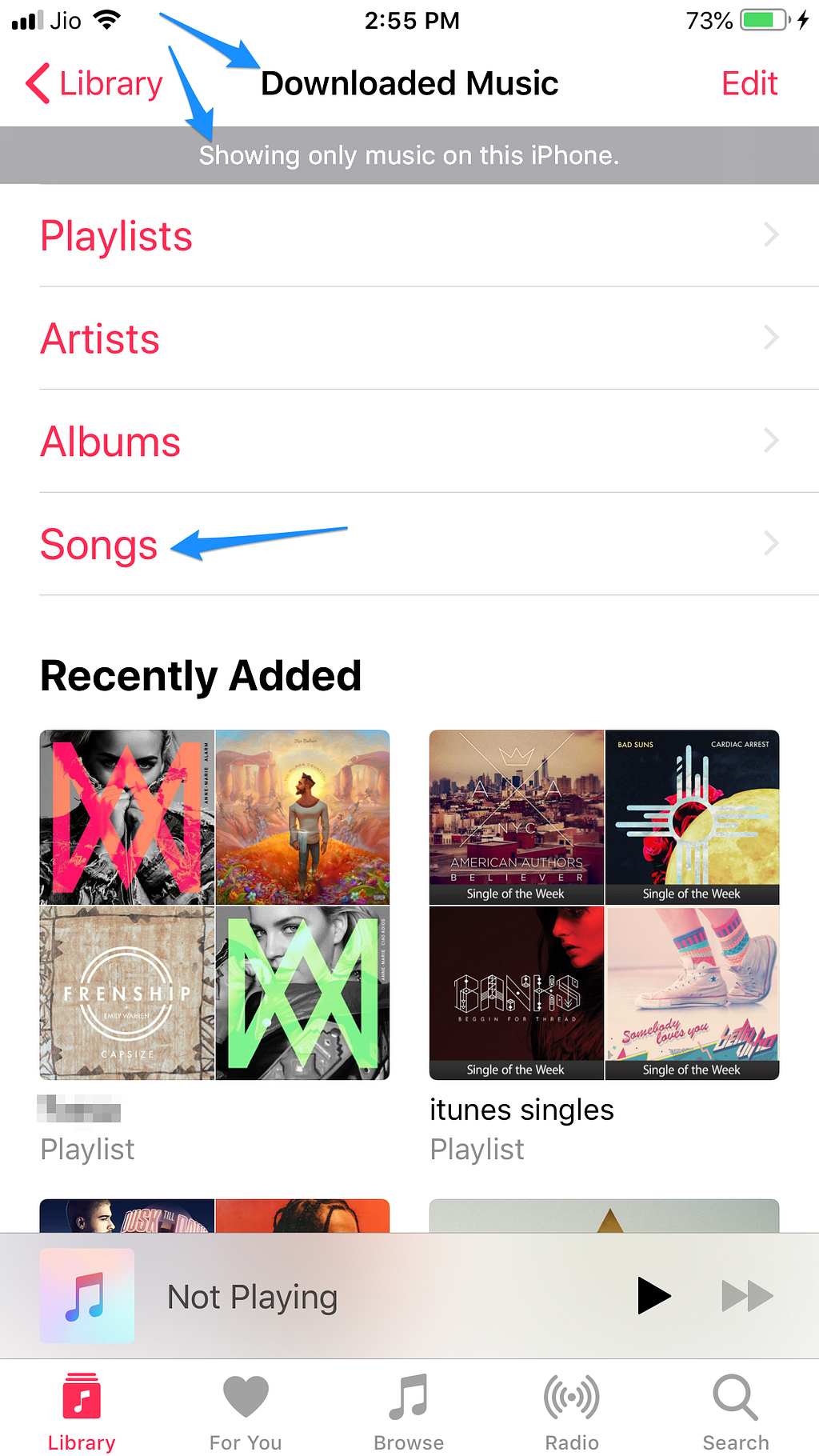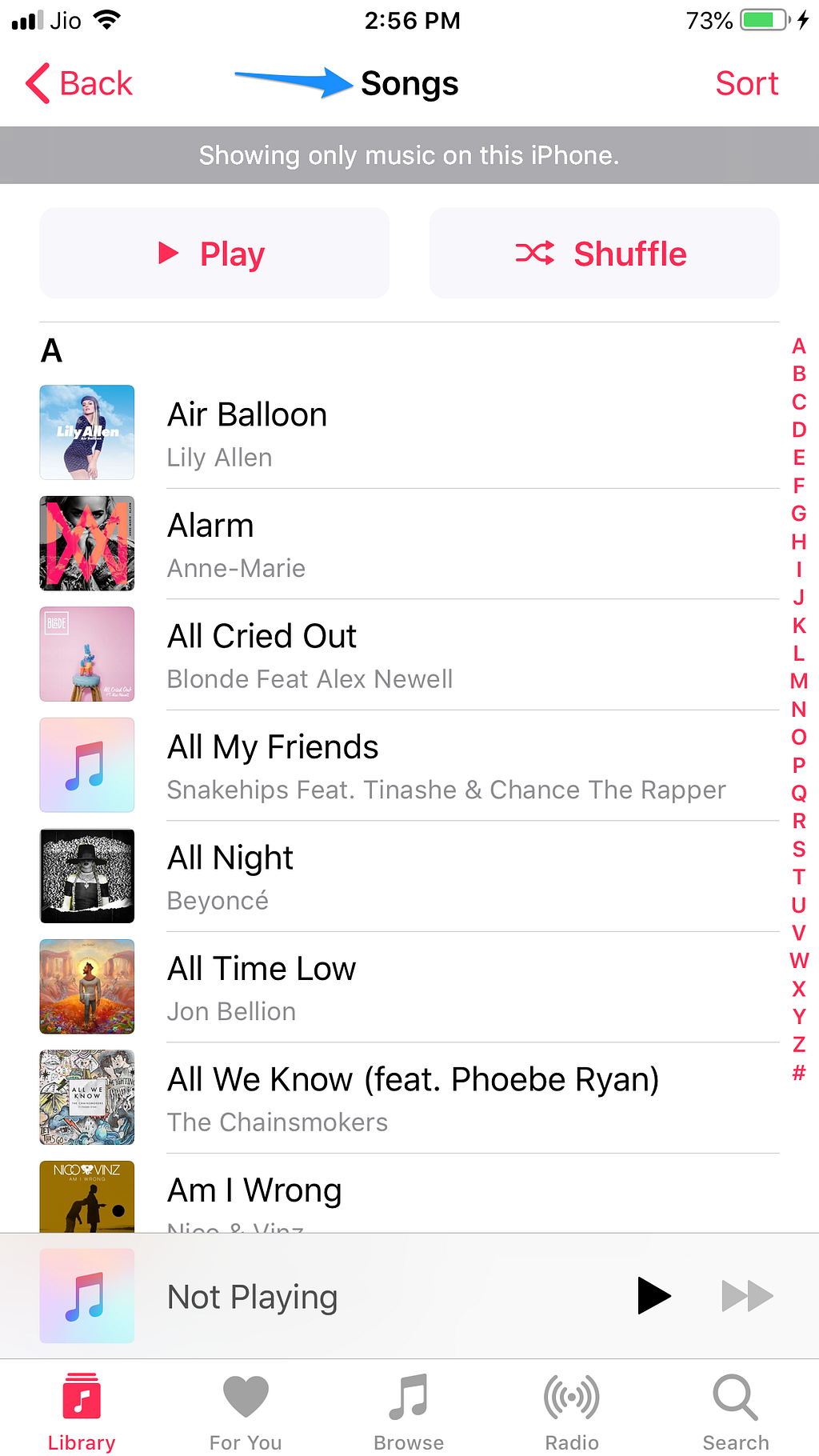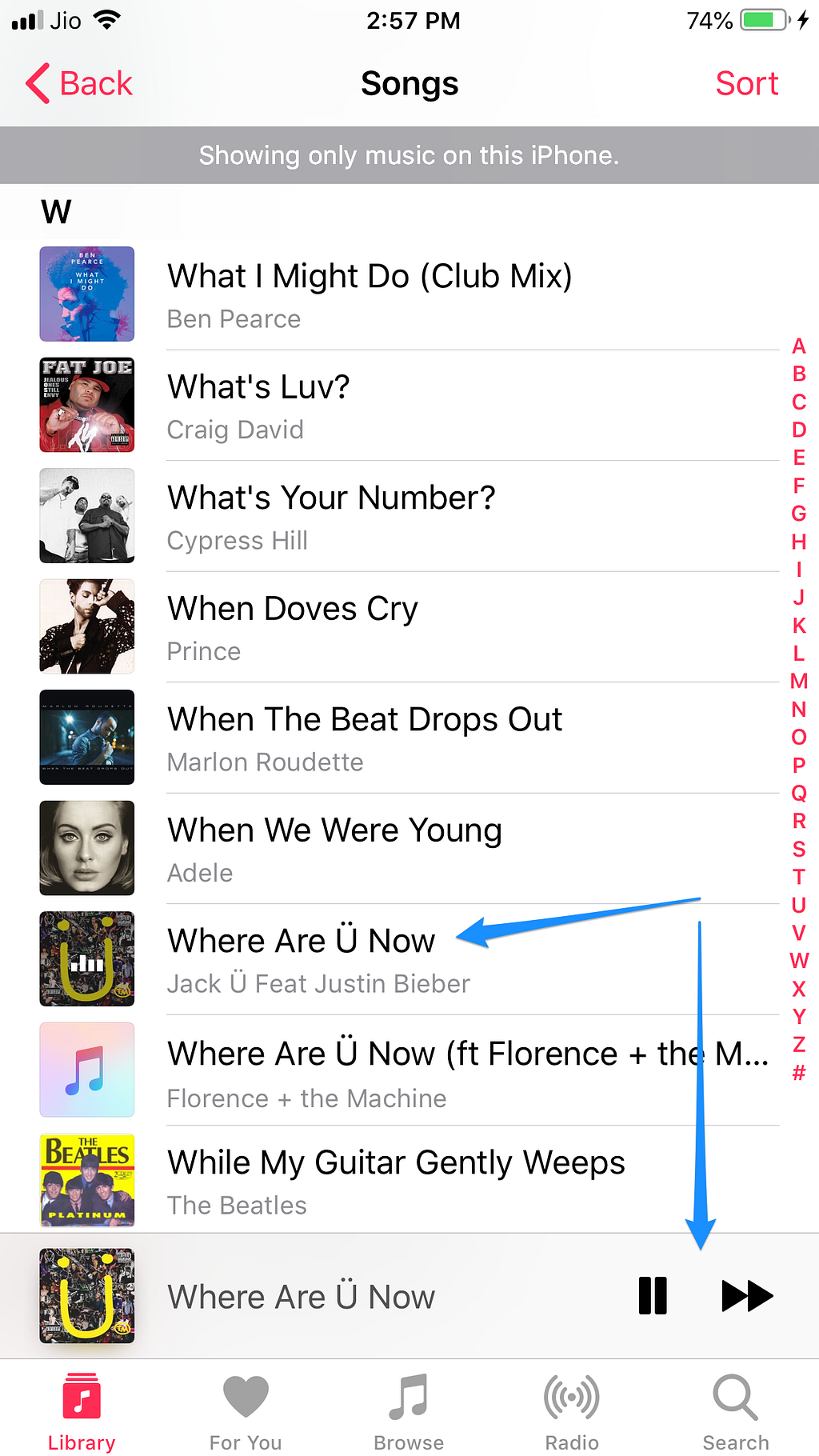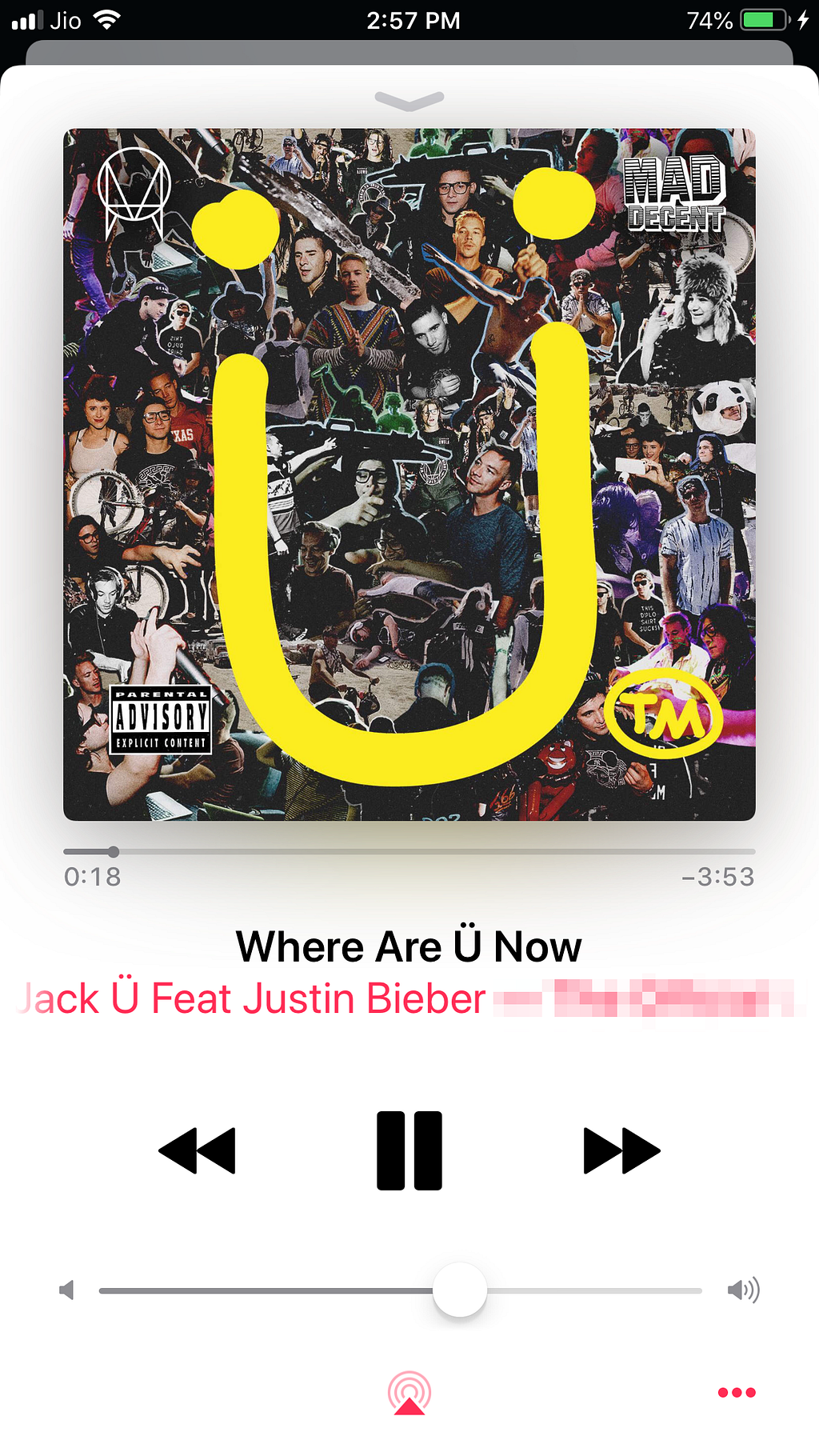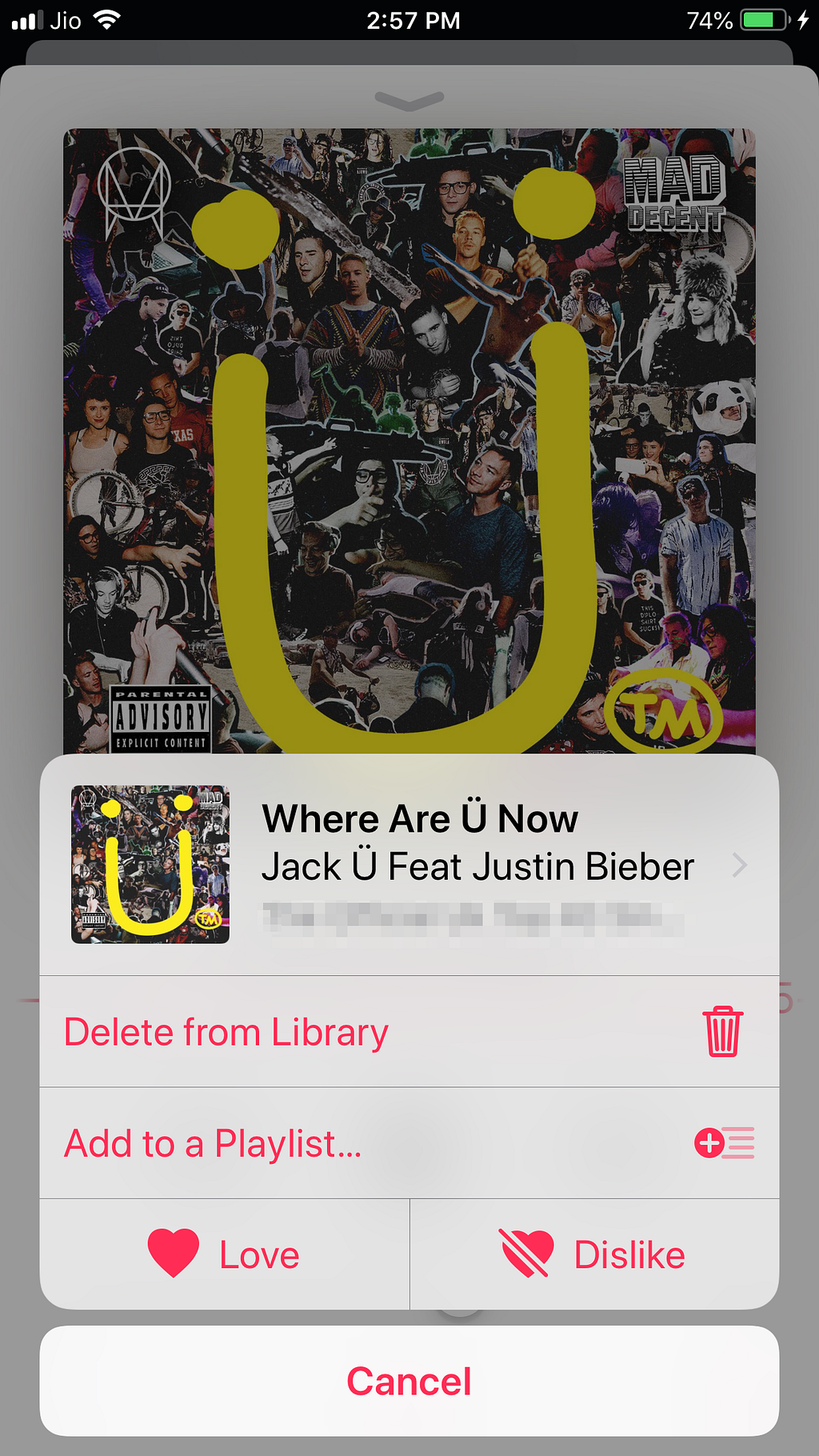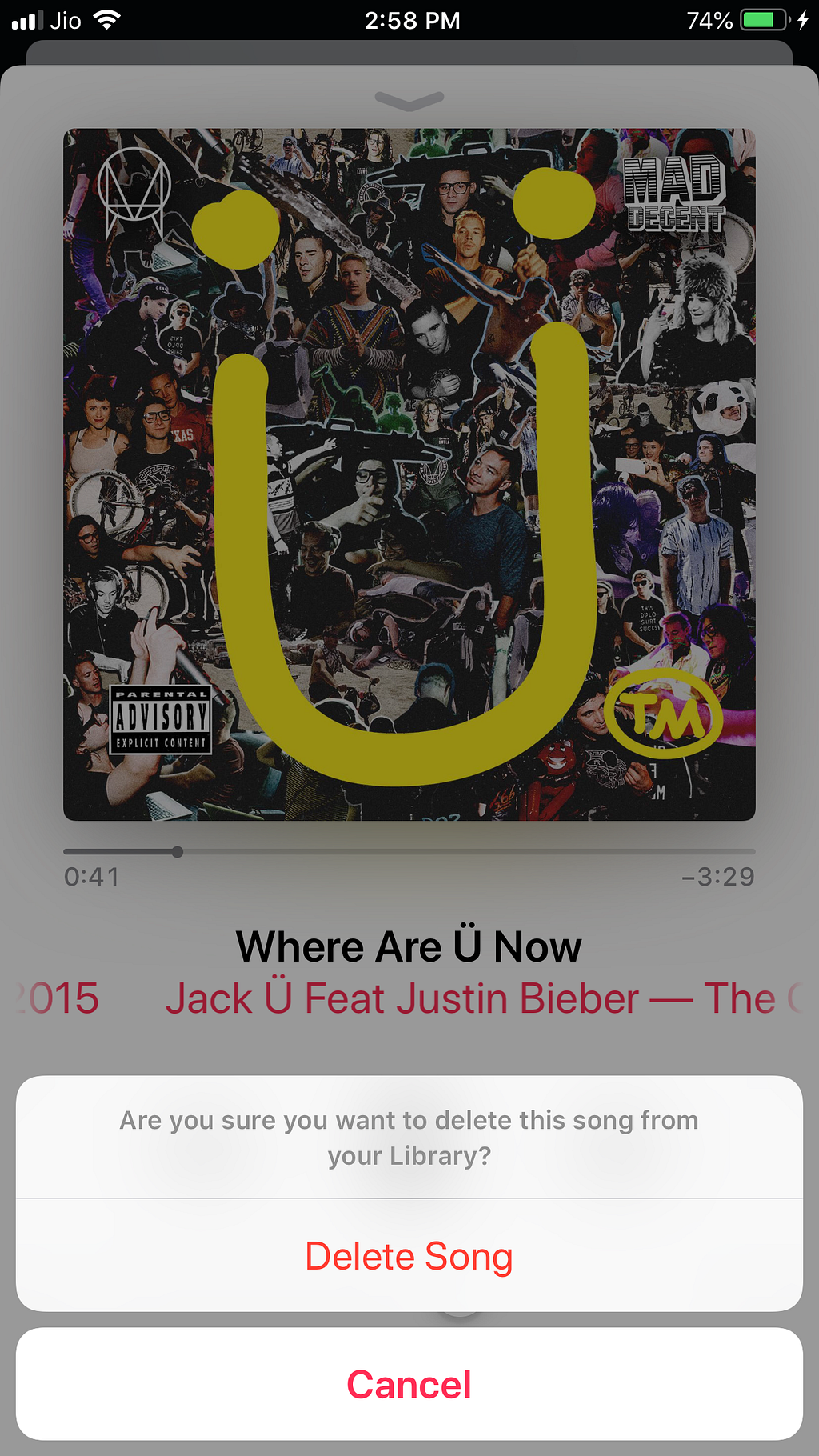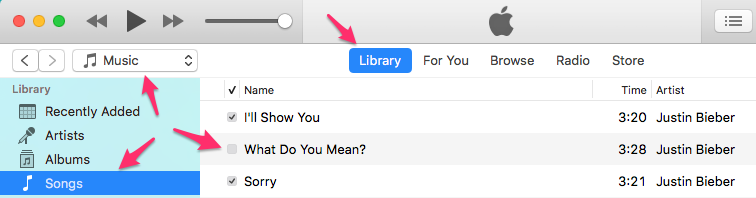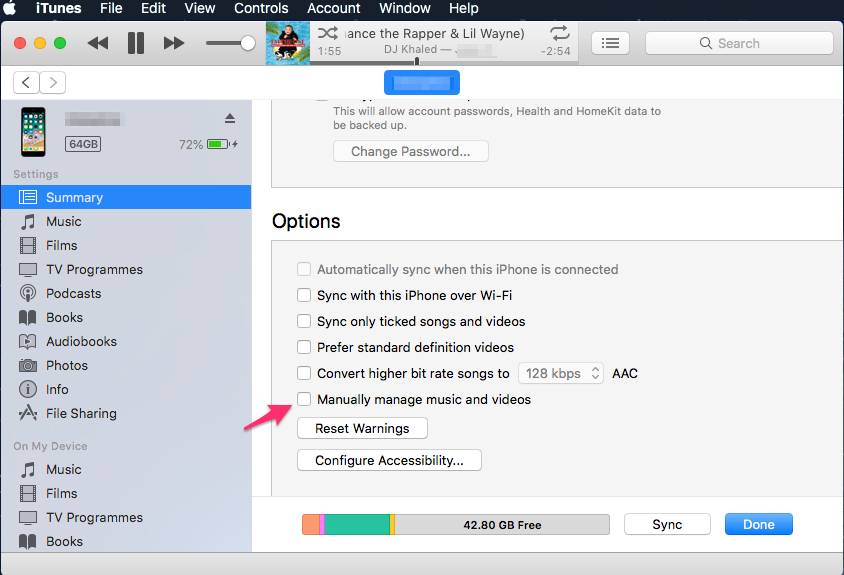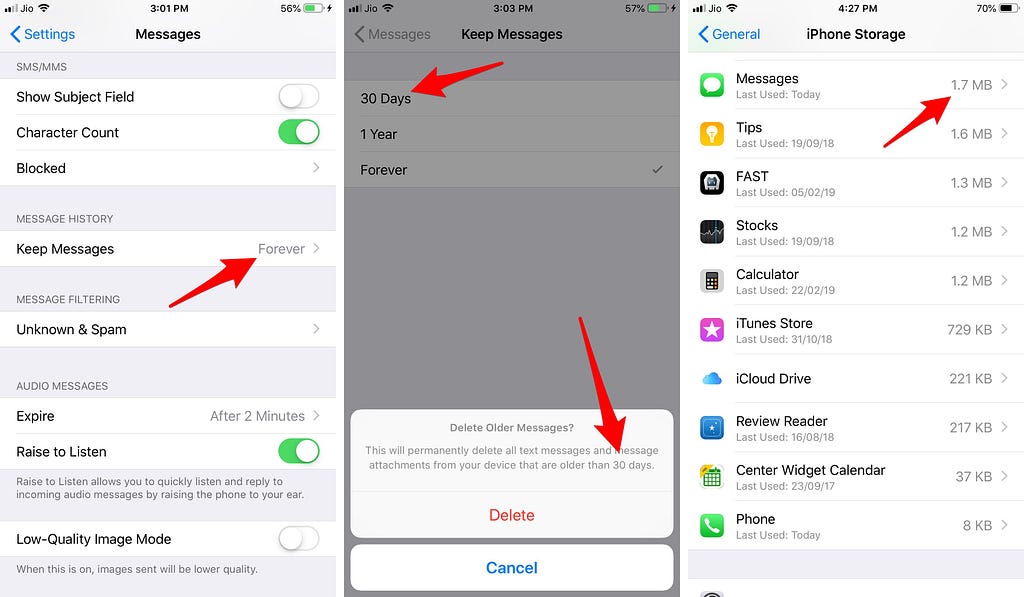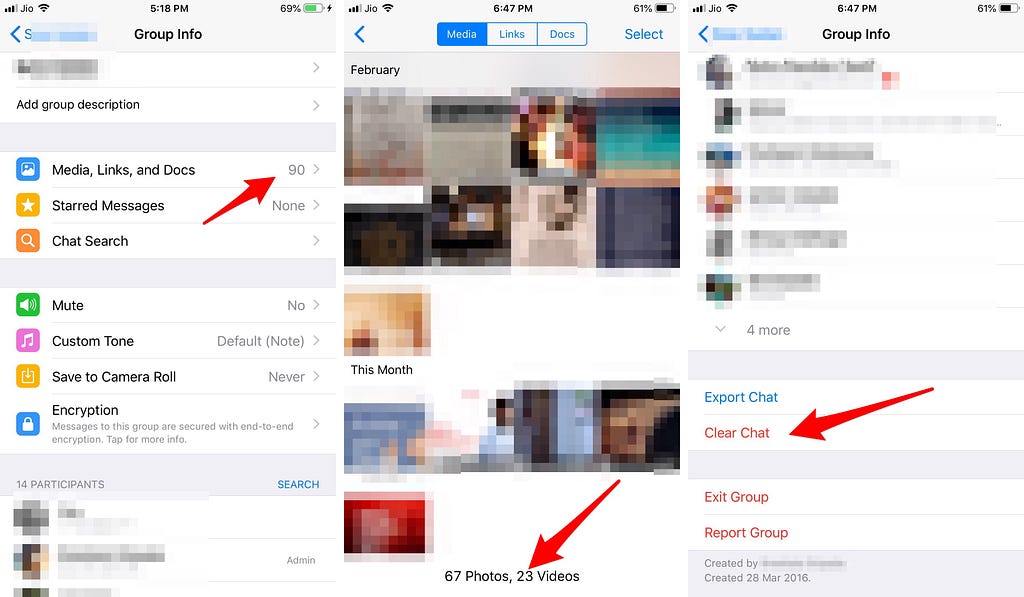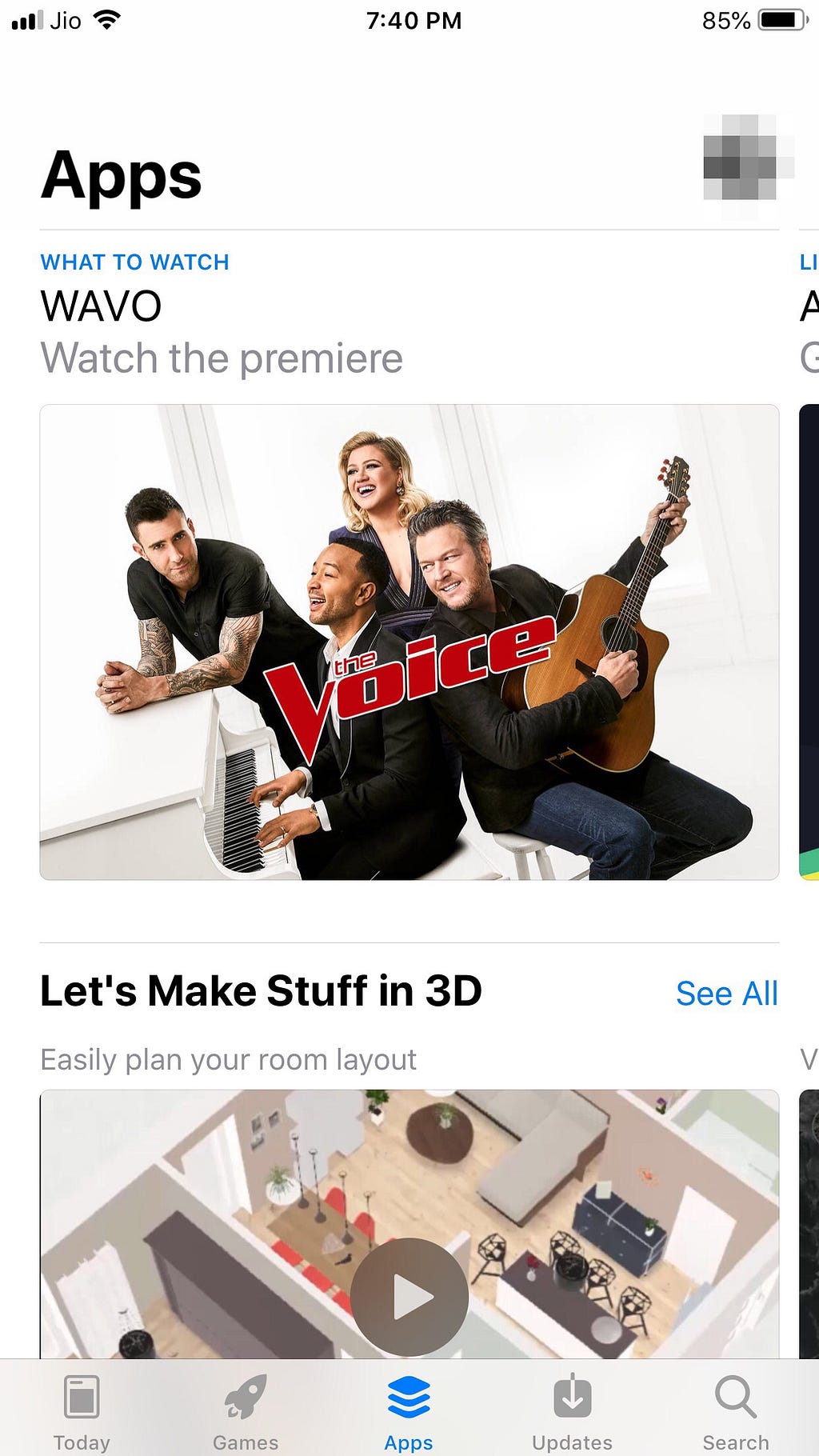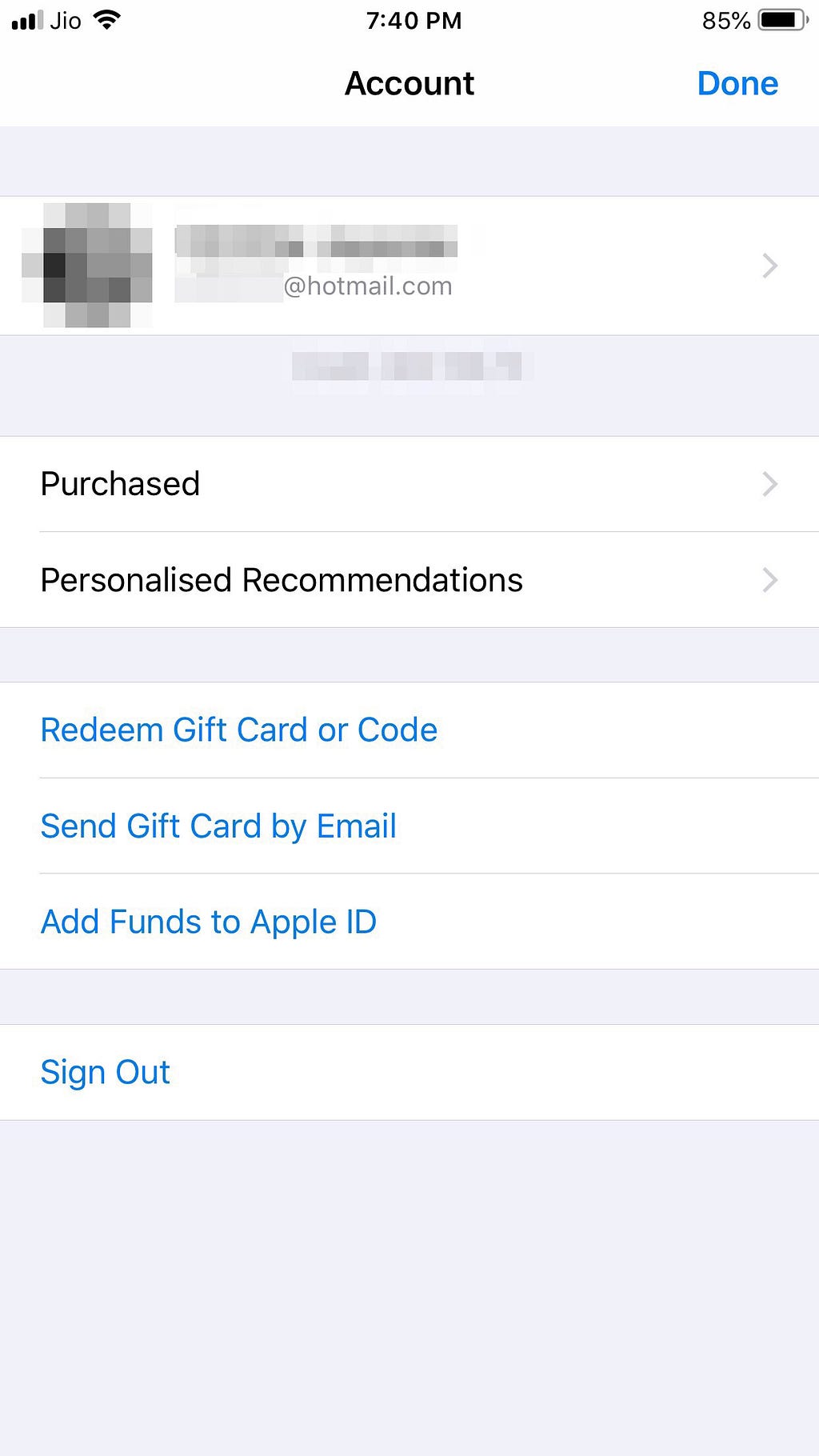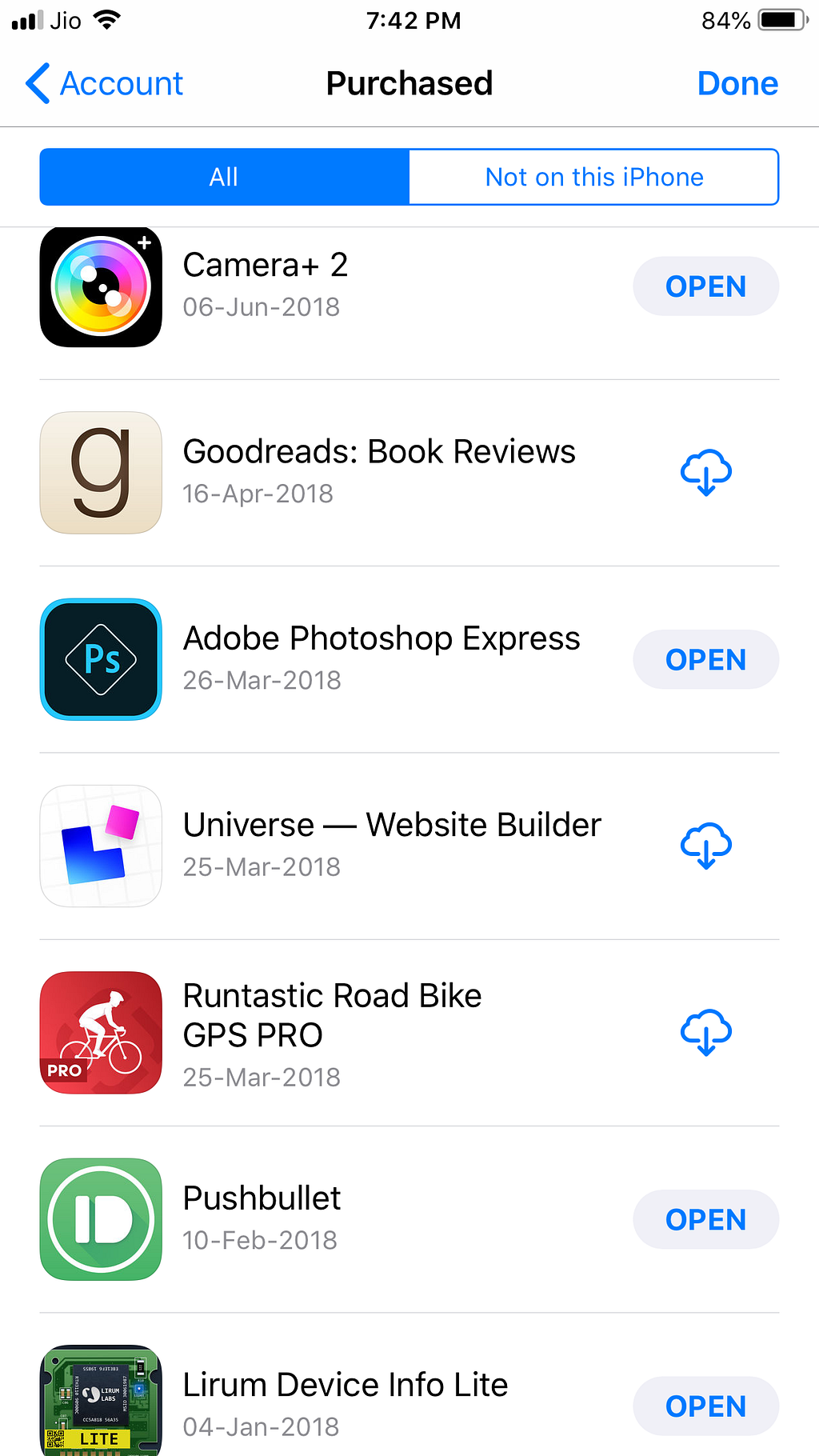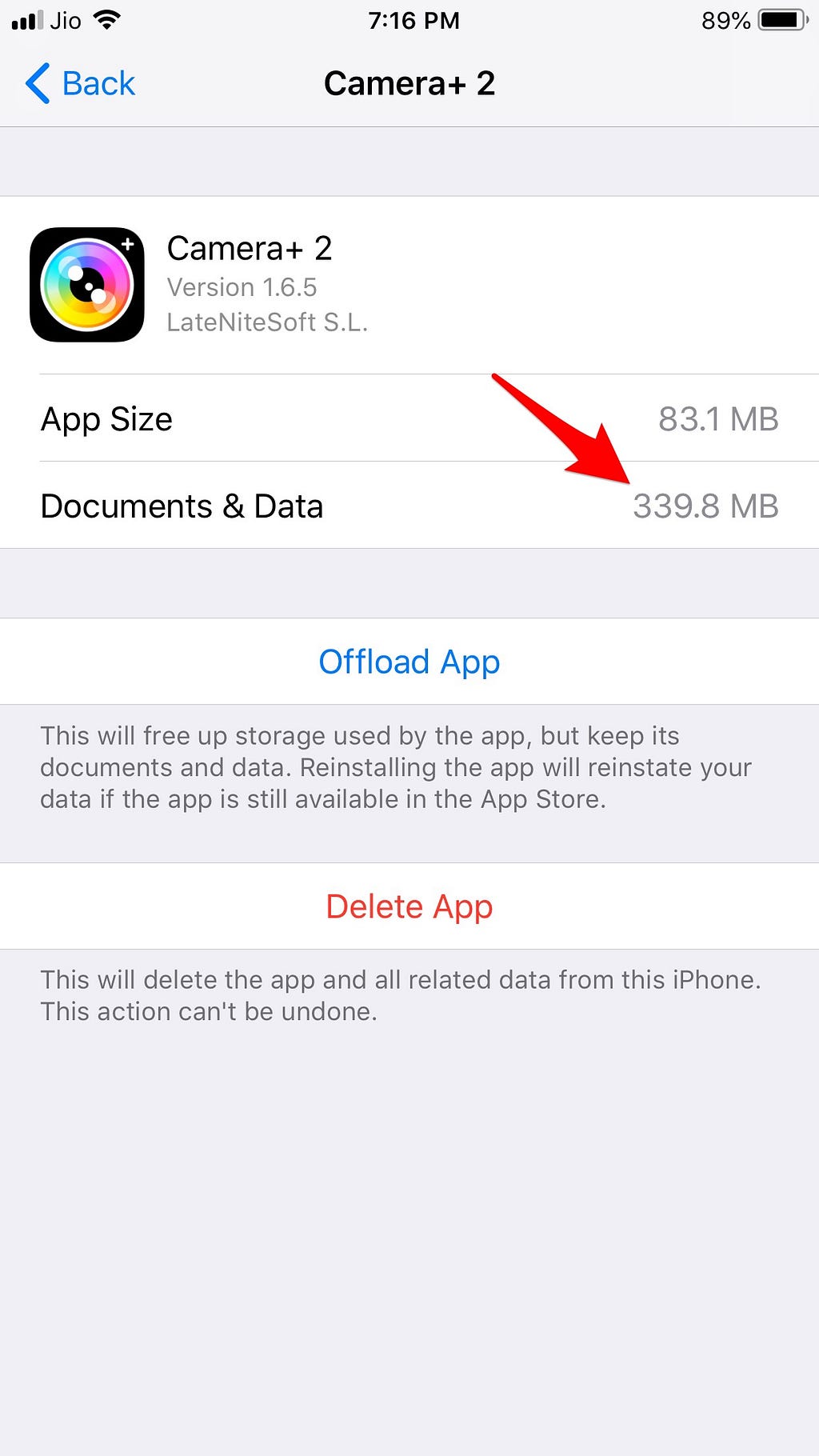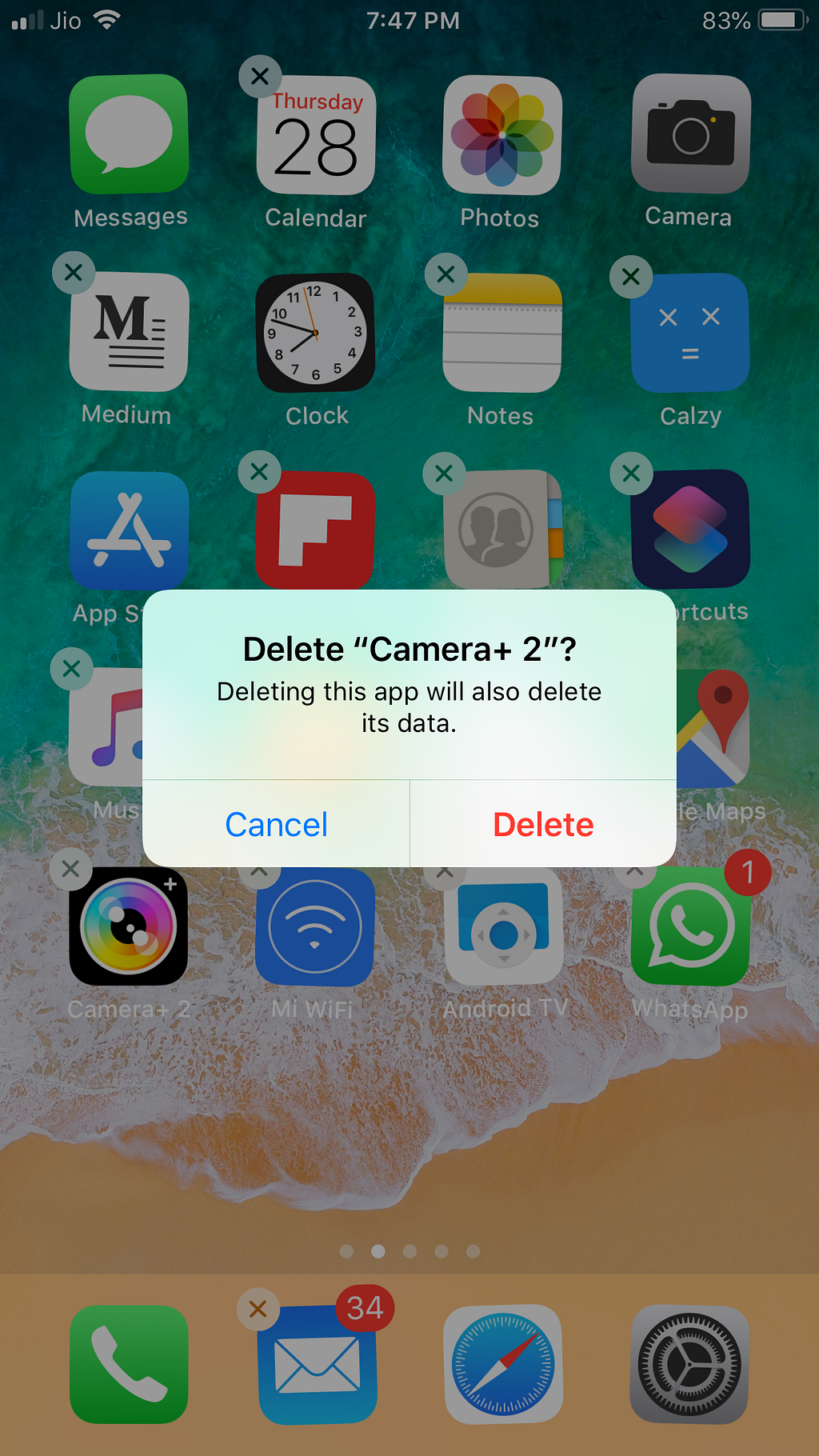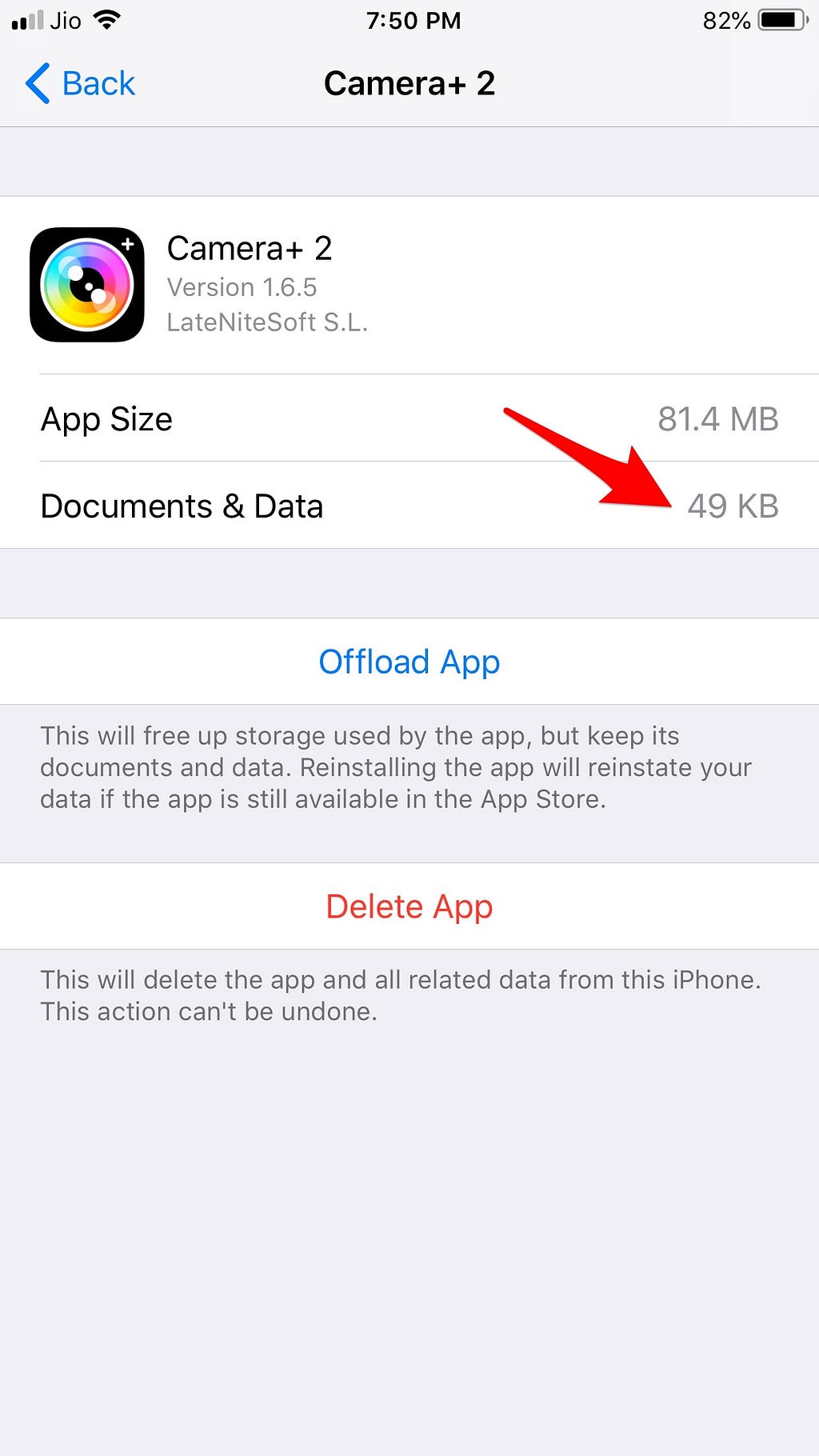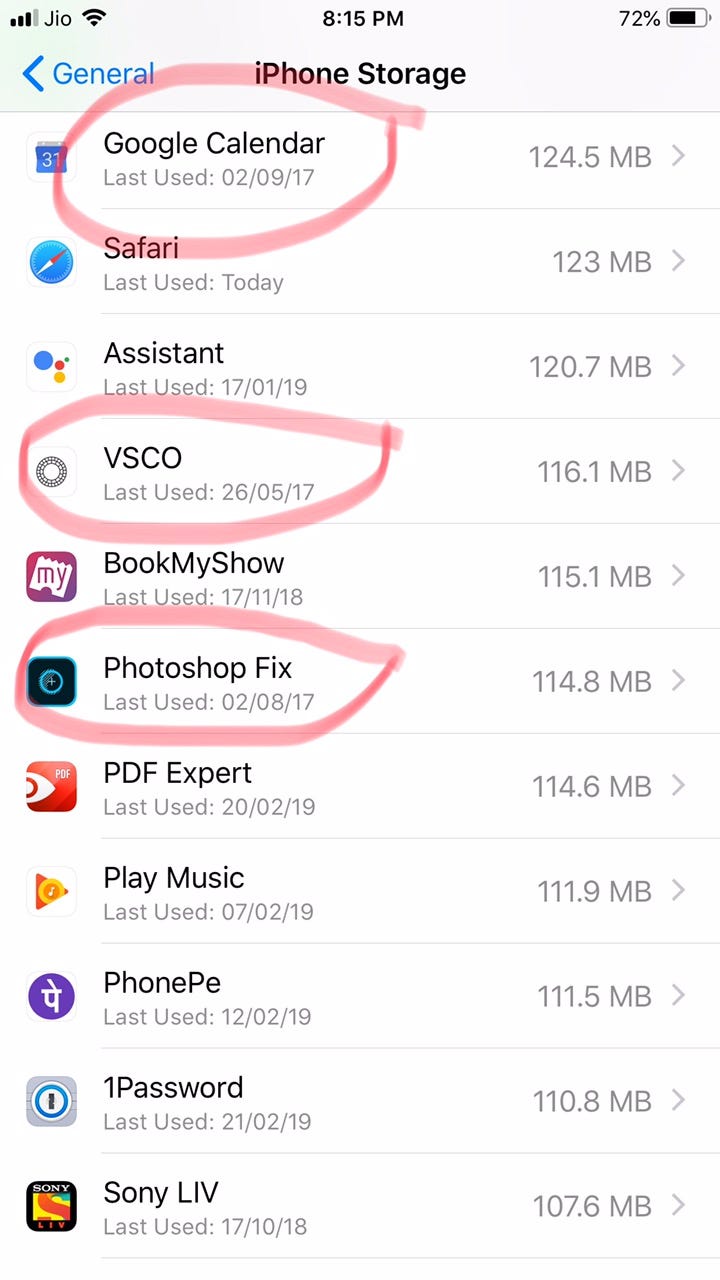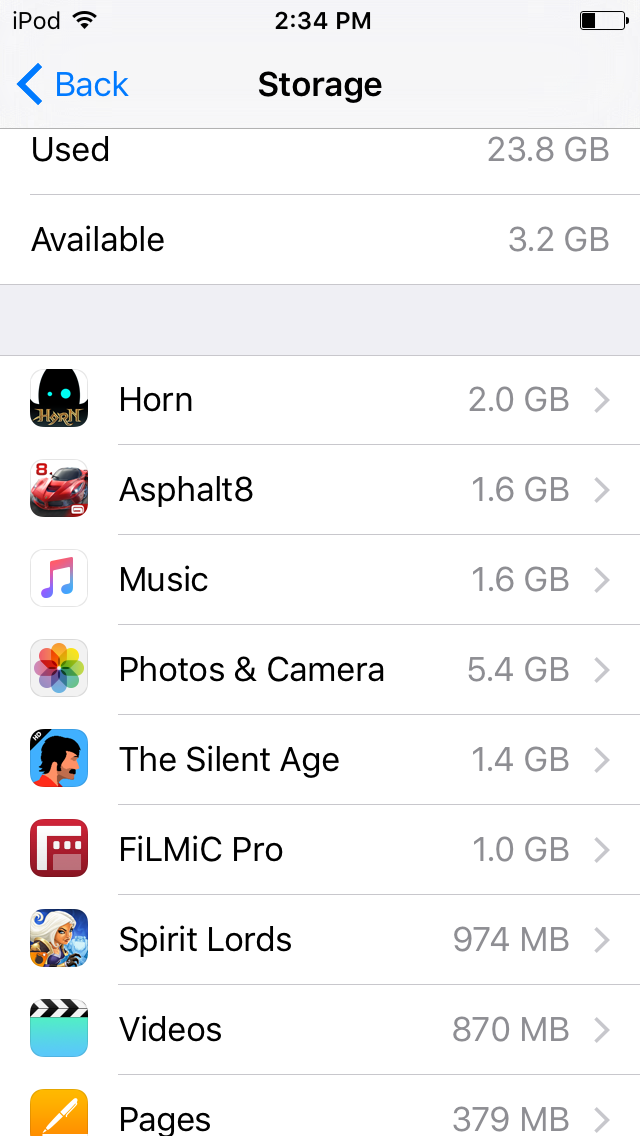Latest news about Bitcoin and all cryptocurrencies. Your daily crypto news habit.

I’m generally a bit OCD about clutter but somehow this doesn’t seem to apply to my phone. It’s probably an ‘Out of sight, out of mind’ thing. But there’s only so long you can delay things before the dreaded ‘Storage Full’ notification pops up. Like what happened on my kid’s iPod when she ran an ‘Update All’ in her AppStore app and was informed that the iPod ‘Cannot Download’ as there’s no space. So when my phone too ran out of space, it was clear procrastination was not an option anymore. My problem with cleaning up is I have to get rid of stuff. This means decisions, and I have no time for that. But necessity is the mother of invention, and I discover an unknown ability to make time.
When iOS becomes counter-intuitive
The space hogs on most of my devices are usually videos. One minute of 4K video at 30fps on my iPhone 6S+ can occupy 300MB or more. I can see 768MB as personal videos on my iPad (see below). Downloading TV shows or movies to watch offline also add up quickly with 5.5GB lurking in my Amazon Prime Video app.
The problem is the way iOS works is complicated. On a Mac, I can use any compatible app to access videos stored in one location. But in iOS, to view a file in an app like say VLC, I usually have to copy it to VLC. But doing this is the opposite of intuitive.
I have to select the picture in my Photos app, tap the ‘share’ button, then tap on ‘Save to Files,’ and choose ‘On My iPad’ and scroll down to the VLC app, at which the video is copied into the VLC app (I must add that VLC offers other ways to play media but they are more complicated and not for the layman). Because of the weird way iOS operates, I end up with multiple copies of files in different apps all over my iOS device (see below). The whole system is nuts and until Apple sorts out this mess, I will have to manually go from app to app to clean out files stored within them.
To sum up, if I want to clean my phone, I’m going to have to do it manually. Still, I can’t help hoping there’s maybe a shortcut to clean my phone easily.
There’s an app for it
I decided to try out an iOS cleaning app. It selects a few pix and gets rid of 182MB. Hmm… my guess is these are photos in the bin. Looks like cleaning apps aren’t too effective, probably because of Apple’s tight control over iOS.
Besides ever since news of the Onavo app scam appeared, I’m having second thoughts about free apps. Probably because I myself may have been a victim of the scam. This app was supposed to improve my browsing speed but may have actually sent my data to Facebook, which had sneakily acquired the app.
I blame myself, not Facebook for that scam. It costs time and money to build apps. And I can’t expect the Facebooks of the world to generously offer their services for free. They will do their best to squeeze as much as they can out of me, by hook or crook. And knowing Facebook’s amoral outlook, ‘by crook’ will be their preference.
In short, the ‘There’s an app for that’ story has a catch, and what they catch is usually my data. Still, the fact is there’s barely any free space on my 64GB iPhone 6S+phone. I need to free up at least 30GB and fast!
As the old saying goes, ‘If you want something done, do it yourself.’
So I go into the Settings->General->iPhone Storage. The apps on my phone are listed there in order of size (see the screen capture from my iPad at the start of this post). However the two biggest space hogs on my iPhone are my photo and music apps, and they are followed by a long list of apps in descending order of size. It makes sense to start with the largest space hog and work my way done. So let’s start with Photos.
Cleaning up my Photos
I usually keep deleting pix while I shoot to avoid too many similar pix cluttering up my collection. So whatever is left on my iPhone is what I would like to keep. But if I remove these pix from my phone and want to view them whenever I wish, they need to be always accessible on some online storage service. I can do this with Apple’s iCloud but their free 5GB tier is impractical, and their paid tier too expensive.
Google Photos works better for me. It gives unlimited storage as long as I’m willing to limit photo resolution to 16 megapixels and video resolution to 1080p. Since my iPhone 6S+ camera is 12 megapixels, my photos won’t be losing quality in any way, and I can live with my 4K videos being downgraded to 1080p. The other advantage with Google’s unlimited option is I don’t have the painstaking task of going through every picture I have shot, to identify the ones to keep, and the ones to delete. Instead, I can just upload the whole lot.
In fact, I have been using Google Photos for some time now. All I need to do is check if it’s syncing. I start up the app, tap the three-lines icon on the top left, then ‘settings,’ then ‘backup & sync,’ and make sure the toggle is turned on.
Of course, the tradeoff of using Google is my data. However, unlike Facebook, Google hasn’t misused my data so far. And I have been using quite a few Google apps for many years now. I doubt if one more app from Google will change things.
Before I delete all the photos on my phone (iOS Photos app), I check my Google Photos app one last time. The app says ‘Backup complete.’ I select all the pix in my Photos app to delete them. But then I hesitate.
What if Google goes down. I mean, it could happen.
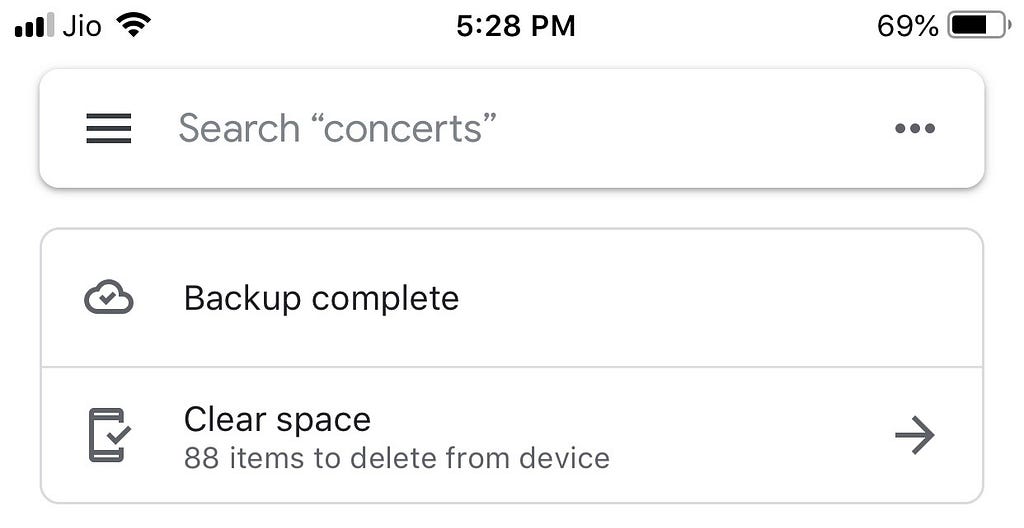 Google Photos announces it’s finished backing up my phone to the cloud
Google Photos announces it’s finished backing up my phone to the cloud
A second backup would be the prudent thing to do. My iPhone is set to sync wirelessly and automatically with my iMac’s Photos app. In fact, it’s pretty neat how when I click a photo on my iPhone, it magically appears in my iMac’s Photos app a few seconds later. However, for some unknown reason, not all photos get backed up so I do a manual sync periodically. But it’s been a while since I have synced manually, and when I connect my phone to my Mac, iTunes pretends my iPhone doesn’t exist. My iMac is a 2011 model, and really old in computer years. But that’s no reason why it shouldn’t detect the phone. I try the old ‘phone restart’ trick, and it works. Must be my lucky day. The last time this happened, I spend nearly an hour before I could fix it, with a PRAM clearing startup for the Mac or something like that. I believe it’s an iTunes bug which Apple hasn’t yet figured out how to resolve.
Anyway, once iTunes recognizes my phone, my Mac’s Photos app does too and shows me a list of photos on my phone that aren’t yet synced. I ‘select all,’ and click back up. In a few minutes, the job is done. With two backups in place, I’m good to go. I go back to my phone and delete the entire camera roll.
That's 6GB of space freed up.
Why store music when I can stream?
With India having the cheapest mobile data in the world, music streaming has taken off in the country. My 84-day plan which costs ₹350 ($5), gives me 1.5GB of 4G data every day (speed gets throttled post the limit). My plan also includes unlimited calls and messages across India.
Streaming services offer infinitely larger collections of music and allow me to listen to any random song that pops up in my head. Besides, my unused data of each day can’t be carried forward. So it makes sense to stream my music rather than carry it on my phone. One hour of streaming music via Amazon Prime Music service eats up around 50–100MB of data. Since my Amazon Prime Music is a paid service, it allows me to set my music quality to a high 320kbps. So I’m not sure why data usage is so low. The free versions of streaming apps like Spotify, (which was quietly launched in India a few days ago), would all be probably streaming at 96kbps on mobile by default, and maybe that’s what my Amazon app is doing too.
So why do I still carry music? Well, mobile data speeds aren’t consistent in India. If my connection drops or slows down while I’m jogging, it can mean losing my prime motivator for that jogging session. Having downloaded music on my phone is what saves my day, or rather my run.
The other issue I have with downloading songs is I tend to do it at random, mostly to sample new music. This means I may not like many of my downloaded songs. The only way to sort out the good from the bad is to play each song from the 700 odd songs on my phone and delete the ones that don’t touch a chord in me. It’s going to be a painful exercise, which may explain why I haven’t done it since I got my current phone more than three years ago. But push has come to shove, and I start shoving songs off my phone.
To do this, I start up my Apple Music app on my iPhone, go to the library tab, select downloaded songs, tap on songs, and then start scrolling down the list. If I see a song, I can’t recall, I listen to it for a couple of seconds to decide if I like it.
If the song gets a thumbs down, I swipe up for the song’s card and tap the three dots to get the ‘delete’ option. Like when Bieber asks ‘Where are you now?’ I reply, ‘Not on my phone.’
I repeat the process until I get to the end of the list, bringing down the collection to a manageable 316 songs. It’s worth it as the songs left on my phone are all ones I like. I won’t be needing to use that skip button so often.
That’s another 4GB or so saved for my pains.
Update: If your phone is synced to iTunes on your computer, please delete the unwanted songs via iTunes on your computer, and not on your phone. That’s because if you delete songs on your phone and then sync with your computer, it will simply restore every single song you deleted back to your phone. I learned this the hard way when I synced my iPhone with iTunes on my iMac the day after I spent an hour deleting songs on my phone. I found to my horror that all the songs I deleted were being restored to my phone. Luckily I was able to quit iTunes and unplug my phone before too much damage was done.
Two ways to avoid your computer restoring deleted songs to your phone: 1) Go to iTunes on your linked Mac/PC, select Music from the pull down menu on the top left of iTunes. Next, select the Library tab on the top menu, and finally song view from the left panel. If your phone’s Music app is synced with iTunes, you will see tick marks beside certain songs in the song list in the right panel. The ‘ticked’ songs will be synced with your phone by iTunes, and will appear in your phone’s Music app.
For instance, I deleted the song ‘What do you mean?’ on my phone. But it was restored to my phone when it synced with my Mac. To permanently delete the song from my phone, I ‘deselect’ or remove the tick mark from ‘What do you mean?’ The next time my phone and Mac sync, iTunes will remove this song from my phone. After I repeat this process in iTunes for all songs I want removed from my phone, I click sync and this time all the songs I wish to remove from my phone are permanently deleted.
2) The other way is to go to iTunes on your linked Mac/PC, and then to your phone settings, and enable ‘manually manage music and videos.’
This issues appears to happen because Apple give preference to your computer over your phone when it comes to syncing. There used to be a setting within iTunes to change this preference but I can’t find it anymore. The truth is iTunes is long overdue for an overhaul but Apple doesn’t seem to want to face up to this fact.
App size matters
Apps occupy the lion’s share of the used space on my phone. There are two types of large apps. One is an app which is large in itself, like say Garageband which is 1.6GB. But there are also apps whose size may be small but whose app data balloons out of size.
Messages can add up
All those videos and photos I receive on my phone must be adding up to quite a bit. I go to the Settings->Messages and find that my messages are stored forever. I tap that ‘Keep Messages’ tab and get an option to save for only 30 days. On choosing that, I’m informed that all older messages will be deleted. I go ahead and click ‘delete,’ and go back to my iPhone storage settings. Messages now is almost at the bottom of the app size list with just 1.7MB data. Wow! What did I just destroy? Never mind, ignorance is bliss.
Unfortunately, clearing my messages app won’t help too much as everyone in India is on WhatsApp. Knowing it’s owned by Facebook, I prefer Telegram. But it’s hard to get an entire country to switch to a more secure messaging app like Telegram or Signal. So I’m stuck. Even worse, I can’t even delete all WhatsApp’s data as it has replaced email as my reference library for regular communication. What I can do is periodically clean out the data in my WhatsApp Groups, as well as messages with close friends and relatives.
To do this with a Group, I tap the Group icon on top which sends me to the Group Info page. I then tap on ‘Media, Links and Docs’ to see how much and what data is in the Group. I then go back to the Group Info page and scroll further down where I get a ‘Clear Chat’ option that gets rid of all the conversations in the Group along with its data. For instance, I cleaned out my family group shown below, ten days ago. But when I checked again today, there were already 23 new videos in it. (Actually, if I want to keep the messages I can do that, and still save space by selecting the 23 videos manually and deleting them, as messages by themselves don’t take up much space.)
Take my Camera+ app. The iPhone storage settings reveal that its app size of 426.4MB size actually hides app data of 343MB. Could it be the high-resolution images stored within the app? Maybe if I delete the photos stored in the app, the data will be cleared. Worth a try. I do it and check again. The app data is still 340MB. I try restarting the phone. No change. This is baffling.
I don’t know what’s going on. But I do know a workaround that might get rid of this mysterious data. Delete the app, and reinstall it.
Just one precaution before I delete the app. Having lived in different countries, I have multiple Apple IDs and I need to be sure which App Store I purchased the app from. If I don’t, I will end up having to buy the app again. I go to the settings app, scroll up to the top where my name shows, tap on ‘iTunes & App Store,’ sign out from the Indian App Store and sign in to the UAE App Store which is where I suspect I bought it from. To confirm, I get out of the settings app, start up the App Store app, and tap on my icon on the top right, next on Purchased. I then scroll down the list, and sure enough Camera+ 2 is there, purchased in June last year.
I go back to my home screen, delete Camera+, flip back to the App Store, download the app again, then switch to the Settings app and check the app data size. The 340MB is now a measly 49kb.
Problem solved.
An app’s right to stay on my phone depends on its utility. One way to determine this is by classifying them according to app kind.
Take games. I do try them out once in a while, and often forget to delete them, and they can take up a lot of space (see screen capture of my kid’s iPod: below right). So games are usually the first on the chopping block when I run into space issues. I go back to the iPhone storage setting, scroll down the list, and ruthlessly get rid of all games.
Another way to figure out app utility is by referring to the ‘last used date.’ My argument is if I haven’t used an app for a long time, I probably won’t miss it when it’s gone. So I start the app culling based on ‘last used date,’ and only stop when I reach my target of 30GB free space (see the bar graph: below left).
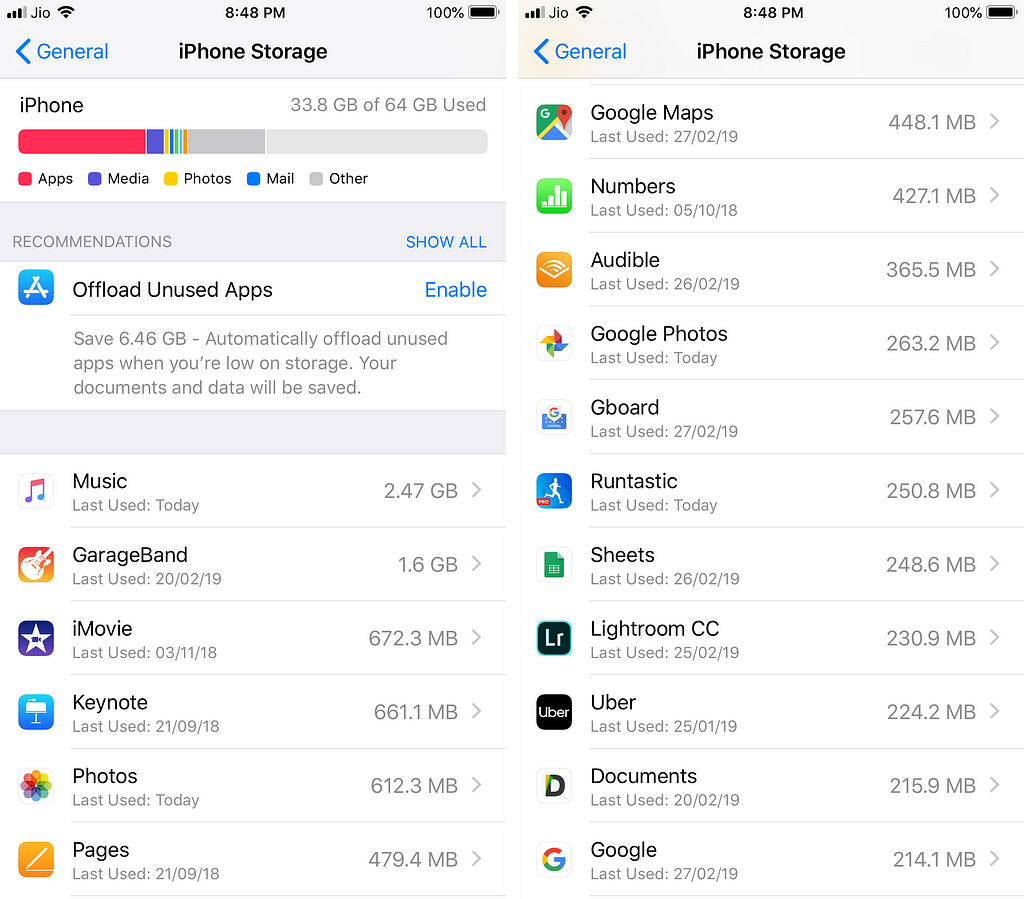 I did manage to free up 30GB of space
I did manage to free up 30GB of space
Of course, if I’m really tight for space, I can always enable the ‘Offload Unused Apps’ option (see below the bar graph in the above pix). This will remove all rarely used apps from my phone while keeping their data. Anytime, I need the app, all I have to do is download it, and all my app data will be automatically restored. The con is that if I remove an app like Garageband, downloading it is a 1.6GB affair, and I might not be able to that in a hurry if I’m outdoors.
An app in need is an app I keep
There’s still quite a lot of apps on my phone. I could probably delete more as I don’t really use all of them, all of the time. Like my phone says I haven’t used ‘Google Calendar,’ ‘VSCO,’ and ‘Photoshop Fix’ in the whole of 2018 (see the circled apps: below center). I admit being tempted to delete these, but I desist.
The thing is apps are what makes a phone useful. Take the VSCO app. My phone says I haven’t used it since May 2017. But I recall needing to shoot something in poor light. And I think it was VSCO which salvaged the situation. If I recall right, it allowed me to shoot in RAW, and edit the image into a usable one. In that sense, apps like VSCO are more of backup apps than daily use apps. But I feel keeping them on my phone, rather than say games, is a far better use of my phone’s space. Probably because I’m not that into games.
That’s what friends are for
Last week, a friend at my tennis club desperately wanted a hit song converted into a ringtone. Using my Garageband app, I made the ringtone for him on the spot and airdropped it to his phone in a matter of minutes.
His beaming smile made me glad I had kept Garageband. All 1.6GB of it.
That’s what apps are for.
The clutter hiding in my iPhone was originally published in Hacker Noon on Medium, where people are continuing the conversation by highlighting and responding to this story.
Disclaimer
The views and opinions expressed in this article are solely those of the authors and do not reflect the views of Bitcoin Insider. Every investment and trading move involves risk - this is especially true for cryptocurrencies given their volatility. We strongly advise our readers to conduct their own research when making a decision.