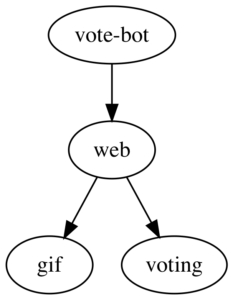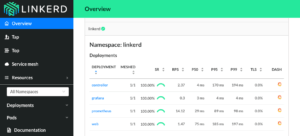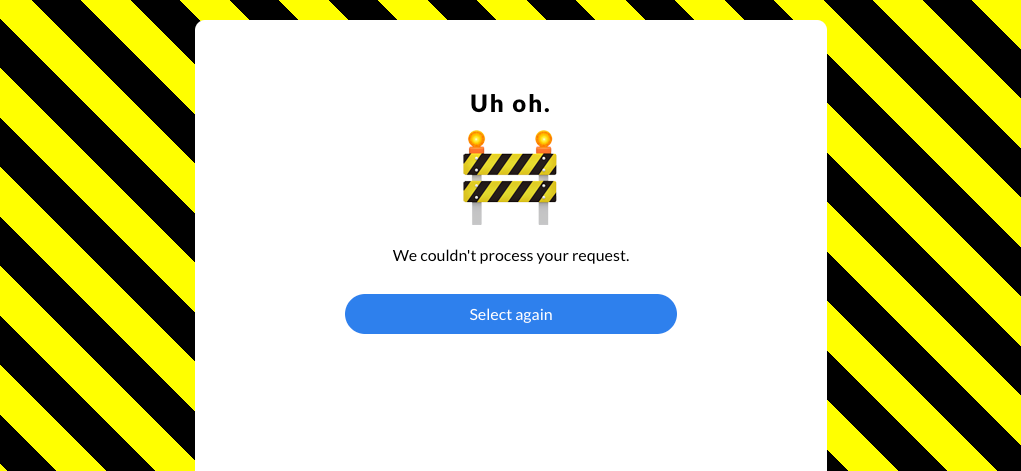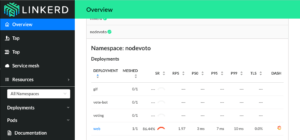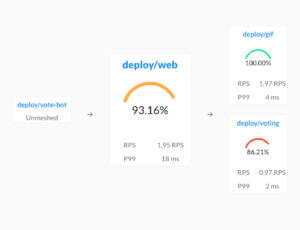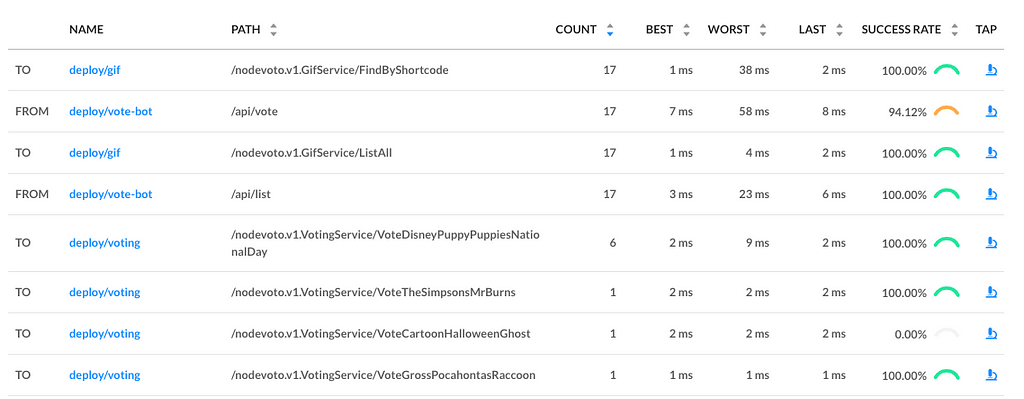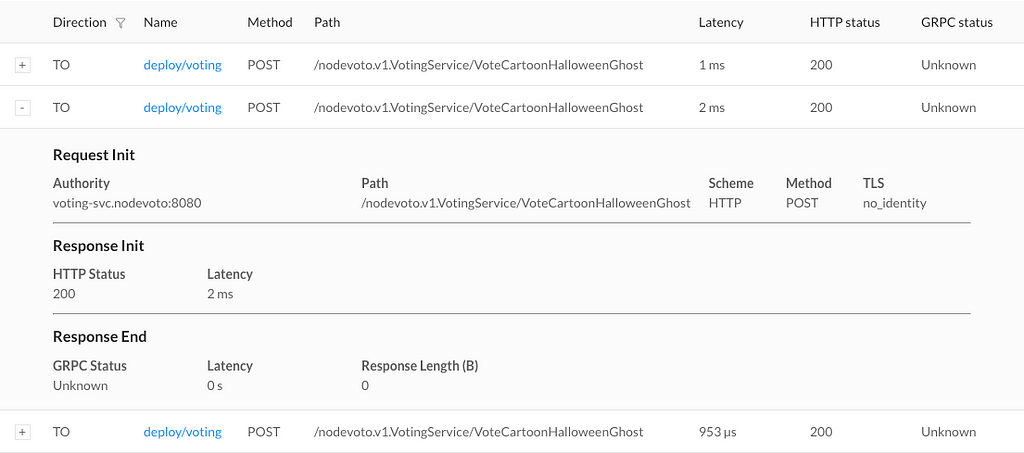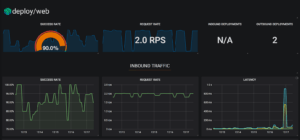Latest news about Bitcoin and all cryptocurrencies. Your daily crypto news habit.
Node is one of the most popular languages for microservices. With the rise of Kubernetes, increasingly, Node developers are being asked to deploy their services to a Kubernetes cluster. But what’s required to safely deploy and run Node services on Kubernetes? In this post, we focus on one specific, but vital, component: how do I understand what’s happening with my Node service on Kubernetes, and how do I debug it when things go wrong?
At this point, you may be thinking, can’t I just use the Kubernetes dashboard? Unfortunately, while Kubernetes can automatically keep your service up in the event of node failure or a software crash, it doesn’t actually know whether your service is behaving correctly. In fact, a service may be returning 500’s or taking too long to respond and the Kubernetes dashboard will show all green lights.
This is why Kubernetes is often used in conjunction with something like Linkerd. Linkerd is a service sidecar that augments any Kubernetes service, providing zero-config “golden metrics” dashboards and UNIX-style CLI tools for runtime debugging, diagnostics, and reliability. (Linkerd can also act as a service mesh by running on multiple services, providing a uniform layer of telemetry, security, and control across them.)
Linkerd works by inserting an ultralight proxy (<10mb) into each pod of a service, and automatically sending traffic to and from that pod through its proxy. These proxies provide telemetry data to, and receive signals from, a control plane. Because the proxy runs alongside your application and is transparent, there are zero code changes required. And, of course, Linkerd is completely open source, Apache v2 licensed, and is hosted by the Cloud Native Computing Foundation–just like Kubernetes itself.
In this tutorial, we’ll walk you through deploying Linkerd 2.0 to a Kubernetes cluster and using it to debug failures in an example application.
(If you don’t have a Kubernetes cluster, don’t worry! Take a look at minikube, or just check out the interactive tutorial for this blog post that you can run straight from your browser.)
The demo application we’ll deploy is composed of multiple services that allow voting for favorite gifs. These services communicate via gRPC and have all been written in Javascript. You can check out the source on GitHub.
The application is composed of the following 4 services:
- nodevoto-web: Web frontend and REST API
- nodevoto-gif: gRPC API for finding and listing gif
- nodevoto-voting: gRPC API for voting and leaderboard
- vote-bot: a traffic generator
This application has a major bug in it, which we’ll debug by using Linkerd’s web dashboard and UNIX-like CLI tools.
Step 1: Install the demo app 🚀
Before we install Linkerd, let’s install the Nodevoto demo app. In your laptop’s terminal window, run:
This command downloads the Kubernetes manifest for Nodevoto, and uses kubectl to apply it to your Kubernetes cluster. Nodevoto is comprised of several services that run in the nodevoto namespace. You can see the services by running:
You can also see the app live by running:
(If you see something like kubectl: command not found, you don’t have Kubernetes set up properly.)
Click around the app a bit. You should see that some parts of the application are broken! (hint — click the upper left vote button a few times and see what happens). If you look at the Kubernetes dashboard, of course, you’ll see that everything appears green — all pods are running.
This is a very common type of failure scenario: Kubernetes thinks everything’s fine, but you know the application is returning errors, because you can see them. In the next few steps, we’ll walk you through how to use Linkerd to diagnose the problem.
Step 2: Install Linkerd’s CLI
We’ll start by installing Linkerd’s command-line interface (CLI) onto your local machine. Visit the Linkerd releases page, or simply run:
Once installed, add the linkerd command to your path with:
Let’s validate that your cluster is prepared for Linkerd by running:
As there are many different types of Kubernetes clusters, and an infinite set of ways to configure them. This handy command will report any problems that would interfere with your ability to install Linkerd. Hopefully everything looks OK and you’re ready to move on to the next step.
Note: if your Kubernetes cluster is on GKE with RBAC enabled, you’ll need an extra step: you must grant a ClusterRole of cluster-admin to your Google Cloud account first, in order to install the control plane. To do that, run:
kubectl create clusterrolebinding cluster-admin-binding-$USER \ --clusterrole cluster-admin \ --user=$(gcloud config get-value account)
Step 3: Install Linkerd’s control plane onto the cluster
In this step, we’ll install Linkerd’s lightweight control plane into its own namespace (linkerd ) on your cluster. To do this, run:
This command generates a Kubernetes manifest and uses kubectl to apply it to your Kubernetes cluster. (Feel free to read the full manifest before you apply it.)
Depending on the speed of your connection, it might take a minute for your Kubernetes cluster to pull down the Linkerd container images and get them started. While that’s happening, you can validate that everything’s installing correctly by running:
This command will wait until Linkerd has been installed and is running.
Now, let’s check out Linkerd’s dashboard! Just run:
If you see something similar to the screenshot below, Linkerd is now running on your cluster. 🎉
Step 4: Add Linkerd to the Nodevoto web service
At this point we have the control plane installed in the linkerd namespace, and we have our nodevoto demo app installed in the nodevoto namespace. But we haven’t actually added Linkerd to our service yet. So let’s do that.
In this example, let’s pretend we are the owners of the web service. Let’s just say that other services, like gif and voting, are owned by other teams — we don’t want to touch them. While these are local services in this example, it is entirely possible that they could be remote APIs owned by a completely separate entity.
There are a couple ways to add Linkerd to our service. For demo purposes, the easiest is to do something like this:
This command retrieves the manifest of the web service from Kubernetes, runs this manifest through linkerd inject, and then reapplies it to the Kubernetes cluster. The linkerd inject command adds to the manifest to include the data plane’s proxies. As with install, inject is a pure text operation. This means that you can inspect the input and output before you use it. Since web is a Deployment, Kubernetes is kind enough to slowly roll the service one pod at a time–meaning that web can be serving traffic live while we add Linkerd to it!
We now have a service sidecar running on the web service!
Step 5: Debugging for Fun and for Profit
Congratulations! You now have a full gRPC application running on your Kubernetes cluster with Linkerd installed on the web service. Unfortunately, that application is failing when you use it–so now let’s use Linkerd to track down those errors.
If you glance at the Linkerd dashboard (by running linkerd dashboard), you should see all services in the nodevoto namespace show up. Since web has the Linkerd service sidecar installed on it, you’ll also see success rate, requests per second, and latency percentiles show up.
That’s cool, but notice is that success rate is well below 100%! Click on web and let’s debug.
You should now be looking at the Deployment page for the web service. The first thing you’ll see here is that web is taking traffic from vote-bot (a service included in the Nodevoto manifest to continually generate a low level of live traffic), and has two outgoing dependencies, gif and voting.
The gif service is operating at 100%, but the voting service is failing! A failure in a dependent service may be exactly what’s causing the errors that web is returning.
Let’s scroll a little further down the page, we’ll see a live list of all traffic endpoints that web is receiving. This is interesting:
There are two calls that are not at 100%: the first is vote-bot’s request to the /api/vote endpoint. The second is a request to VoteCartoonHalloweenGhost from web to voting. Very interesting! Since /api/vote is an incoming request, and VoteCartoonHalloweenGhost is an outgoing request, this is a good clue that that response from voting is what’s causing the problem!
Finally, if we click on the 🔬 icon for that row in the far right column, we’ll be taken to live list of requests that match this endpoint. This allows us to confirm that the requests are failing (they all have gRPC status code 2, indicating an error).
At this point we have the ammunition we need to talk to the owners of the voting service. We’ve identified an endpoint on their service that consistently returns an error, and have found no other obvious sources of failures in the system.
Want more?
In this tutorial, we’ve shown you how to install Linkerd on a cluster, add it as a service sidecar to just one service–while the service is receiving live traffic! — and use it to debug a runtime issue. But this is just the tip of the iceberg.
For example, everything we did above using the web UI can also be accomplished via pure CLI commands, e.g. linkerd top, linkerd stat, and linkerd tap.
Also, did you notice the little Grafana icon on the very first page we looked at? Linkerd ships with automatic Grafana dashboards for all those metrics, allowing you to view everything you’re seeing in the Linkerd dashboard in a time series format. Check it out!
Linkerd has a thriving community of adopters and contributors, and we’d love for YOU to be a part of it. For more, check out the docs and GitHub repo, join the Linkerd Slack and mailing lists (users, developers, announce), and, of course, follow @linkerd on Twitter! We can’t wait to have you aboard!
Originally published at blog.linkerd.io on November 13, 2018.
Debugging Node Services in Kubernetes With Linkerd 2.0 was originally published in Hacker Noon on Medium, where people are continuing the conversation by highlighting and responding to this story.
Disclaimer
The views and opinions expressed in this article are solely those of the authors and do not reflect the views of Bitcoin Insider. Every investment and trading move involves risk - this is especially true for cryptocurrencies given their volatility. We strongly advise our readers to conduct their own research when making a decision.