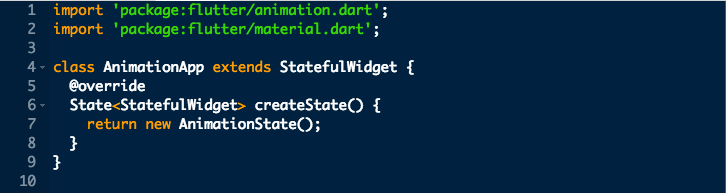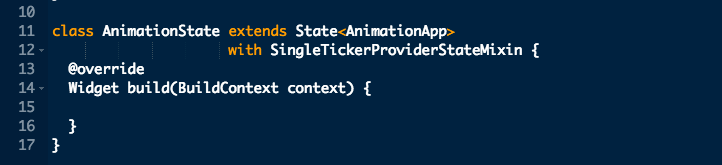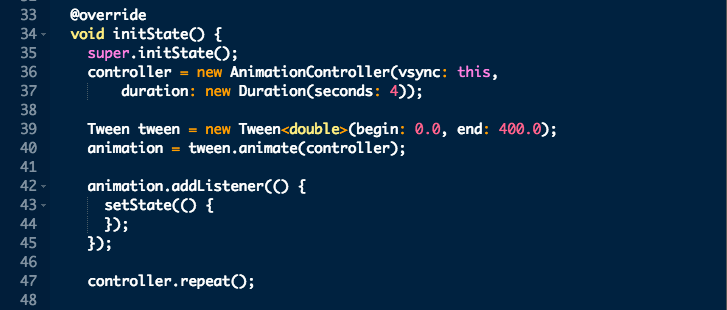Latest news about Bitcoin and all cryptocurrencies. Your daily crypto news habit.
Flutter is Google’s mobile app SDK for crafting high-quality native interfaces on iOS and Android in record time. Flutter’s animation support makes it easy to implement a variety of animation types. This article describes how to animate widgets in Flutter.
Animation types
- Tween animation
In tween animation, we have to define the start and end points of animation, timeline, and curve that defines the timing and speed of the transition. The framework calculates intermediate values from the start point to the end point.
- Physics-based animation
In physics-based animation, motion resembles real-world behavior. When we throw a ball at an angle from the ground, it will follow the projectile motion. All the calculations like time of the flight and distance of travel will be calculated according to the laws of physics.
Preparing classes for animation
We create a widget and update its state repeatedly at certain time intervals to animate it.
To create a widget we write a class that extends the StatefulWidget class and override its createState() method. This method returns a State instance.
The state object that is associate with our stateful widget must extend the State class, and also use a mixin called SingleTickerProviderStateMixin. We override the build method in which we create our widget object that we are going to animate.
In tween animation we need to provide two different values: a begin value and an end value. Flutter will then automatically generate a set of intermediate values. We apply these intermediate values to any property of widget to animate it.
Let us create a simple tween animation that moves a widget from left edge of the screen to the right edge of the screen. For this we have to animate the left property of a widget. All intermediate values are assigned to leftproperty of the widget.
To create and control the animation, we need an Animation object and an AnimationController object.
Animation<double> animation;AnimationController controller;
In initState method of our class we reate AnimationController. It expects a TickerProvider object as one of its inputs. As our class is using the SingleTickerProviderStateMixi mixin, we can pass this to it. Other parameter is duration property to specify the duration of the animation.
controller = new AnimationController(vsync: this, duration: new Duration(seconds: 5));
Create a Tween object specifying the begin and end values of our animation.
Tween tween = new Tween<double>(begin: 0.0, end: 400.0);
Create Animation object using tween object.
animation = tween.animate(controller);
The animation object generates an animation event for every tick of the ticker,. In order to handle events we use addListener() method. In event handler invoke setState() method to update the state of your widget and redraw it.
animation.addListener(() { setState(() { });});To start the animation, we invoke forward() method of the animation controller. If we want the animation to repeat, we can call repeat() method.
controller.repeat();
The animation is now ready. We can apply it to any widget.
Now we create a widget and apply animation value to one of its property.
child: new Stack( children: <Widget>[new Positioned( child: FlutterLogo(), height: 100.0, width: 100.0, left: animation.value, top: 100.0 ) ])
Here we have assigned animation value to left property of the widget.
Animation effect
Add this widget in any of the screen in the App. Here is how it looks:
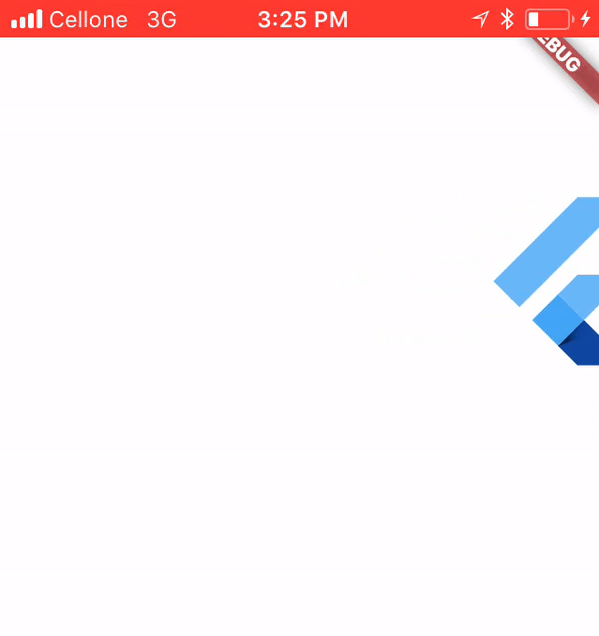 Flutter AnimationComplete Code
Flutter AnimationComplete Code
import 'package:flutter/animation.dart';import 'package:flutter/material.dart';
class AnimationApp extends StatefulWidget { @override State<StatefulWidget> createState() {return new AnimationState(); }}class AnimationState extends State<AnimationApp> with SingleTickerProviderStateMixin {Animation<double> animation; AnimationController controller;
@override Widget build(BuildContext context) {return new Container( color: Colors.white, child: new Stack( children: <Widget>[new Positioned( child: FlutterLogo(), height: 100.0, width: 100.0, left: animation.value, top: 100.0 ) ]) ); }@overridevoid initState() {super.initState();controller = new AnimationController(vsync: this, duration: new Duration(seconds: 4));Tween tween = new Tween<double>(begin: 0.0, end: 400.0);animation = tween.animate(controller);
animation.addListener(() { setState(() { }); });controller.repeat();
}}
Thanks for reading. If you enjoyed this article, feel free to hit that clap button 👏 to help others find it.
This article is a part of the series of articles related to mobile technology. If you are looking for a mobile app development team, please contact us at info@47billion.com.
Animating widgets in Flutter was originally published in Hacker Noon on Medium, where people are continuing the conversation by highlighting and responding to this story.
Disclaimer
The views and opinions expressed in this article are solely those of the authors and do not reflect the views of Bitcoin Insider. Every investment and trading move involves risk - this is especially true for cryptocurrencies given their volatility. We strongly advise our readers to conduct their own research when making a decision.