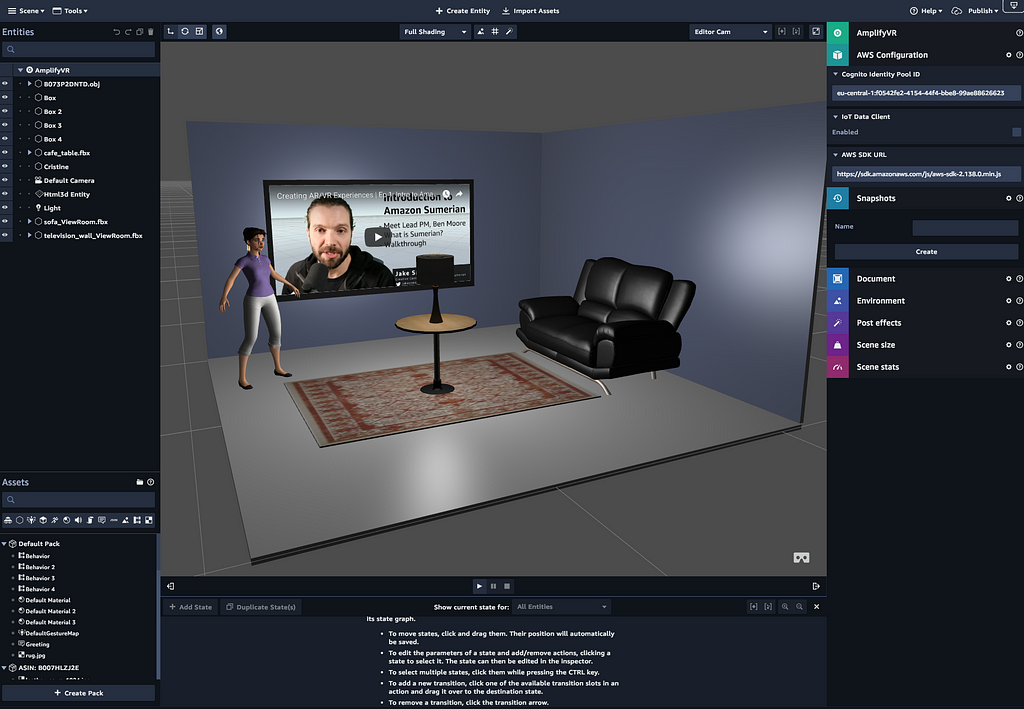Latest news about Bitcoin and all cryptocurrencies. Your daily crypto news habit.
AWS Amplify recently added support augmented reality (AR) and virtual reality (VR) content within your applications. The XR category has built-in support for Amazon Sumerian.
Amazon Sumerian is based on WebGL 2. With Sumerian you can design scenes directly from your browser using the Amazon Sumerian console.
When you publish your Sumerian scene you can allow either public or private access for only authenticated users.
In this tutorial, we’ll be learning how to create & add an Amazon Sumerian VR private scene for authenticated users into an AWS Amplify React web application. Overall, this is meant to be a comprehensive introduction to building VR applications with Amazon Sumerian.
Amazon Sumerian lets you create and run virtual reality (VR), augmented reality (AR), and 3D applications quickly and easily without requiring any specialized programming or 3D graphics expertise. With Sumerian, you can build highly immersive and interactive scenes that run on popular hardware such as Oculus Go, Oculus Rift, HTC Vive, HTC Vive Pro, Google Daydream, and Lenovo Mirage as well as Android and iOS mobile devices.
Because Amazon Sumerian is an environment that uses a web user interface to create & update scenes, the second part of this tutorial will be a video tutorial showing how to create a scene, while the first part will be showing how to create an AWS Amplify project with authentication.
Getting Started
The first thing we need to do is create a React application & add an Amplify project to it.
To create the React application, we’ll use Create React App:
npx create-react-app sumerian-amplify-app
# or
create-react-app sumerian-amplify-app
Next, we’ll change into the React project & install the AWS Amplify & AWS Amplify React libraries.
cd sumerian-amplify-app
npm install aws-amplify aws-amplify-react
Now that the React project has been created, we’ll initialize a new AWS Amplify project.
If you have not yet installed & configured the AWS Amplify CLI, check out the video walkthrough here.
amplify init
amplify init will prompt you with a few questions. Choose your text editor of choice & the defaults for all of the other choices.
Once the AWS Amplify project has been initialized, we’ll add authentication to the project:
amplify add auth
- Do you want to use the default authentication and security configuration? Yes
Now that an authentication service has been created in your account, we can add authentication to our project using Amplify by updating index.js & App.js.
First we’ll update index.js to configure the AWS Amplify project:
// add the following below the last export in index.jsimport Amplify from 'aws-amplify'import config from './aws-exports'Amplify.configure(config)
Next, we’ll update App.js to use the withAuthenticator HOC from aws-amplify-react by replacing the default export:
import { withAuthenticator } from 'aws-amplify-react';class App extends React.Component { // default class definition}export default withAuthenticator(App, { includeGreetings: true });Creating an Amazon Sumerian Scene
In this section, we’ll learn how to create a new Amazon Sumerian scene. Because Sumerian is a web interface, I think the best way to introduce it is via a video.
In this video, we’ll walk through how to create our first scene, a room with materials, light & interactions. Once we’re done creating the room, we’ll move on to the next step of publishing the scene in our React application.
For more tutorials, check out the Sumerian tutorials page here or the video series Creating AR/VR Experiences here.
Adding the Sumerian Scene to the AWS Amplify Project
Now that we’ve created the Sumerian scene, create a new file called sumerian-exports.js in the src directory with your Sumerian configuration:
export default { "url": "https://YOURURL", "sceneId": "c0aeb2f3cfe44c40bb9c81122c2bd7f6.scene"}Next, we’ll update App.js to load the scene & display it onto a specified dom node:
Next, we need to update our authenticated access IAM role to allow Sumerian access. To do this, open the configuration file located at amplify/backend/auth/parameters.json, find the authRoleName & copy the value of the role to your clipboard (it should look something like sumeriandemo-012345678910-authRole).
Next, open the IAM dashboard in the AWS console, click on Roles, & search for the authRoleName role we copied to the clipboard. Once you find the role, click on it.
Next, under the permissions tab, click on Add Inline Policy, click the JSON tab, & paste in the following JSON & create a new policy:
{ "Version": "2012-10-17", "Statement": [ { "Effect": "Allow", "Action": [ "sumerian:*" ], "Resource": "*" } ]}Now, you should be able to run the app, log in, & view the scene in the browser:
npm start
The browser may not render perfectly every item every time. For best experience, try running on a VR headset.Running on a VR / AR headset
Next, we want to run the app on a headset. To do so, we’ll first publish the scene to a live URL & then browse to the URL using a VR headset.
To publish the app, we’ll first add hosting to the Amplify project:
amplify add hosting
- Here, choose DEV as the environment setup & the default for the rest of the options.
Next, we’ll publish the app:
amplify publish
This will publish the app to a live url. You can then open the URL in any browser of VR headset to try it out!
To learn more about AWS Amplify, check out the docs or Github. To learn more about Amazon Sumerian, check out the Sumerian tutorials page here or the video series Creating AR/VR Experiences here.
My Name is Nader Dabit .I am a Developer Advocate at AWS Mobile working with projects like AWS AppSync and AWS Amplify, the author of React Native in Action, & the editor of React Native Training & OpenGraphQL.
Building AR & VR Experiences with React, Amazon Sumerian & AWS Amplify was originally published in Hacker Noon on Medium, where people are continuing the conversation by highlighting and responding to this story.
Disclaimer
The views and opinions expressed in this article are solely those of the authors and do not reflect the views of Bitcoin Insider. Every investment and trading move involves risk - this is especially true for cryptocurrencies given their volatility. We strongly advise our readers to conduct their own research when making a decision.