Latest news about Bitcoin and all cryptocurrencies. Your daily crypto news habit.
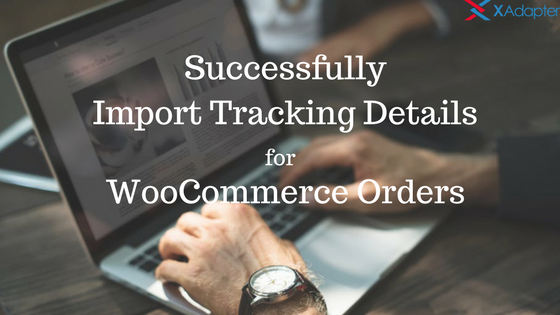
WooCommerce is one of the most popular E-commerce platforms. There are millions of websites that are running on WooCommerce. WooCommerce store owners enjoy a lot of features when it comes to having an E-commerce website. It is a very common practice for WooCommerce users to ship products to their customers via shipping carriers like UPS, FedEx, USPS, etc. However, there is something which makes WooCommerce users waste plenty of their time — Tracking the shipments. Ideally, a WooCommerce store owner updates the tracking details for the shipments in the order manually. For a small- scale business owner, this seems the best practice. However, for a medium to a large-scale WooCommerce business owner with multiple shipments shipped on a daily basis, this practice takes up a lot more time and manual effort.
What WooCommerce store owners need is an automated mechanism to update the tracking details into their orders. This way not only will they save a lot of time but they will also be able to automate the whole process and will be able to save money in a long run.
In this article, we will be covering one of the best ways to handle order tracking details using WooCommerce order tracking plugin. This article will show you how to be successful when it comes to migration of WooCommerce Tracking numbers.
Importing WooCommerce Tracking Details directly into the Orders
WooCommerce store owners have the option to update their orders with the tracking details using a number of Order Tracking plugins. Using these plugin WooCommerce store owners have the ability to import the tracking details using the following methods.
- Manual Import using CSV file
- Import using FTP Access
In this article, we will be using WooCommerce Shipment Tracking Pro, as this is one of the best tracking plugins and using this plugin we will demonstrate how easily you can import the tracking details. But before we go ahead with the whole process of importing tracking details, let’s take get you a brief idea about the WooCommerce Shipment Tracking Pro plugin.
WooCommerce Shipment Tracking Pro
 WooCommerce Shipment Tracking Pro
WooCommerce Shipment Tracking Pro
WooCommerce Shipment Tracking Pro is among the top order tracking plugins. It allows WooCommerce store owners to import the tracking information for multiple orders in a go. Using this plugin WooCommerce store owners can update the tracking details in the orders and change the status of the order. In doing so, the customers will get an automated response in the form of Order Completion Email. This email will contain the tracking number of their package along with the link to help customers track their packages directly from the email.
Now since we all have become familiar with the plugin, let’s go ahead with importing the tracking details to the WooCommerce orders.
Importing Tracking Details using a CSV File
The process of importing the tracking details using a CSV file is one of the simplest ways to update the tracking details. This process involves manually populating the CSV file with the correct information and then uploading it using a plugin. The information that is required in order to successfully update the orders include,
- Order Number
- Shipping Carrier’s Name
- Tracking Number
- Date and Time of Shipping the product
WooCommerce store owners can easily access the option to import CSV file in the plugin settings. The image below shows the option to add CSV to the store.
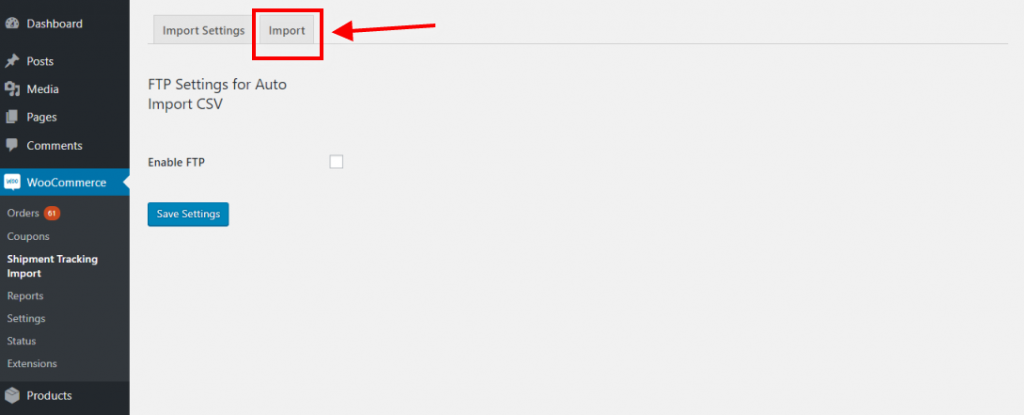 Import Settings
Import Settings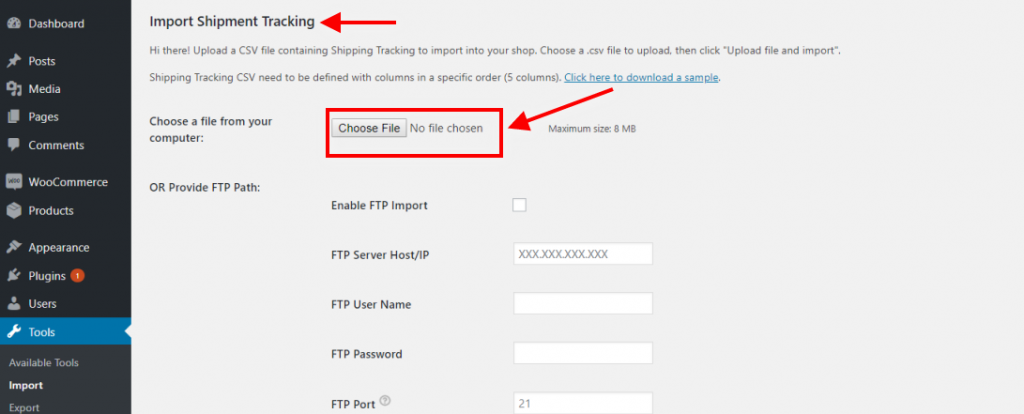 Upload CSV here
Upload CSV here
For an easy understanding, here is a quick tutorial video for adding the shipment tracking details to your orders via CSV.
This way WooCommerce store owners can easily import the shipment tracking data and attach it to their orders. Once the file is uploaded successfully uploaded, WooCommerce store owners will be able to see the tracking details attached to every order. Using this process the store owners won’t need to mark the orders as Complete manually. As the orders will be marked complete automatically, as soon as the file is uploaded. The customers will receive these details in the Order Completion Email. In that email, the customers will get the tracking ID for their package and also a link for easily accessing the tracking details on the official website of the shipping carrier. Below is the image showing the tracking number and the link in the Order Completion Email.
 Tracking Number and Link attached to the Order Completion Email
Tracking Number and Link attached to the Order Completion Email
Importing Tracking Details via FTP Import
WooCommerce store owners can import tracking details for their orders by importing the CSV file directly via FTP also. This way store owners can be assured that the file is not modified or deleted by anyone. Using WooCommerce Shipment Tracking Pro, WooCommerce store owners can easily update their orders with the tracking details via FTP import.
Store owners can easily enter their FTP credentials in the Shipment Tracking Import settings. The image below will give you an idea about the interface where you can add the FTP details.
Once the store owners enter the correct credentials and the path of the CSV file, they can upload the file. This way the tracking details will be automatically updated in the orders. The image below shows the message that is displayed when the tracking details are updated in the orders successfully.
In the above image, you can clearly see the order number that is updated. You can even check whether the tracking details are updated in the order number. The image below shows the order number #6600 with the tracking details successfully updated.
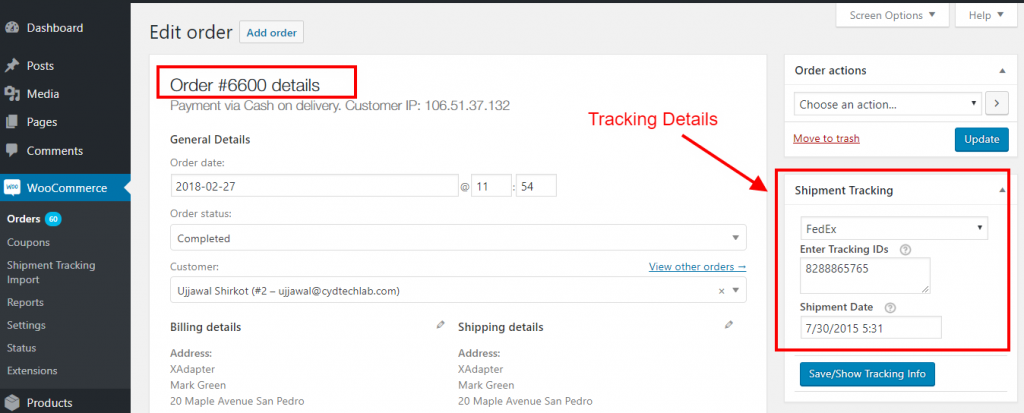 Tracking Details Updated in the Order
Tracking Details Updated in the Order
The whole process of uploading the CSV file containing the tracking details is explained in the tutorial video below.
Summary
So this was all about importing tracking details for the WooCommerce orders. WooCommerce store owners can easily make use of an automated order tracking system, like the WooCommerce Shipment Tracking Pro plugin, to import the tracking details to the orders instead of manually doing it. This way the store owners can save a lot of time which they can easily invest in some productive task. Moreover, having such a solution which make your life easy without compromising on the customer experience is best for every WooCommerce store owner.
Plugin Links
How to Successfully Import Tracking Details in WooCommerce? was originally published in Hacker Noon on Medium, where people are continuing the conversation by highlighting and responding to this story.
Disclaimer
The views and opinions expressed in this article are solely those of the authors and do not reflect the views of Bitcoin Insider. Every investment and trading move involves risk - this is especially true for cryptocurrencies given their volatility. We strongly advise our readers to conduct their own research when making a decision.


