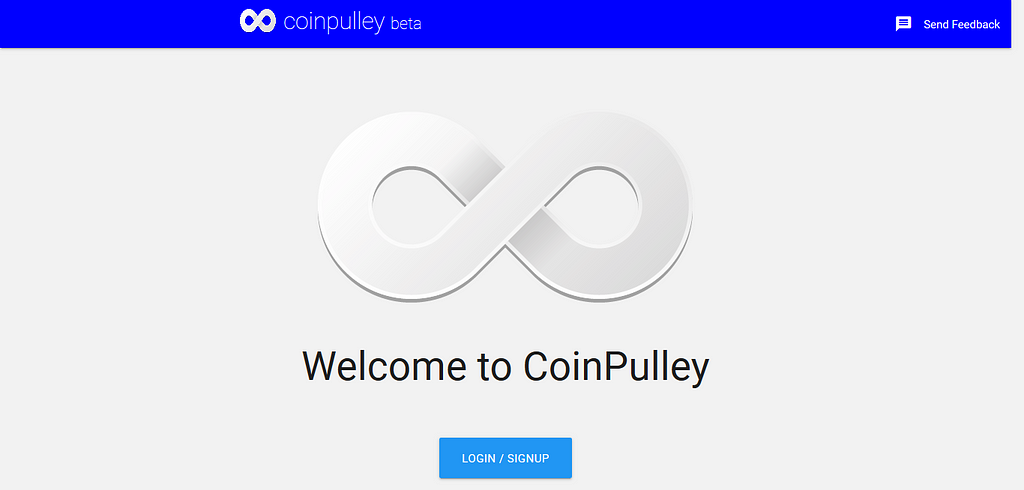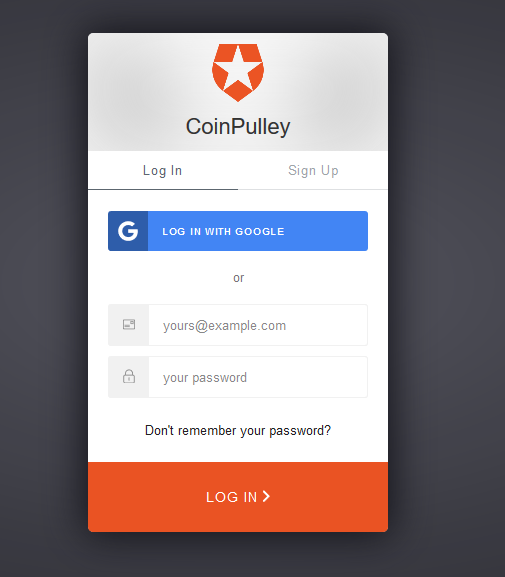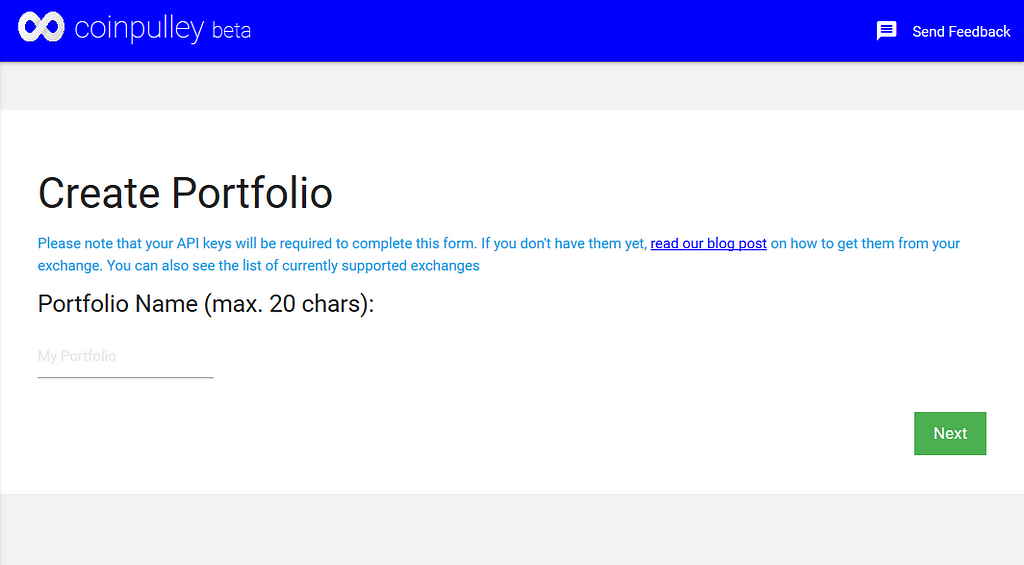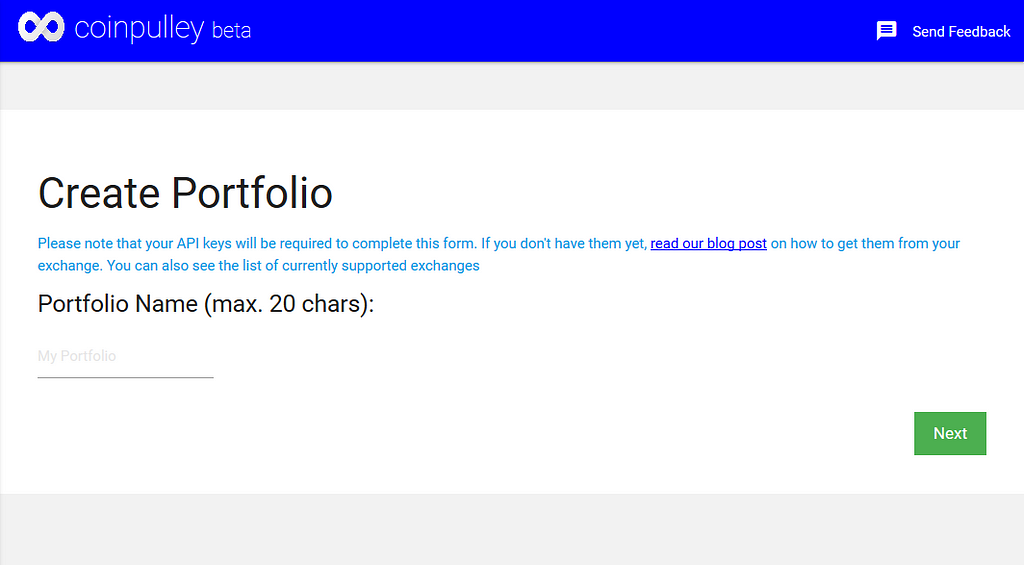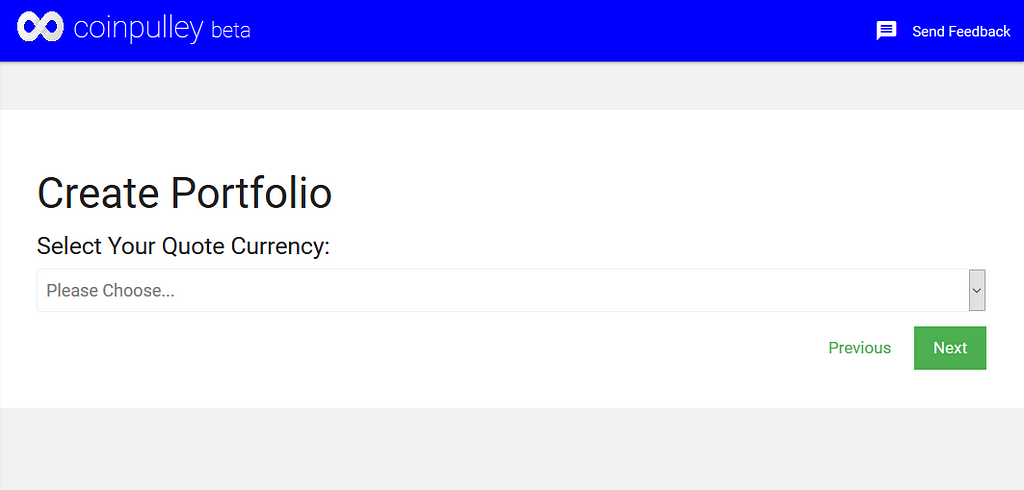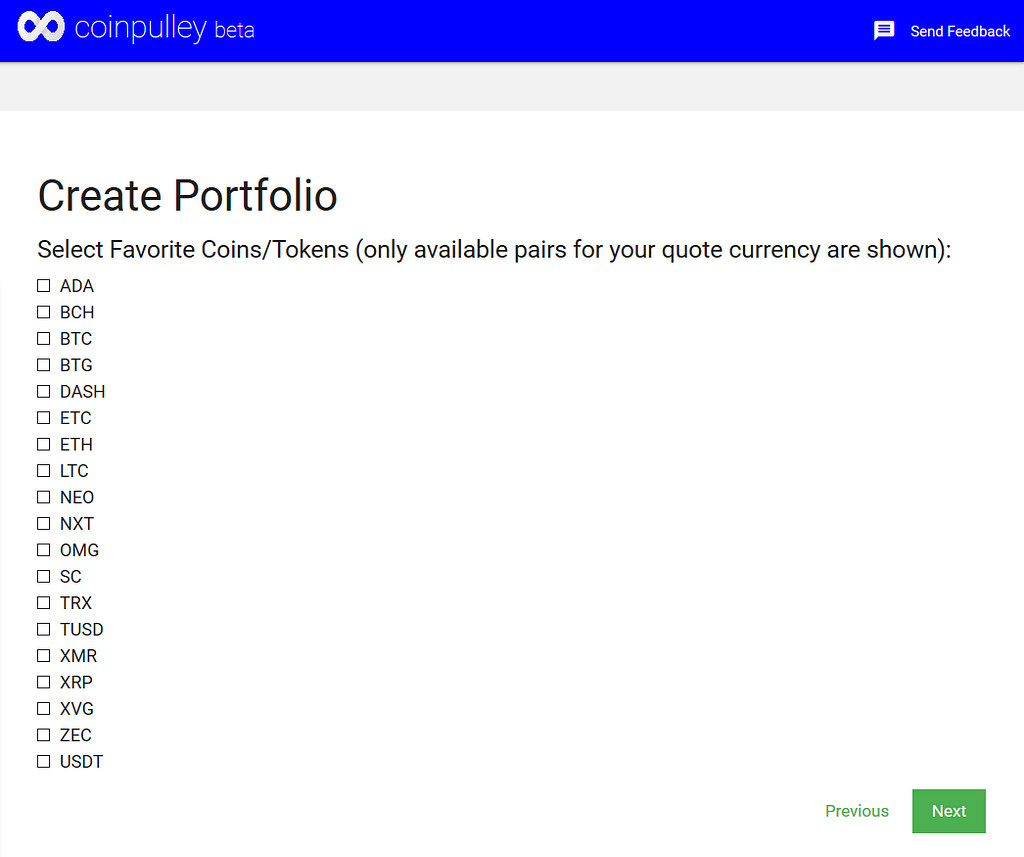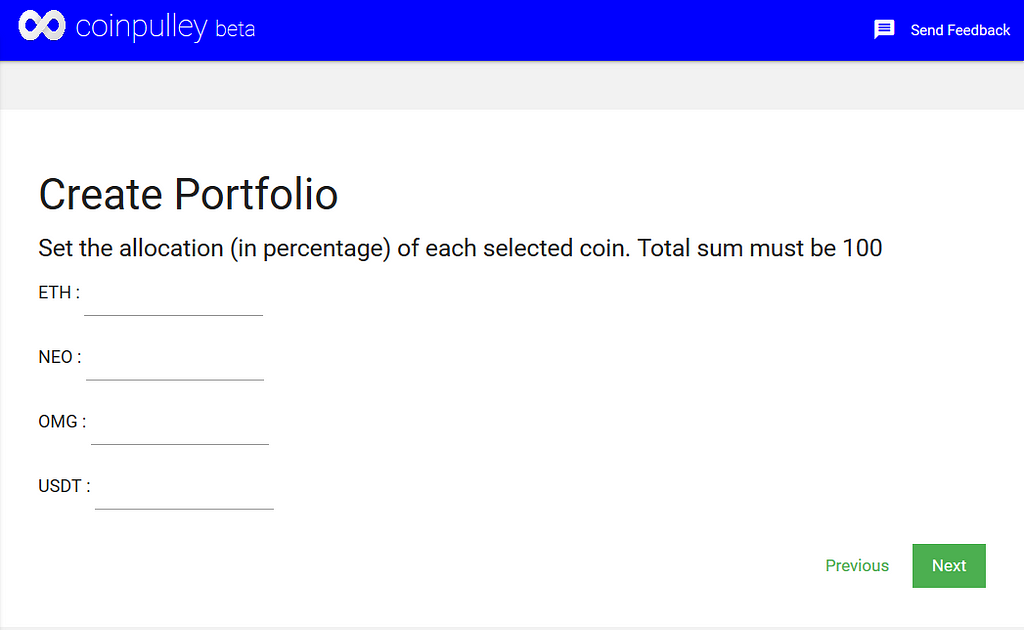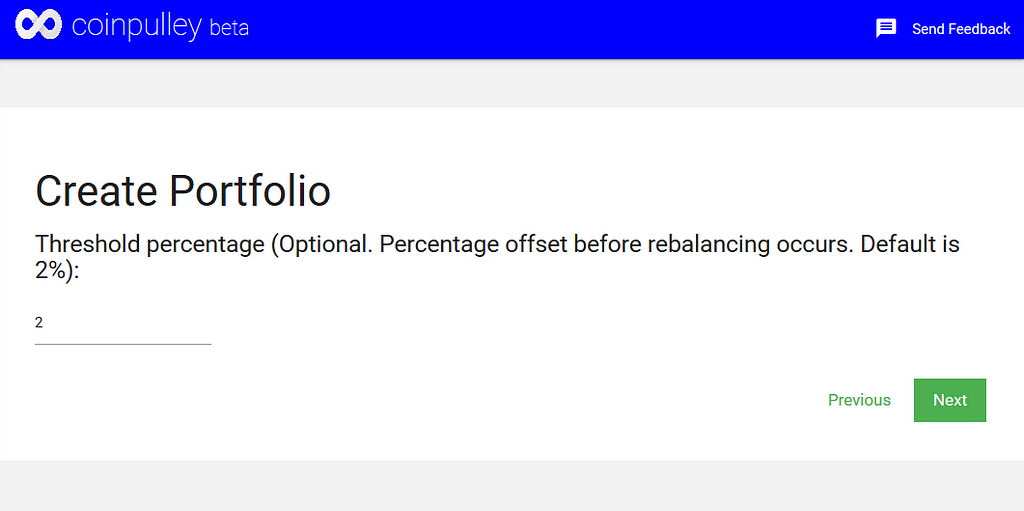Latest news about Bitcoin and all cryptocurrencies. Your daily crypto news habit.
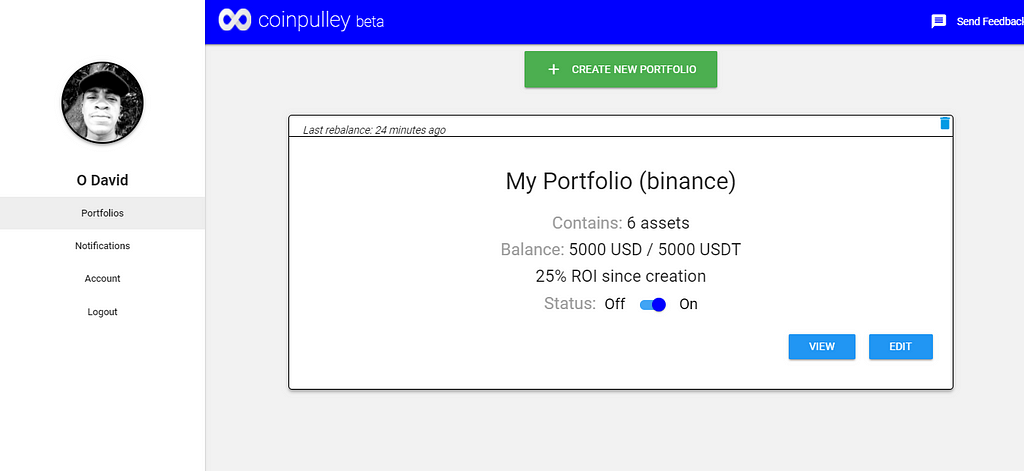 Coinpulley app interface
Coinpulley app interface
If you are reading this and you are not familiar with the concept of crypto portfolio balancing, read this other post of mine first.
Regular rebalancing helps to maximize the ROI of your crypto portfolio by locking in profits when any of your assets gain in price and buying the dip when any of your assets dips in price.
You don’t need to add extra funds to your wallet. You simply use your locked-in profit to buy the dips of your losing positions. It is a systematic way of buying low and selling high and doesn’t involve trying to predict the market like in the case of day trading.
For medium and long term investors though, manually rebalancing your portfolio to catch market rises and dips is a tedious task.
That was why we at CoinPulley decided to create a cloud-based software service that will help you automatically rebalance your portfolios with minimal setup. I have written this post to document the steps required to setup your portfolio on CoinPulley and have it automatically rebalance.
PLEASE NOTE: CoinPulley is currently in beta version and the information presented here will be updated continually.
First of all, the basic requirements:
- A funded account on an exchange. We currently support Binance, Bittrex, Bitfinex, GDAX, KuCoin, HitBTC, Okex. This initial set of exchanges were chosen for the maturity of their API, size of existing customer base and number of coins available for trading.
- API key and API secret for each of the exchanges you will be using. If you are using GDAX, you will also need a password. Please of important note is the fact that your API keys must be disabled for withdrawal before you can use them on CoinPulley. More information is provided below.
Getting the requirements:
- A funded account on an exchange: We typically assume that any user who is already inclined towards using our service also already has an account with a popular exchange such as the ones listed above. We are rolling out support for more exchanges. If however, you need to setup a new exchange account with any of the above exchanges, please use the links provided below:
- Get Binance account
- Get Bittrex account
- Get Bitfinex account
- Get GDAX account
- Get KuCoin account
- Get HitBTC account
- Get Okex account
- API Keys: This is usually the unfamiliar step for many existing crypto traders or hodlers. Obtaining API keys from your exchange is however very easy and straightforward. Use the tutorial links below to get the required API access information for your respective exchanges.
- Binance — Link
- Bittrex — Link
- Bitfinex — Link
- GDAX — Link
- KuCoin — Link
- HitBTC — Link
- Okex — Link
If you have successfully completed the basic requirements above, cheers. Time to get started on CoinPulley.
There are two ways of navigating to the CoinPulley app. Either by going through the main website at https://coinpulley.com (Click here) or by pointing your browser directly to the app subdomain at https://app.coinpulley.com (Click here)
If you go through the main website, you should have the screen shown below. Please beware of phishing websites. The link is “https://coinpulley.com". You can copy and paste it in your browser address bar.
Click on the “Get Started” button in the middle and it will take you to the app at https://app.coinpulley.com. Check your address bar to be sure. You should have a screenshot such as the one below:
Click on the “LOGIN/SIGNUP” button to create an account on the app (if you haven’t done so) or to sign in (if you already have an account). Due to our commitment to implementing the best security practices in the industry, our authentication layer is powered by Auth0, a leading industry provider. This means on the screen that shows up for you to Sign Up or Login, you will see the following:
If you look at the address bar, you will see https://coinpulley.auth0.com as the main part of the domain name. This is our Sign In page. You can either use Social Signin with Google or Use the Email and Password option. Once you are successfully signed in, you will be redirected to the app at https://app.coinpulley.com.
The app will then load your profile information on the sidebar and attempt to retrieve summaries of portfolios you have created (if you have used the app before now). Here’s what your screen should look like:
If you have setup a portfolio before now, you probably don’t need the rest of this tutorial. If you are just setting up on CoinPulley, let’s move on. The first screenshot says “You have not created any portfolio”. Click on the button below it to create a new portfolio. You should get a screen like the one below:
Creating a Portfolio
The next steps are very straightforward.
1. Type in a name for your portfolio
2. Select the exchange you want to use for this portfolio. It is important to note that we only allow one exchange per portfolio. However, you can create different portfolios for the different exchanges you use. Also, if you have reason to create two or more portfolios for the same exchange account, ensure that you use different quote currencies (e.g. BTC for Portfolio1 and USDT for Portfolio2) and that the two portfolios don’t contain the same assets.
3. Select your quote currency. The quote currency you select is the currency your coins will be traded to. For example if you select BTC, you will only be able to add coins that have BTC pairs to your portfolio including BTC itself. If USDT is available on your exchange and you select USDT, all your trades will be priced in USDT and only coins that have USDT pairs on your exchange will be available for you to select in the next step.
4. Select the assets (coins/tokens) that you want to have in your portfolio. Based on the quote currency you selected in the previous step, you will be presented with a list of available coins. Select your favorites, scroll down and click the “Next” button. Please make sure to select only the number of coins for which your balance can be spread. The minimum balance for each coin should be 20 USD.
5. Set the allocations (in percentage) for the various assets you selected in step 4. The sum of all allocations must be exactly 100. For example, if you selected 4 assets in step 4 and you want them to have equal weighting, input 25% allocation for each asset. Once you are done, click “Next”. If your total allocation is greater than or less than 100, you will get an error feedback. Adjust appropriately and try again.
6. Enter your API key. The validity of this key will be checked later on. Your API key allows the service to make trades on your behalf. All trades made by our software are limit orders. Please don’t forget to disable withdrawal on your API keys. We will not be liable for any loss of funds due to your negligence. You can learn more about our terms of use here.
7. Enter your API secret and click “Next” to continue. The validity of this secret will be checked later on.
8. Enter your API password. This field is optional. Only GDAX exchange requires a password on our list of supported exchanges. Click “Next” to continue.
9. Set a threshold. The threshold percentage indicates by how much your coins should deviate from their allocation before a rebalance is triggered. We recommend leaving at 2% default for a start. You can always adjust it later depending on your desired frequency of rebalancing. Note that if you select “soft” mode in the next step, minimum allowable order size will also apply on exchanges.
10. Select rebalancing mode. There are two modes of rebalancing we made available. This was due to our experience with small portfolios (typically less than 500 USD). Small portfolios are not able to lock in profits successfully on most exchanges due to the minimum allowable trade amounts. So we created an option called hard mode that solves this problem effectively. If your balance is large enough, we recommend the soft mode which is default.
So finally click the “Submit” button. If all goes well with your API keys and network connection, you should see a success message on the next screen:
Now you can click the “Return to Portfolios” button to interact with your newly created portfolio.
Please note that your first balancing will occur in at most 10–15 minutes after creating the portfolio. If you encounter any issue, please click the “Send Feedback” button at the top right corner of the page (if you are on desktop) or in the sidebar menu (if you are on mobile).
We will be sending out performance numbers to show you how regularly rebalanced portfolios are performing against passively managed ones. Subscribe to our newsletter below to get updates
Thank you for reading all the way to this point. It’s time to take action. Head to CoinPulley to get your own free account and let our service manage your crypto portfolio with a proven strategy while you become more productive with your life.
Please clap up this article as many as 50 times to help others discover it and follow me here on Medium or on Twitter (@olusola_dev) for more cryptocurrency and tech related posts.
How to Balance Your Crypto Portfolio Using CoinPulley was originally published in Hacker Noon on Medium, where people are continuing the conversation by highlighting and responding to this story.
Disclaimer
The views and opinions expressed in this article are solely those of the authors and do not reflect the views of Bitcoin Insider. Every investment and trading move involves risk - this is especially true for cryptocurrencies given their volatility. We strongly advise our readers to conduct their own research when making a decision.