Latest news about Bitcoin and all cryptocurrencies. Your daily crypto news habit.

Trade service which can help you to increase your trade quality. Support API without withdrawal (you can set it by yourself). How to use it?
Disclosure: This is a Sponsored Article
The purpose of SmartTrading.
1. You can trade in all exchanges in one window.
2. Contemporary StopLoss and TakeProfit. Exchanges won’t do this.
3. Trailing mechanisms can help you to trace all the market changes and limit the loss.
4. Handy notifications about your orders’ condition.
5. Notes for the orders.
6. Trader’s journal (automatical summary of your trading statistics from all the exchanges in one convenient report)
And now I will tell you about every point a little bit more detailed.
You can trade in all exchanges in one window.
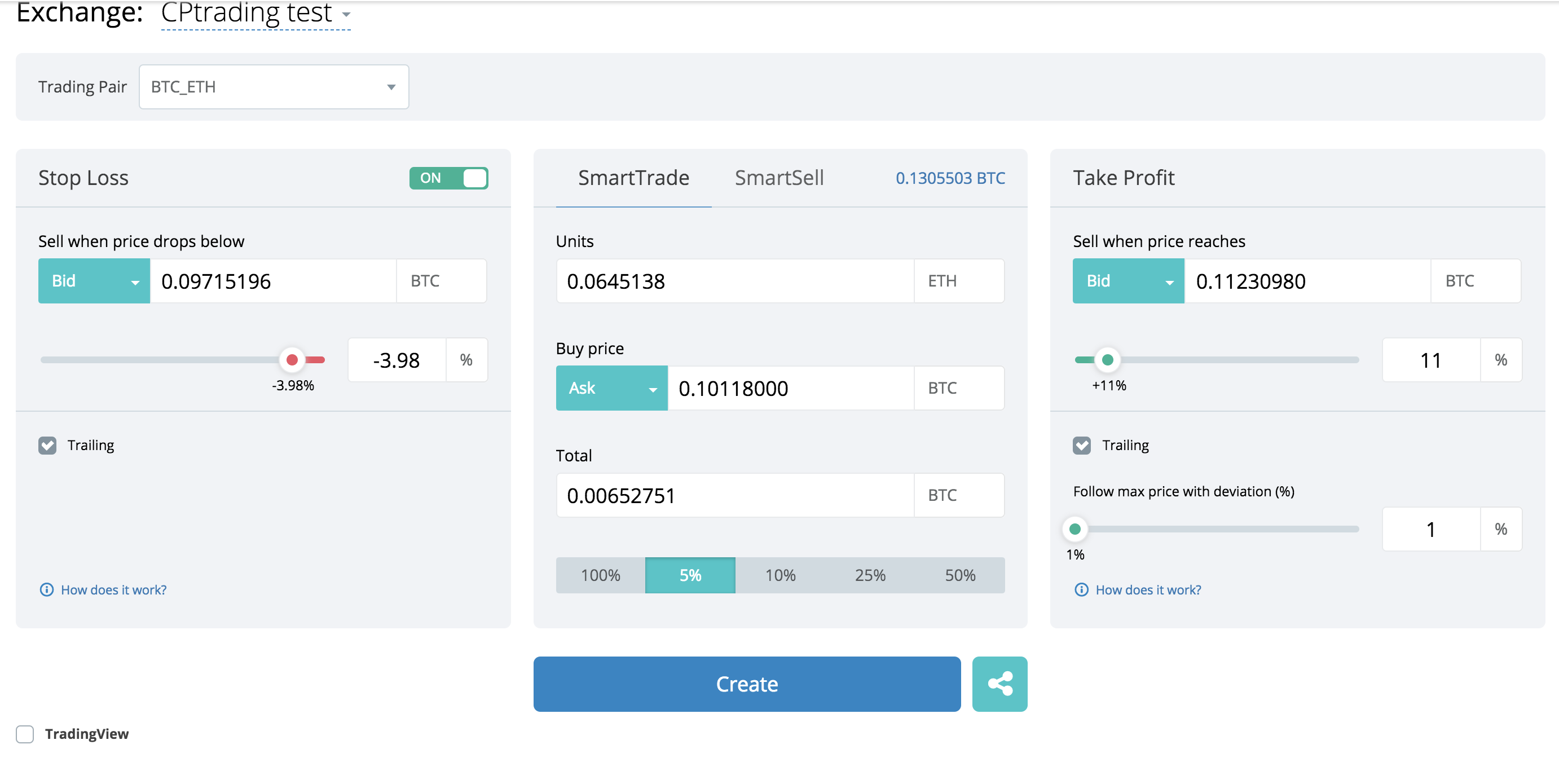
SmartTrading interface
In order to keep all trades in one window it is enough to connect your stock accounts to the 3commas.io service
More information on how to do this can be found in our Wiki / Faq section at 3commas.zendesk.com
Contemporary StopLoss and TakeProfit.
Okay, managing all the exchanges in one window will probably not be the decisive argument for you, let’s move on. There is another important detail that will improve the quality of your trades is the simultaneous goals for StopLoss and TakeProfit on any of the exchanges that we support at the moment (and there are not a few of them, Poloniex, Bittrex, Binance, BitFinex, Kucoin + in the nearest plans of BitStamp and HitBTC)
So, placing your order on the exchange, you create an application, which the stock exchange is obliged to put in the OrderBook, because this is exactly the right way it works. Accordingly, once you have placed an order, for example, for the sale of your DOGE, all your coins are “frozen and put in the red part of the picture below”
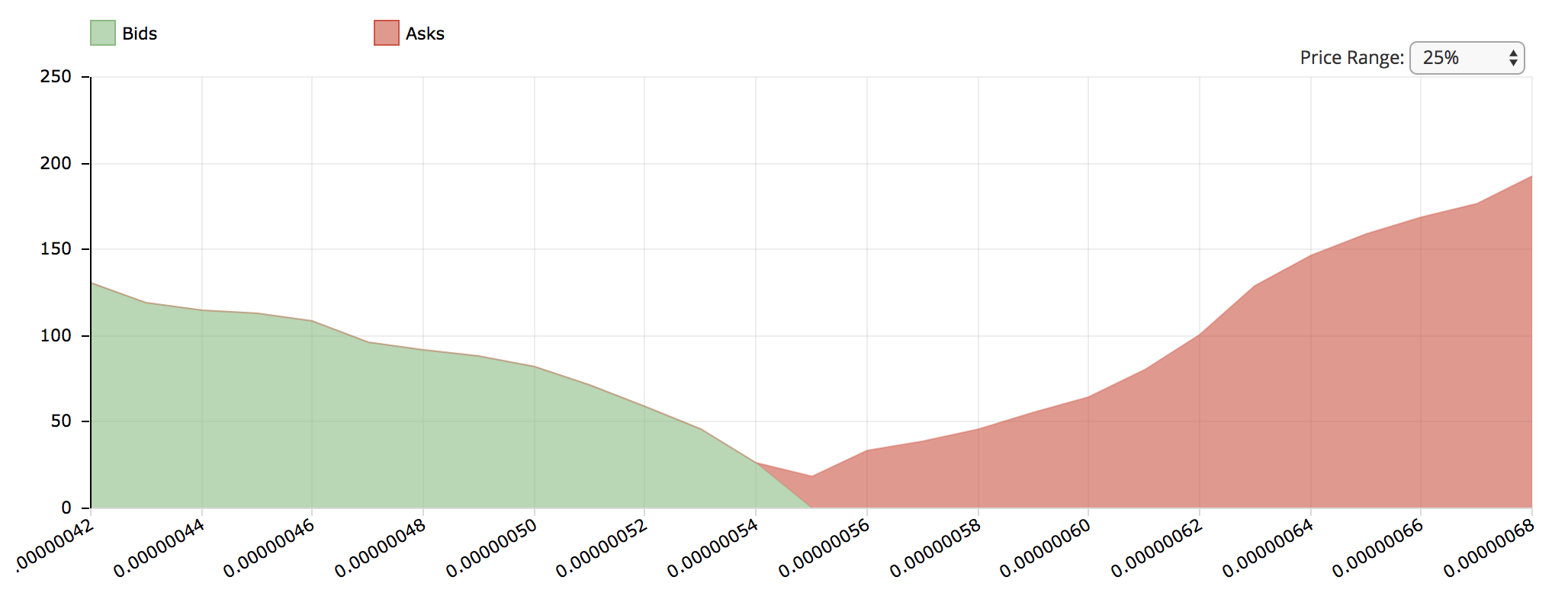
OrderBook Bittrex,for example
So, we figured out why the stock exchange cannot do that, so how does 3commas do it? It’s simple, at the moment of creating the order from us, our bots begin to look at the current price and compare them to your goals (SL / TP)

Your order visualization
As soon as the current coin price coincides with the condition that you set (for example TakeProfit), the bot will close the position, ie it will take the profit. Thus, 3commas does not clutter the OrderBook of the exchange, it does not make fake walls and at the same time it can close your position in both directions, according to the rules established by you of course. Another nice bonus is that 3commas.io is available from any device, ie you do not have to be constantly by the computer or keep it on, it’s enough to set up an order with parameters once and just wait for the notification about its performance 
Trailing mechanisms
Trailing StopLoss for example. You bought 1 ETH for 0.05 BTC, you set in our system a stop loss goal, for example 10% (0.045BTC) and take profit is 20% (0.06 BTC). The trailing stop always follows the price and moves the stop-loss after the price moves toward the target take profit. For example: the price of ETH increased by 10% (0.55 btc) and now your stoploss of 10% will be rearranged to 0,0495 btc
Trailing TakeProfit for example.
1. You open a position at a price, for example, $ 5. You set TakeProfit to $ 6. The TP condition itself means that when the price reaches $ 6, your position will close, and you will earn $ 1.
2. Trailing TakeProfit is needed in order to maximize profits, that is, if the value of the position increases, it won’t close it at a fixed price, but will raise the closing condition while the value goes up. For the example of the position described above, if you bet Trailing TP to $ 7 (40% of the growth from the initial one), while the price goes up: $ 6 (20%), $ 7 (40%), $ 8 (60%), the closing position changes and price Take Profit grows.
3. At a time when the price goes down more than X% (which you set in the settings), the position closes. If this happens for example, at $ 9 dollars, you will additionally earn $ 3 thanks to Trailing Take Profit.
Handy notifications
Absolutely unnoticed is the feature with orders notifications. It is clear that there is no limit to perfection, but we notify you using Push in browsers, Email + mobile applications. The notification settings are in the profile.
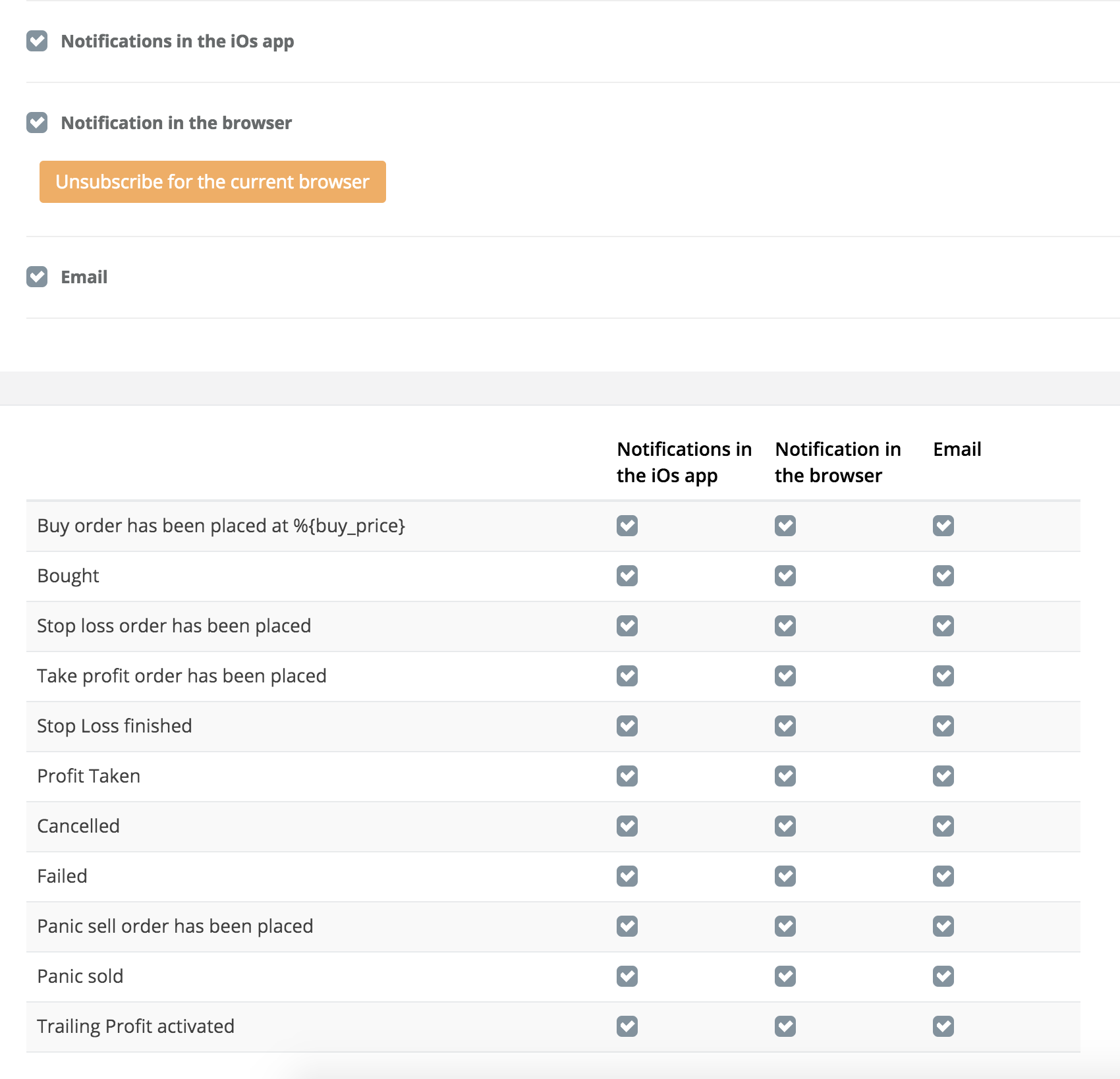
Setting of orders notificationsNotes for the orders
Do you remember when you saw somewhere at the channel that some guy wrote “BUY UNB”? And so, you bought UNB and forgot where all of this happened. Now you can add notes to all your orders. It is clear that the “guy example” is not indicative, but I think it is understandable how you can use this notes.

Usage of notes in the orders tableTrader’s journal
You can analyze your actions much more faster. Your orders’ reports, handy filters, everything is here. You can share your results with your collegues.
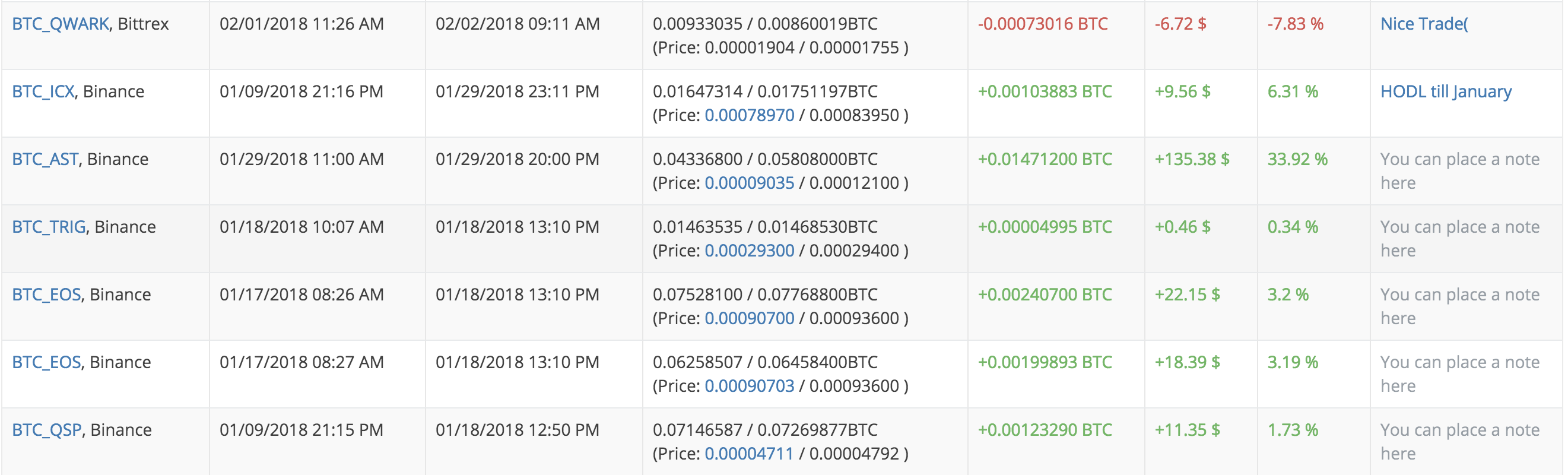
Table in the Trader’s Diary
There are all the necessary filters that will help you to form a report in the required representation for your analysis.
Welcome to our official chat and channel
Official support https://3commas.zendesk.com/hc/en-us/categories/360000019313-English-
Disclaimer
The views and opinions expressed in this article are solely those of the authors and do not reflect the views of Bitcoin Insider. Every investment and trading move involves risk - this is especially true for cryptocurrencies given their volatility. We strongly advise our readers to conduct their own research when making a decision.