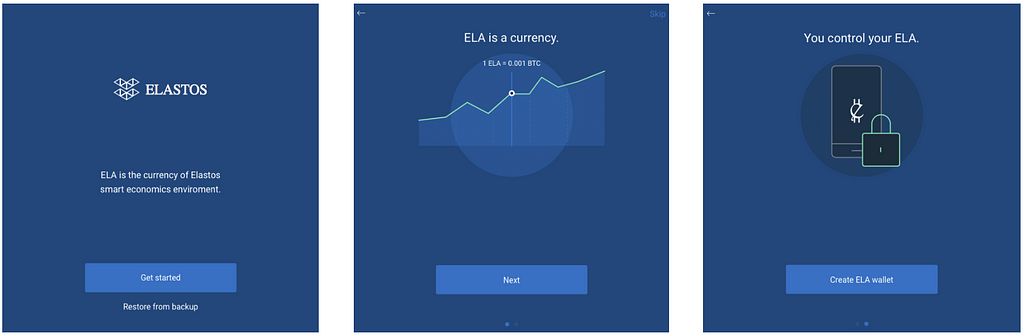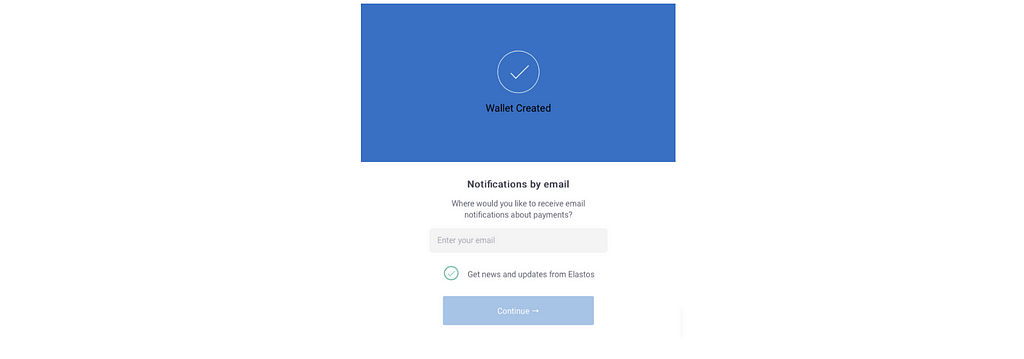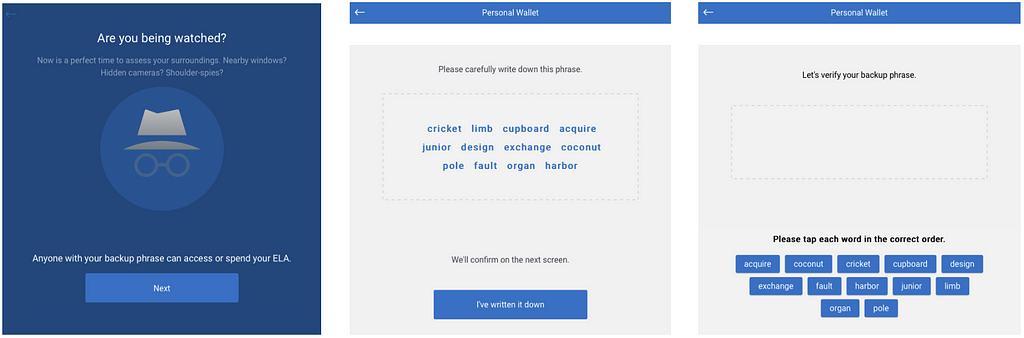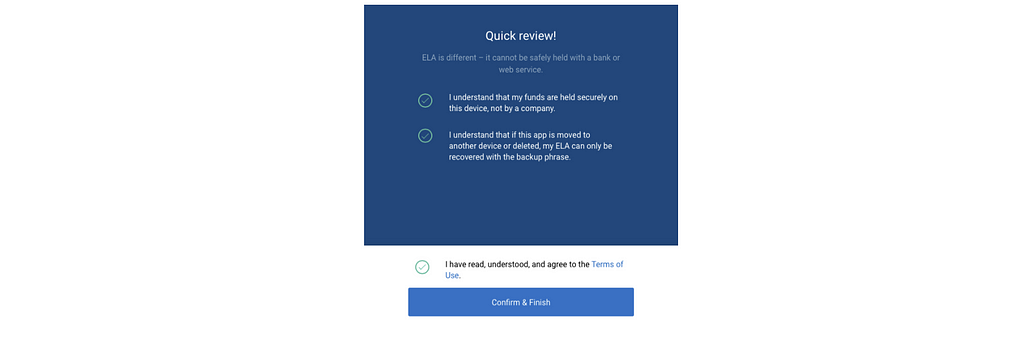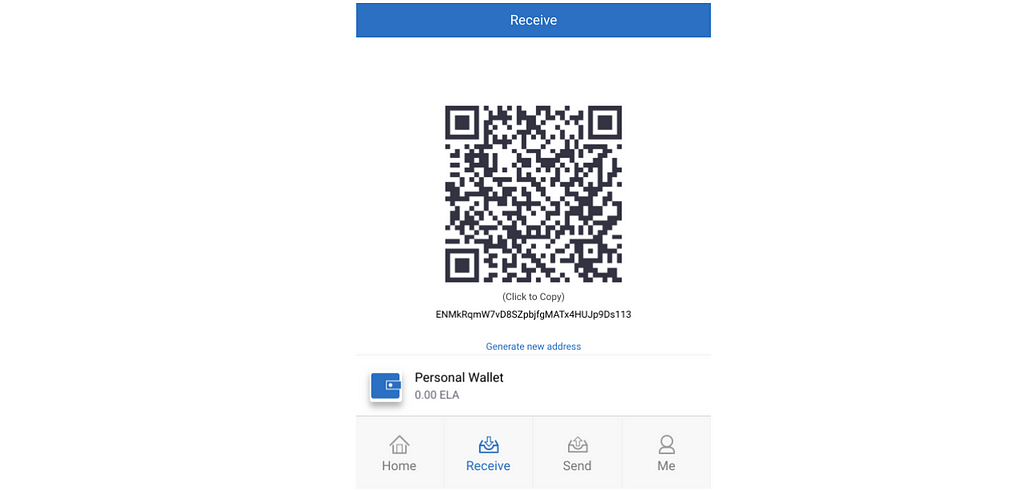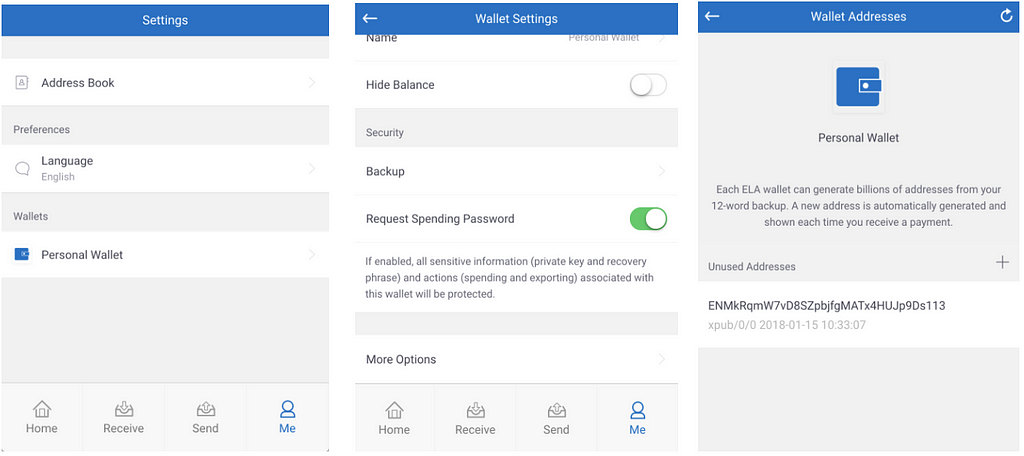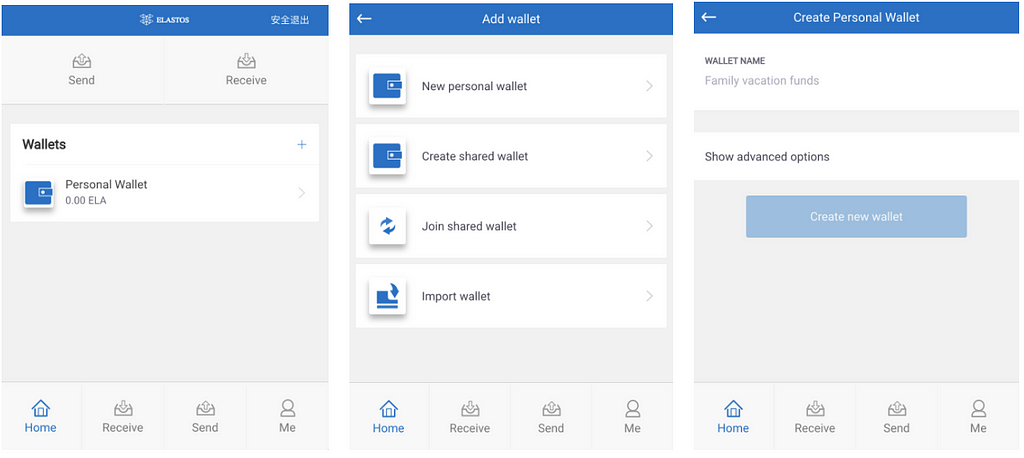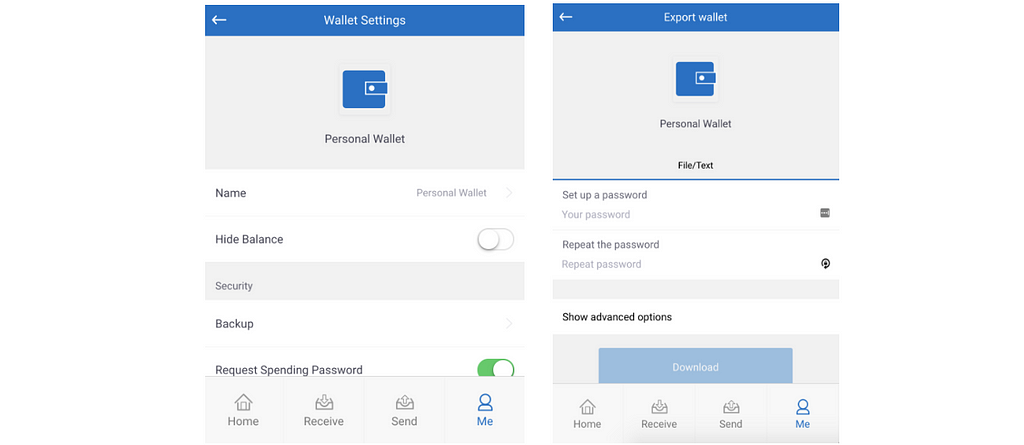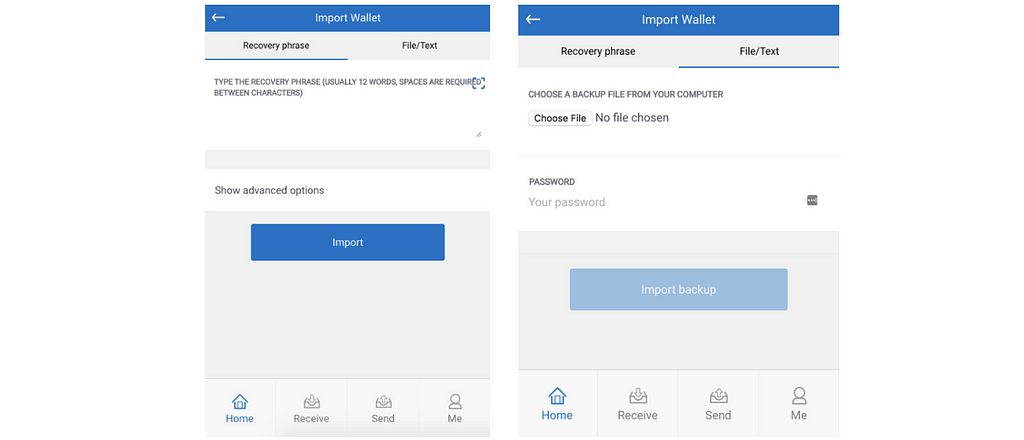Latest news about Bitcoin and all cryptocurrencies. Your daily crypto news habit.
Wallet Address: https://wallet.elastos.org
For First Time Users:
Wallet Creation:Create your first wallet according to this guide, using the passphrase for backup.
1. Navigate to the wallet application, click ‘Get Started,’ ‘Next,’ ‘Create ELA Wallet’.
2. Enter your email and click ‘Continue’. Once reviewed, click ‘Confirm’.
3. Click ‘Backup Wallet’, then review the security statement before clicking ‘Next’.
4. Write down the passphrase.
5. Verify the passphrase on the following screen. Click ‘Confirm’ once finished.
6. Review and agree to the Terms of Use.
7. Enter a ‘Spending Password’. This cannot be recovered. Click ‘OK’ when ready.
8. Navigate to the ‘Home’ tab, then follow the steps according to the ‘New Wallet Creation’ guide below.
Generate and View Your address:
1. Click the ‘Receive’ tab. You have now generated a new receive address for your Elastos wallet. You can also generate additional receiving addresses as needed. Click the address to copy it to the clipboard.
2. Click the ‘Me’ tab.
3. Click ‘Personal Wallet’.
4. Click ‘More Options’.
5. Click ‘Wallet Addresses’ to see all wallet addresses including both those that have been used and those that have not.
New Wallet Creation and Wallet Backup
Create a New Wallet:
1. Click the ‘Home’ tab.
2. Click the ‘+’ button on the upper-right corner of the wallet to enter the ‘Add Wallet’ page.
3. Click ‘New Personal Wallet,’ and fill in the wallet name.
4. Click ‘Create New Wallet’.
Backup a Wallet:
Method 1: Backup using a passphrase
1. Click ‘Me’ tab.
2. Click the wallet name you created.
3. Click ‘Backup’ to begin the backup process.
4. Write down the passphrase when prompted.
5. Verify the passphrase has been backed up on the following screen.
Method 2: Backup using an exported wallet file
1. Click ‘Me’ tab.
2. Click the wallet name you created.
3. Click ‘More Options’.
4. Click ‘Export the Wallet’.
5. Set the wallet file password, and click ‘Download’.
Restore a Backup Wallet:
1. Navigate to the ‘Home’ tab.
2. Click the ‘+’ button on the upper-right corner of the wallet to enter the ‘Add Wallet’ page.
3. Click ‘Import the Wallet.’
Method 1: Use your passphrase to import the wallet.
- Fill in your recovery phrase.
- Make sure you add spaces between the words.
- Click ‘Import’ to import the wallet.
Method 2: Use your backup wallet file to import the wallet
- Click on ‘File/Text’, located on the right side of the page.
- Select the backup wallet file.
- Input your password.
- Click ‘Import’ to import the wallet.
Delete the Wallet:
1. Click ‘Me’ tab.
2. Click the wallet name you created.
3. Click ‘More Options’.
**Please confirm that the wallet file has been safely backed up before continuing.**
4. Click ‘Delete the Wallet’ to delete the wallet.
Receive and Send Funds from the Wallet
Single Signature Wallet Payments
Send Funds:1. Navigate to the ‘Send’ tab.
2. Write the recipient’s wallet address in the ‘Recipient’ field.
3. Fill in the transfer amount, and click the send button ‘ → ’.
4. Navigate to the ‘Home’ tab.
5. View the ‘Recent Transaction’ column to see that a transfer has been sent. At this moment, the UTXO is frozen.
6. Wait for the transaction to be packed.
7. Click the wallet name to see the most recent transaction record.
Receive Funds:1. Click the ‘Receive’ tab.
2. If you own more than one wallet, please confirm the wallet shown at the bottom is the one that you want to use to receive money.
3. If you need to use another wallet to receive the money, please click the wallet column, then select the one that you want to use to receive the money.
4. Click your generated address to copy it to the clipboard.
5. Send the address to the recipient.
**You can click “Generate Address” to generate new addresses for different recipients.**
6. Confirm that the sender has completed the transfer.
7. Navigate to the ‘Home’ tab.
8. Check the unpacked payment information in the recent transaction column.
9. Wait for the transaction to be packed.
10. Click the wallet name to see the most recent transaction record.
Transfer Funds to Another Wallet:1. Click the ‘Send’ tab.
2. Select a target wallet in the ‘Transfer to Wallet’ column.
3. Fill in the transfer amount, and click the pay button ‘ → ’.
4. Wait for transaction to be packed.
5. Navigate to the ‘Home’ tab.
6. Click the wallet name to see the most recent transaction record.
Check Transaction Status
1. Navigate to http://blockchain.elastos.org.
2. Use the recipient’s address to check the transaction status.
IMPORTANT: Please make sure to write down the security passphrase to access your wallet, in case you lose your private key. This is the only address where you will receive ELA tokens. Please refer to “Wallet FAQ” for any additionalvquestions. Please follow each step carefully to ensure the security of your wallet.
For more information on Elastos:Join the conversation: Elastos Telegram CommunityTwitter: https://twitter.com/Elastos_orgReddit: http://reddit.com/r/elastosFacebook: https://www.facebook.com/elastosorg
Disclaimer
The views and opinions expressed in this article are solely those of the authors and do not reflect the views of Bitcoin Insider. Every investment and trading move involves risk - this is especially true for cryptocurrencies given their volatility. We strongly advise our readers to conduct their own research when making a decision.